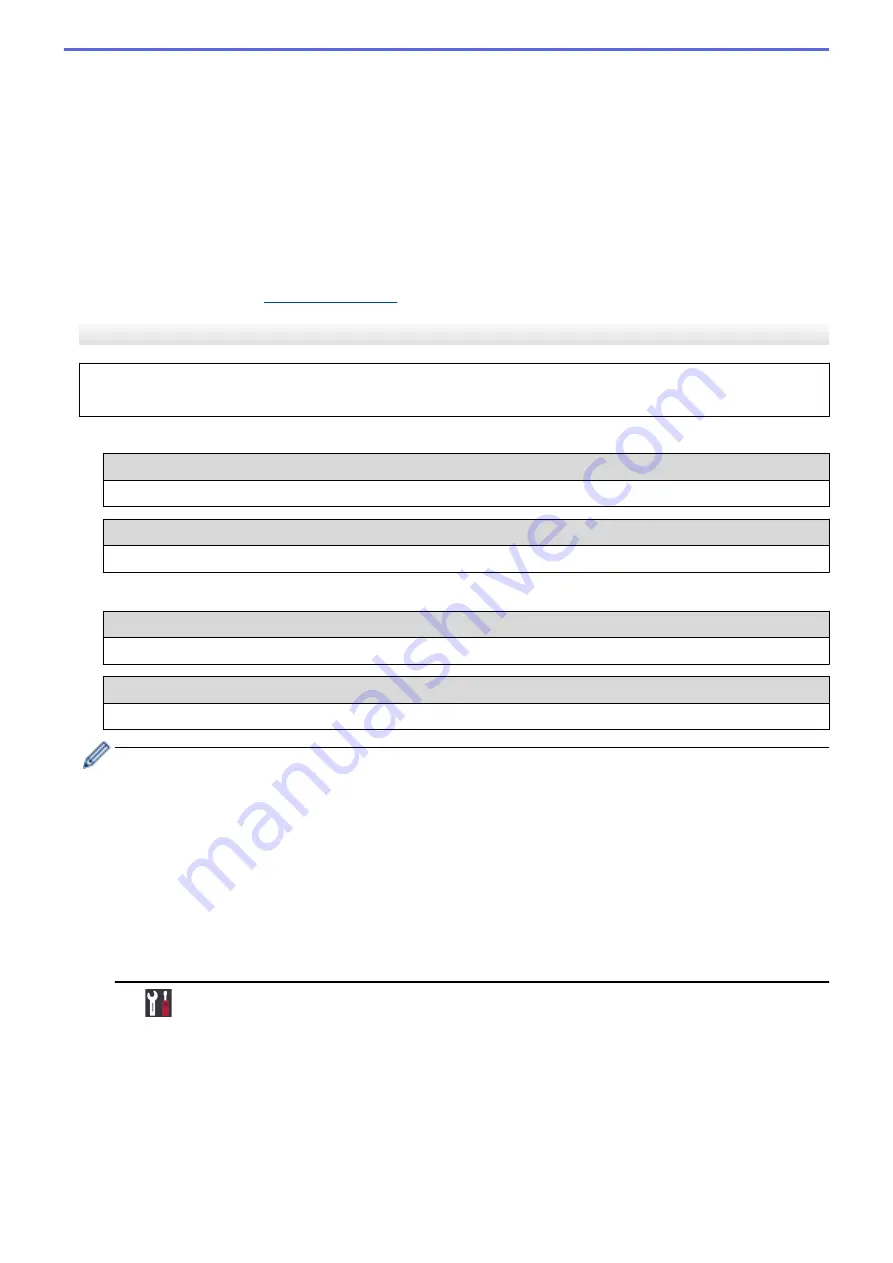
•
If you are using an authentication and encryption method that requires a Network Key, enter the Network
Key you wrote down in the first step.
Enter the key, and then press
OK
to apply your settings.
To apply the settings, select
[Yes]
. To cancel, select
[No]
.
•
If your authentication method is Open System and your encryption mode is None, go to the next step.
7. The machine attempts to connect to the wireless device you have selected.
If your wireless device is connected successfully, the machine's LCD displays
[Connected]
.
You have completed the wireless network setup. To install drivers and software necessary for operating your
device, insert the Brother installation disc into your computer or go to your model's
Downloads
page on the
Brother Solutions Center at
.
HL-L8360CDW/HL-L9310CDW
Before configuring your machine, we recommend writing down your wireless network settings. You will need
this information before you continue with the configuration.
1. Check and record the current wireless network settings of the computer to which you are connecting.
Network Name (SSID)
Network Key
For example:
Network Name (SSID)
HELLO
Network Key
12345
•
Your access point/router may support the use of multiple WEP keys, however your Brother machine
supports the use of the first WEP key only.
•
If you need assistance during setup and want to contact Brother customer service, make sure you have
your SSID (Network Name) and Network Key ready. We cannot assist you in locating this information.
•
If you do not know this information (SSID and Network Key), you cannot continue the wireless setup.
How can I find this information?
-
Check the documentation provided with your wireless access point/router.
-
The initial SSID could be the manufacturer's name or the model name.
-
If you do not know the security information, please consult the router manufacturer, your system
administrator, or your Internet provider.
2. Press
[Settings]
>
[All Settings]
>
[Network]
>
[WLAN]
>
[Setup Wizard]
.
3. When
[Enable WLAN?]
appears, press
[Yes]
.
This will start the wireless setup wizard. To cancel, press
[No]
.
4. The machine will search for your network and display a list of available SSIDs.
If a list of SSIDs is displayed, press
a
or
b
to display the SSID to which you want to connect, and then press
the SSID.
5. Press
[OK]
.
6. Do one of the following:
88
Содержание HL-L8260CDN
Страница 17: ...Related Information Introduction to Your Brother Machine 12 ...
Страница 21: ...5 Press Med 6 Press Related Information Introduction to Your Brother Machine 16 ...
Страница 23: ...Related Information Introduction to Your Brother Machine Uninstall the Brother Software and Drivers Windows 18 ...
Страница 25: ...Home Paper Handling Paper Handling Load Paper Paper Settings Unprintable Area Using Special Paper 20 ...
Страница 47: ...Related Information Print from Your Computer Windows Print Settings Windows 42 ...
Страница 70: ...Related Information Print from Your Computer Macintosh Printing Problems Calibrate Colour Output 65 ...
Страница 107: ... Configure Your Wi Fi Direct Network Manually 102 ...
Страница 111: ...Related Information Configure Your Wi Fi Direct Network Wi Fi Direct Network Configuration Overview 106 ...
Страница 128: ...Home Security Security Lock the Machine Settings Network Security Features 123 ...
Страница 197: ...Related Information Configure an IPsec Template Using Web Based Management 192 ...
Страница 227: ...Related Information Set Up Brother Web Connect 222 ...
Страница 233: ...Related Information Set Up Brother Web Connect Apply for Brother Web Connect Access 228 ...
Страница 245: ...Home Mobile Web Connect AirPrint AirPrint AirPrint Overview Before Using AirPrint Print Using AirPrint 240 ...
Страница 274: ...Related Information Paper Jams 269 ...
Страница 284: ... Clean the Paper Pick up Rollers Load and Print Using the Multi purpose Tray MP Tray 279 ...
Страница 290: ... Replace the Drum Unit Clean the Drum Unit Replace the Belt Unit 285 ...
Страница 305: ...1 For Windows Server 2012 Hardware and Sound Related Information Troubleshooting 300 ...
Страница 307: ...Home Troubleshooting Reset Functions Reset Functions Machine Reset Network Reset Factory Reset 302 ...
Страница 332: ...11 Press to turn the machine on Related Information Clean the Machine 327 ...






























