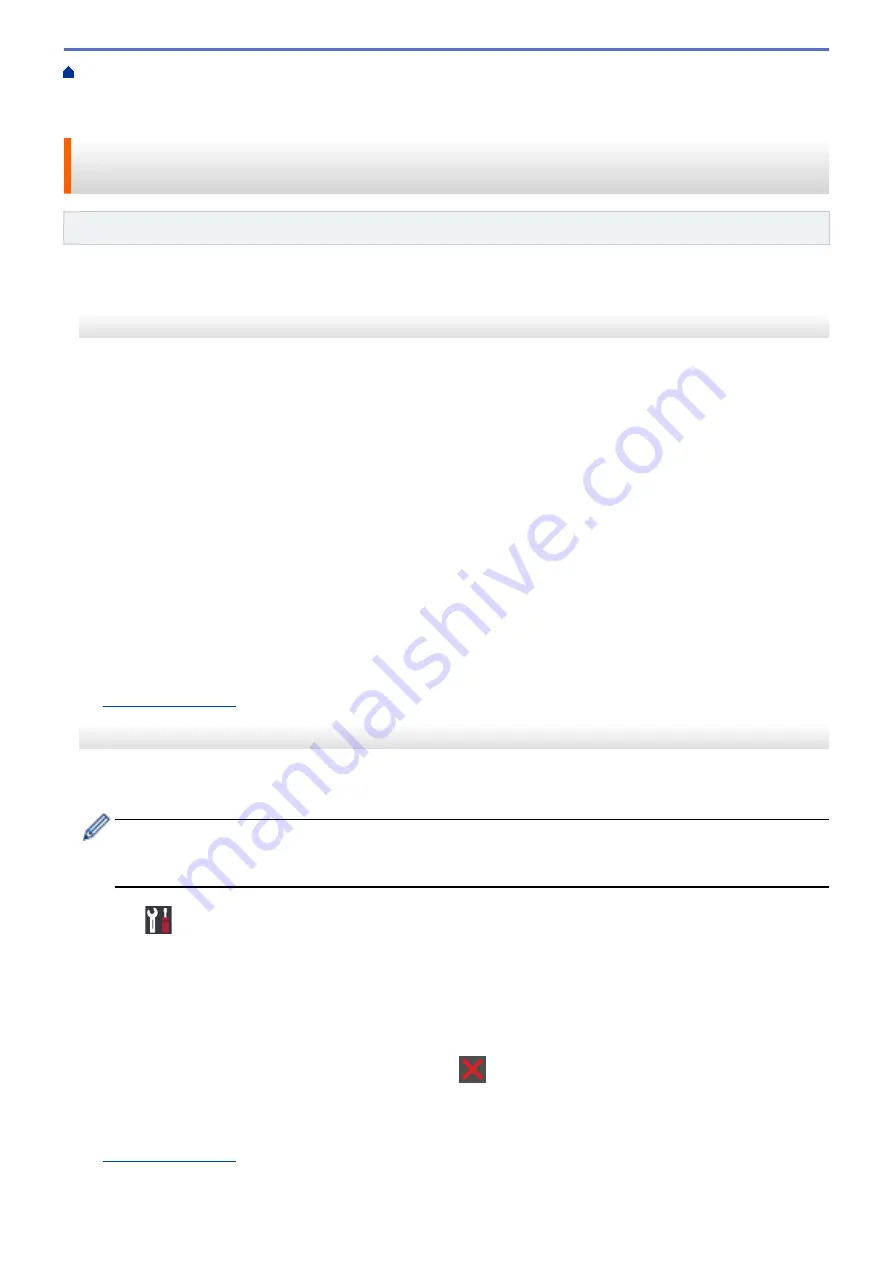
Additional Methods of Configuring Your Brother Machine for a Wireless Network
>
Configure Your Wi-Fi Direct Network
> Configure Your Wi-Fi Direct Network Using the One-
Push Method of Wi-Fi Protected Setup
™
(WPS)
Configure Your Wi-Fi Direct Network Using the One-Push Method of Wi-
Fi Protected Setup
™
(WPS)
Related Models
: HL-L8260CDW/HL-L8360CDW/HL-L9310CDW
>> HL-L8260CDW
>> HL-L8360CDW/HL-L9310CDW
HL-L8260CDW
If your mobile device supports WPS (PBC: Push Button Configuration), follow these steps to configure a Wi-Fi
Direct network:
1. Press
a
or
b
to select the
[Network]
option, and then press
OK
.
2. Press
a
or
b
to select the
[Wi-Fi Direct]
option, and then press
OK
.
3. Press
a
or
b
to select the
[Group Owner]
option, and then press
OK
.
4. Press
a
or
b
to select the
[On]
option, and then press
OK
.
5. Press
a
or
b
to select the
[Push Button]
option, and then press
OK
.
6. If
[Wi-Fi Direct On?]
appears, press
a
to accept. To cancel, press
b
.
7. Activate your mobile device's WPS one-push configuration method (see your mobile device's user's guide for
instructions) when
[Activate Wi-Fi Direct on other device and press OK.]
appears on the
machine's LCD. Press
OK
on your machine.
This will start the Wi-Fi Direct setup. To cancel, press
Back
.
8. If your mobile device connects successfully, the machine's LCD displays
[Connected]
. You have completed
the Wi-Fi Direct network setup. The Mobile Print/Scan Guide for Brother iPrint&Scan contains information on
printing from your mobile device. Go to your model's
Manuals
page on the Brother Solutions Center at
to see the guide.
HL-L8360CDW/HL-L9310CDW
If your mobile device supports WPS (PBC: Push Button Configuration), follow these steps to configure a Wi-Fi
Direct network:
When the machine receives the Wi-Fi Direct request from your mobile device, the message
[Wi-Fi
Direct connection request received. Press [OK] to connect.]
will appear on the LCD.
Press
[OK]
to connect.
1. Press
[Settings]
>
[All Settings]
>
[Network]
>
[Wi-Fi Direct]
>
[Group Owner]
.
2. Press
[On]
.
3. Press
a
or
b
to select the
[Push Button]
option. Press
[Push Button]
.
4. Activate your mobile device's WPS one-push configuration method (see your mobile device's user's guide for
instructions) when
[Activate Wi-Fi Direct on other device. Then Press [OK].]
appears on
the machine's LCD. Press
[OK]
on your Brother machine.
This will start the Wi-Fi Direct setup. To cancel, press
.
5. If your mobile device connects successfully, the machine's LCD displays
[Connected]
. You have completed
the Wi-Fi Direct network setup. The Mobile Print/Scan Guide for Brother iPrint&Scan contains information on
printing from your mobile device. Go to your model's
Manuals
page on the Brother Solutions Center at
to see the guide.
105
Содержание HL-L8260CDN
Страница 17: ...Related Information Introduction to Your Brother Machine 12 ...
Страница 21: ...5 Press Med 6 Press Related Information Introduction to Your Brother Machine 16 ...
Страница 23: ...Related Information Introduction to Your Brother Machine Uninstall the Brother Software and Drivers Windows 18 ...
Страница 25: ...Home Paper Handling Paper Handling Load Paper Paper Settings Unprintable Area Using Special Paper 20 ...
Страница 47: ...Related Information Print from Your Computer Windows Print Settings Windows 42 ...
Страница 70: ...Related Information Print from Your Computer Macintosh Printing Problems Calibrate Colour Output 65 ...
Страница 107: ... Configure Your Wi Fi Direct Network Manually 102 ...
Страница 111: ...Related Information Configure Your Wi Fi Direct Network Wi Fi Direct Network Configuration Overview 106 ...
Страница 128: ...Home Security Security Lock the Machine Settings Network Security Features 123 ...
Страница 197: ...Related Information Configure an IPsec Template Using Web Based Management 192 ...
Страница 227: ...Related Information Set Up Brother Web Connect 222 ...
Страница 233: ...Related Information Set Up Brother Web Connect Apply for Brother Web Connect Access 228 ...
Страница 245: ...Home Mobile Web Connect AirPrint AirPrint AirPrint Overview Before Using AirPrint Print Using AirPrint 240 ...
Страница 274: ...Related Information Paper Jams 269 ...
Страница 284: ... Clean the Paper Pick up Rollers Load and Print Using the Multi purpose Tray MP Tray 279 ...
Страница 290: ... Replace the Drum Unit Clean the Drum Unit Replace the Belt Unit 285 ...
Страница 305: ...1 For Windows Server 2012 Hardware and Sound Related Information Troubleshooting 300 ...
Страница 307: ...Home Troubleshooting Reset Functions Reset Functions Machine Reset Network Reset Factory Reset 302 ...
Страница 332: ...11 Press to turn the machine on Related Information Clean the Machine 327 ...






























