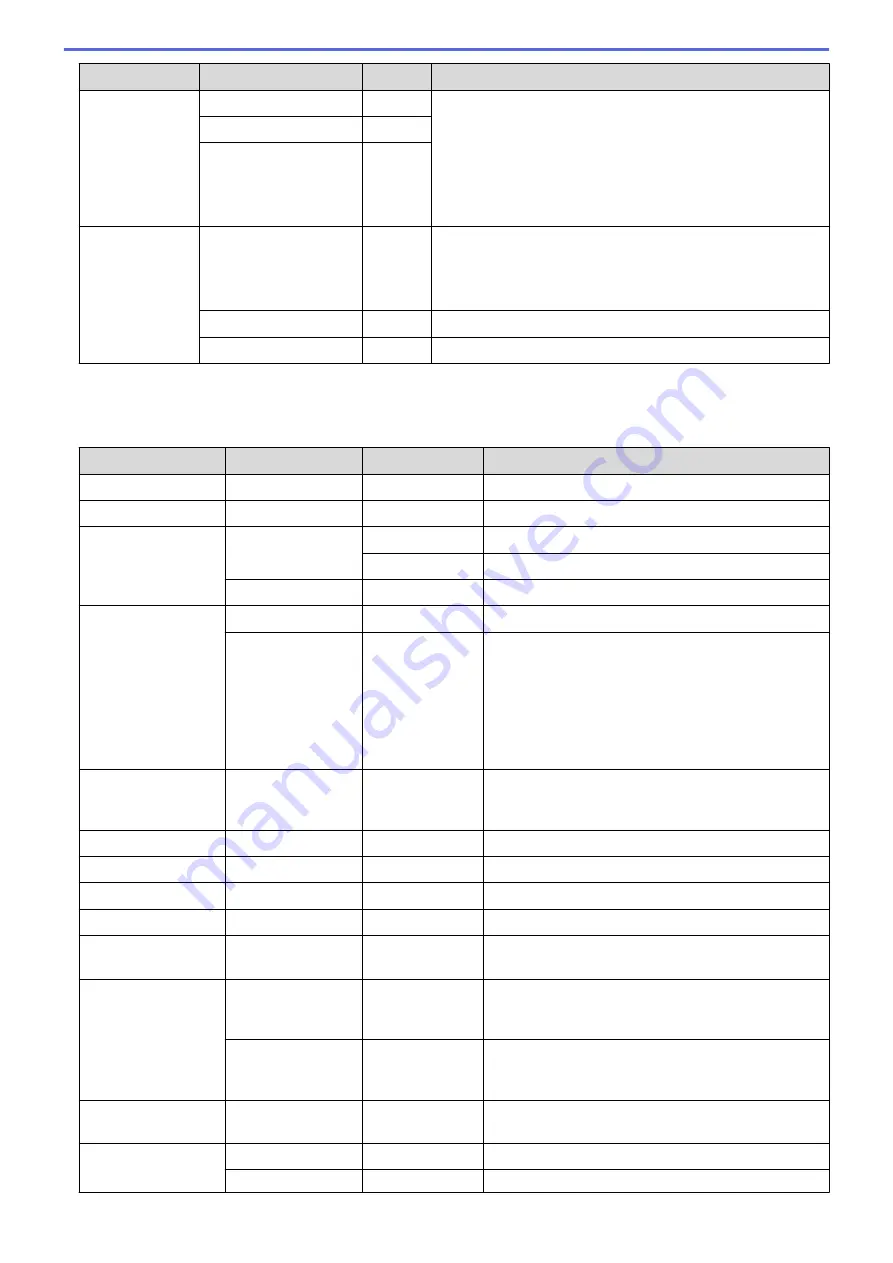
Level 2
Level 3
Level 4
Description
Setting Lock
Set Password
-
Restrict unauthorised users from changing the machine’s
settings.
On
-
New Passwd:
XXXX
(Available only when
you enter the password
for the first time.)
-
Interface
Select
-
Select the interface to use.
If you select the
Auto
option, the machine changes the
interface to USB or Network depending on which interface is
receiving data.
Auto IF Time
-
Set the time-out period for the auto interface selection.
Input Buffer
-
Increase or decrease the input buffer capacity.
1
Available if the Lower Tray(s) is installed.
[Printer]
Level 2
Level 3
Level 4
Description
Emulation
-
-
Choose the emulation mode.
Quality
-
-
Select the print quality.
Print Options
Font List
HP LaserJet
Print the font list and samples of HP LaserJet.
BR-Script 3
Print the font list and samples of BR-Script.
Test Print
-
Print the test page.
2-sided
2-sided Print
-
Select whether to print on both sides of the paper.
Single Image
-
For a print job where the last page is a 1-sided
image, select the
1-sided Feed
option to reduce
printing time.
When you use letterhead or preprinted paper, you
must select the
2-sided Feed
option. If you select
1-sided Feed
for letterhead or preprinted paper,
the last page will be printed on the reverse side.
Auto Continue
-
-
Select if you want the machine to clear paper size
errors or media type errors automatically, and use
paper from other trays.
Output Colour
-
-
Set the output colour.
Paper Type
-
-
Set the type of paper.
Paper Size
-
-
Set the size of paper.
Copies
-
-
Set the number of printed pages.
Orientation
-
-
Set pages to print in either portrait or landscape
orientation.
Print Position
X Offset
-
Move the print start position (at the top-left corner of
pages) horizontally up to -500 (left) to +500 (right)
dots in 300 dpi.
Y Offset
-
Move the print start position (at the top-left corner of
pages) vertically up to -500 (up) to +500 (down) dots
in 300 dpi.
Auto FF
-
-
Allow the machine to print any remaining data
automatically.
HP LaserJet
Font No.
-
Set the font number.
Font Pitch
-
Set the font pitch.
361
Содержание HL-L8260CDN
Страница 17: ...Related Information Introduction to Your Brother Machine 12 ...
Страница 21: ...5 Press Med 6 Press Related Information Introduction to Your Brother Machine 16 ...
Страница 23: ...Related Information Introduction to Your Brother Machine Uninstall the Brother Software and Drivers Windows 18 ...
Страница 25: ...Home Paper Handling Paper Handling Load Paper Paper Settings Unprintable Area Using Special Paper 20 ...
Страница 47: ...Related Information Print from Your Computer Windows Print Settings Windows 42 ...
Страница 70: ...Related Information Print from Your Computer Macintosh Printing Problems Calibrate Colour Output 65 ...
Страница 107: ... Configure Your Wi Fi Direct Network Manually 102 ...
Страница 111: ...Related Information Configure Your Wi Fi Direct Network Wi Fi Direct Network Configuration Overview 106 ...
Страница 128: ...Home Security Security Lock the Machine Settings Network Security Features 123 ...
Страница 197: ...Related Information Configure an IPsec Template Using Web Based Management 192 ...
Страница 227: ...Related Information Set Up Brother Web Connect 222 ...
Страница 233: ...Related Information Set Up Brother Web Connect Apply for Brother Web Connect Access 228 ...
Страница 245: ...Home Mobile Web Connect AirPrint AirPrint AirPrint Overview Before Using AirPrint Print Using AirPrint 240 ...
Страница 274: ...Related Information Paper Jams 269 ...
Страница 284: ... Clean the Paper Pick up Rollers Load and Print Using the Multi purpose Tray MP Tray 279 ...
Страница 290: ... Replace the Drum Unit Clean the Drum Unit Replace the Belt Unit 285 ...
Страница 305: ...1 For Windows Server 2012 Hardware and Sound Related Information Troubleshooting 300 ...
Страница 307: ...Home Troubleshooting Reset Functions Reset Functions Machine Reset Network Reset Factory Reset 302 ...
Страница 332: ...11 Press to turn the machine on Related Information Clean the Machine 327 ...






























