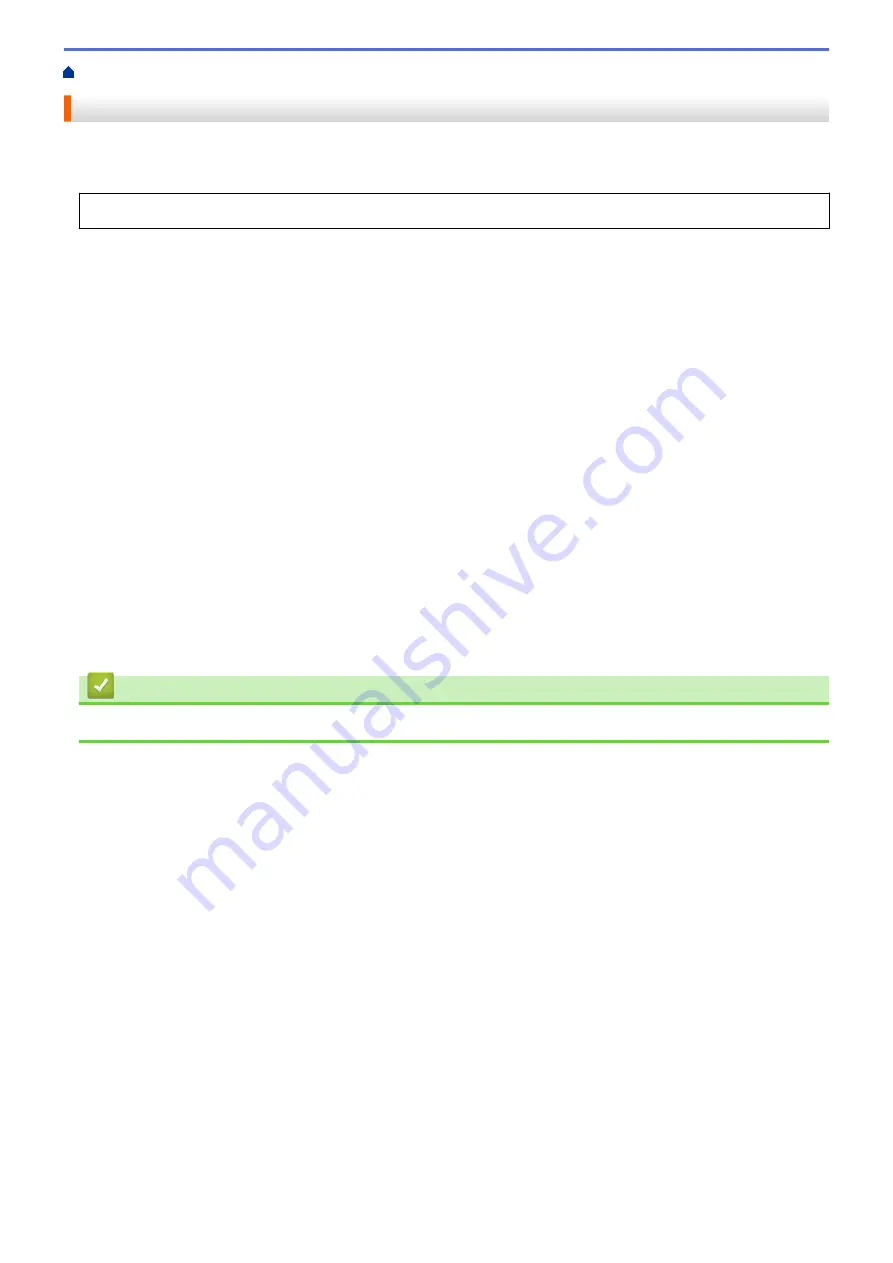
Print from Your Computer (Mac)
Secure Print (Mac)
Use Secure Print to ensure that confidential or sensitive documents do not print until you enter a password on
the machine's control panel.
The secure data is deleted from the machine when you turn off the machine.
1. From an application, such as Apple TextEdit, click the
File
menu, and then select
.
2. Select
Brother XXX-XXXX
(where XXXX is your model name).
3. Click the application pop-up menu, and then select the
Secure Print
option. The
Secure Print
options
appear.
4. Select the
Secure Print
check box.
5. Type your user name, job name and a four-digit password.
6. Click
.
7. On the machine's control panel, press
[Functions]
. Press
a
or
b
to display the
[Secure Print]
option,
and then press
[Secure Print]
.
8. Press
a
or
b
to display user names, and then press your user name.
The LCD displays the list of secured jobs for your name.
9. Press
a
or
b
to display the print job, and then press it.
10. Enter your four-digit password, and then press
[OK]
.
11. Enter the number of copies you want.
12. Press
[Start]
.
The machine prints the data.
After you have printed the secured data, it will be cleared from the machine's memory.
Related Information
•
Print from Your Computer (Mac)
86
Содержание HL-J6000DW
Страница 1: ...Online User s Guide HL J6000DW HL J6100DW 2018 Brother Industries Ltd All rights reserved ...
Страница 13: ...Related Topics Near Field Communication NFC 8 ...
Страница 17: ... Check the Ink Volume Page Gauge 12 ...
Страница 22: ...Related Information Introduction to Your Brother Machine 17 ...
Страница 23: ...Home Paper Handling Paper Handling Load Paper 18 ...
Страница 38: ... Change the Paper Size and Paper Type 33 ...
Страница 41: ... Paper Type and Size for Each Operation 36 ...
Страница 46: ...Related Information Load Paper Related Topics Choose the Right Print Media Error and Maintenance Messages 41 ...
Страница 194: ...Related Information Configure an IPsec Template Using Web Based Management 189 ...
Страница 220: ...Related Information Set Up Brother Web Connect 215 ...
Страница 236: ...Home Mobile Web Connect AirPrint AirPrint AirPrint Overview Before Using AirPrint macOS Print Using AirPrint 231 ...
Страница 246: ...Home Brother iPrint Scan for Windows and Mac Brother iPrint Scan for Windows and Mac Brother iPrint Scan Overview 241 ...
Страница 286: ...Related Topics My Brother Machine Cannot Print over the Network 281 ...
Страница 299: ... Clean the Print Head from Your Brother Machine 294 ...
Страница 303: ...5 Slowly push the paper tray completely into the machine Related Information Clean Your Brother Machine 298 ...
Страница 308: ...Related Topics Paper Handling and Printing Problems 303 ...
Страница 317: ... Change the Print Setting Options When Having Printing Problems 312 ...
Страница 373: ...Visit us on the World Wide Web www brother com UK Version 0 ...






























