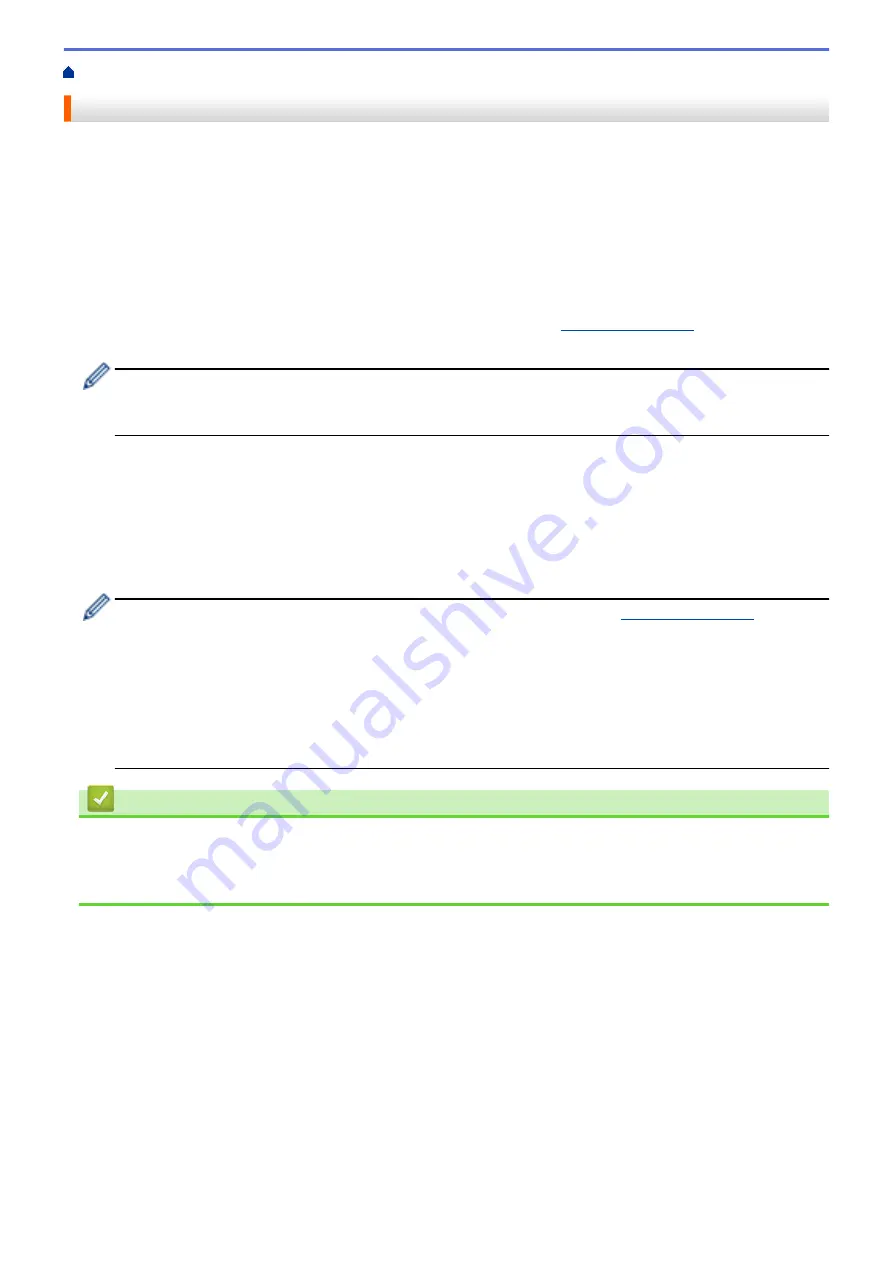
> Learn about Network Management Software and Utilities
Learn about Network Management Software and Utilities
Web Based Management
Web Based Management is a utility that uses a standard web browser to manage your machine using the Hyper
Text Transfer Protocol (HTTP) or Hyper Text Transfer Protocol over Secure Socket Layer (HTTPS). Type your
machine's IP address into your web browser to access and change your print server settings.
BRAdmin Light (Windows
®
)
BRAdmin Light is a utility for the initial setup of Brother network-connected devices. This utility can search for
Brother products on your network, view the status and configure the basic network settings, such as IP address.
Go to your model's
Downloads
page on the Brother Solutions Center at
to download
BRAdmin Light.
•
If using Windows
®
Firewall, or the firewall function of an anti-spyware or antivirus application,
temporarily disable them. When you are sure you can print, configure the software settings following the
instructions.
BRAdmin Professional (Windows
®
)
BRAdmin Professional is a utility for more advanced management of network-connected Brother devices. This
utility can search for Brother products on your network and view the device status from an easy-to-read
Windows
®
Explorer-style screen that changes colour to identify the status of each device. You can configure
network and device settings, and update device firmware from a Windows
®
computer on your LAN. BRAdmin
Professional can also log activity of Brother devices on your network and export the log data.
•
Go to your model's
Downloads
page on the Brother Solutions Center at
download the latest version of Brother's BRAdmin Professional utility.
•
Node name: The node name appears in the current BRAdmin Professional window. The default node
name is "BRNxxxxxxxxxxxx" for a wired network or "BRWxxxxxxxxxxxx" for a wireless network (where
"xxxxxxxxxxxx" is your machine's MAC Address / Ethernet address).
•
If using Windows
®
Firewall, or the firewall function of an anti-spyware or antivirus application,
temporarily disable them. When you are sure you can print, configure the software settings following the
instructions.
Related Information
•
Related Topics:
•
Change Machine Settings Using Web Based Management
112
Содержание HL-J6000DW
Страница 1: ...Online User s Guide HL J6000DW HL J6100DW 2018 Brother Industries Ltd All rights reserved ...
Страница 13: ...Related Topics Near Field Communication NFC 8 ...
Страница 17: ... Check the Ink Volume Page Gauge 12 ...
Страница 22: ...Related Information Introduction to Your Brother Machine 17 ...
Страница 23: ...Home Paper Handling Paper Handling Load Paper 18 ...
Страница 38: ... Change the Paper Size and Paper Type 33 ...
Страница 41: ... Paper Type and Size for Each Operation 36 ...
Страница 46: ...Related Information Load Paper Related Topics Choose the Right Print Media Error and Maintenance Messages 41 ...
Страница 194: ...Related Information Configure an IPsec Template Using Web Based Management 189 ...
Страница 220: ...Related Information Set Up Brother Web Connect 215 ...
Страница 236: ...Home Mobile Web Connect AirPrint AirPrint AirPrint Overview Before Using AirPrint macOS Print Using AirPrint 231 ...
Страница 246: ...Home Brother iPrint Scan for Windows and Mac Brother iPrint Scan for Windows and Mac Brother iPrint Scan Overview 241 ...
Страница 286: ...Related Topics My Brother Machine Cannot Print over the Network 281 ...
Страница 299: ... Clean the Print Head from Your Brother Machine 294 ...
Страница 303: ...5 Slowly push the paper tray completely into the machine Related Information Clean Your Brother Machine 298 ...
Страница 308: ...Related Topics Paper Handling and Printing Problems 303 ...
Страница 317: ... Change the Print Setting Options When Having Printing Problems 312 ...
Страница 373: ...Visit us on the World Wide Web www brother com UK Version 0 ...
















































