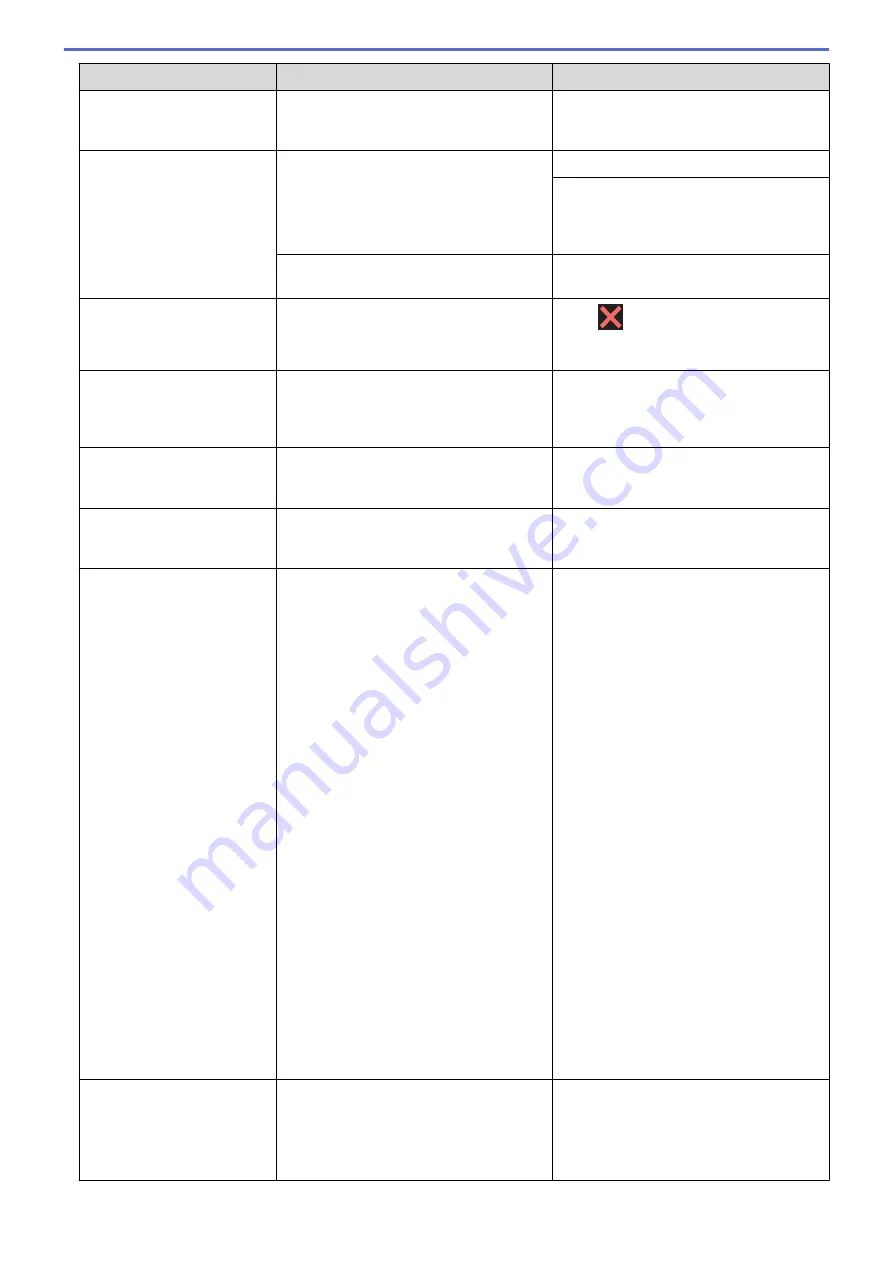
Error Message
Cause
Action
•
If you are using the PIN Method of
WPS, make sure you have entered the
correct PIN.
Cover is Open.
The top cover is not locked in the closed
position.
Lift the top cover and then close it again.
Make sure the interface cable (if used)
has been guided correctly through the
cable channel and out the back of the
machine.
The ink cartridge cover is not locked in the
closed position.
Firmly close the ink cartridge cover until it
locks into place.
Data Remaining in
Memory
Print data is left in the machine's memory. Press
. The machine will cancel the
job and clear it from the memory. Try to
print again.
High Temperature
The room temperature is too high.
After cooling the room, allow the machine
to cool down to room temperature. Try
again when the machine has cooled
down.
Hub is Unusable.
A hub or USB flash drive with hub has
been connected to the USB direct
interface.
Hubs, including a USB flash drive with a
built-in hub, are not supported. Unplug the
device from the USB direct interface.
Ink Absorber NearFull
The ink absorber box is nearly full.
The ink absorber box must be replaced
soon. Contact Brother customer service or
your local Brother dealer.
Ink Absorber Pad Full
The ink absorber box is full. These
components are periodic maintenance
items that may require replacement after
a period of time to ensure optimum
performance from your Brother machine.
Because these components are periodic
maintenance items, the replacement is
not covered under the warranty. The need
to replace these items and the time period
before replacement is dependent on the
number of purges and flushes required to
clean the ink system. These boxes
acquire amounts of ink during the different
purging and flushing operations. The
number of times a machine purges and
flushes for cleaning varies depending on
different situations. For example,
frequently powering the machine on and
off will cause numerous cleaning cycles
since the machine automatically cleans
upon power up. The use of non-Brother
ink may cause frequent cleanings
because non-Brother ink could cause
poor print quality which is resolved by
cleaning. The more cleaning the machine
requires, the faster these boxes will fill up.
Repairs resulting from the use of non-
Brother supplies may not be covered
under the stated product warranty.
The ink absorber box must be replaced.
Contact Brother customer service or your
local Brother Authorised Service Centre to
have your machine serviced.
Reasons for cleaning are:
1. The machine automatically cleans
itself after you remove the power cord
and plug it back in.
2. After a paper jam has been cleared,
the machine automatically cleans itself
before the next received page is
printed.
3. The machine automatically cleans
itself after sitting idle for more than 30
days (infrequent use).
4. The machine automatically cleans
itself after ink cartridges of the same
colour have been replaced 12 times.
Ink Low
The ink level is low.
Order a new ink cartridge. You can
continue printing until the touchscreen
displays
Replace Ink
.
See
Related Information
:
Replace the Ink
Cartridges
.
245
Содержание HL-J6000DW
Страница 1: ...Online User s Guide HL J6000DW HL J6100DW 2018 Brother Industries Ltd All rights reserved ...
Страница 13: ...Related Topics Near Field Communication NFC 8 ...
Страница 17: ... Check the Ink Volume Page Gauge 12 ...
Страница 22: ...Related Information Introduction to Your Brother Machine 17 ...
Страница 23: ...Home Paper Handling Paper Handling Load Paper 18 ...
Страница 38: ... Change the Paper Size and Paper Type 33 ...
Страница 41: ... Paper Type and Size for Each Operation 36 ...
Страница 46: ...Related Information Load Paper Related Topics Choose the Right Print Media Error and Maintenance Messages 41 ...
Страница 194: ...Related Information Configure an IPsec Template Using Web Based Management 189 ...
Страница 220: ...Related Information Set Up Brother Web Connect 215 ...
Страница 236: ...Home Mobile Web Connect AirPrint AirPrint AirPrint Overview Before Using AirPrint macOS Print Using AirPrint 231 ...
Страница 246: ...Home Brother iPrint Scan for Windows and Mac Brother iPrint Scan for Windows and Mac Brother iPrint Scan Overview 241 ...
Страница 286: ...Related Topics My Brother Machine Cannot Print over the Network 281 ...
Страница 299: ... Clean the Print Head from Your Brother Machine 294 ...
Страница 303: ...5 Slowly push the paper tray completely into the machine Related Information Clean Your Brother Machine 298 ...
Страница 308: ...Related Topics Paper Handling and Printing Problems 303 ...
Страница 317: ... Change the Print Setting Options When Having Printing Problems 312 ...
Страница 373: ...Visit us on the World Wide Web www brother com UK Version 0 ...
















































