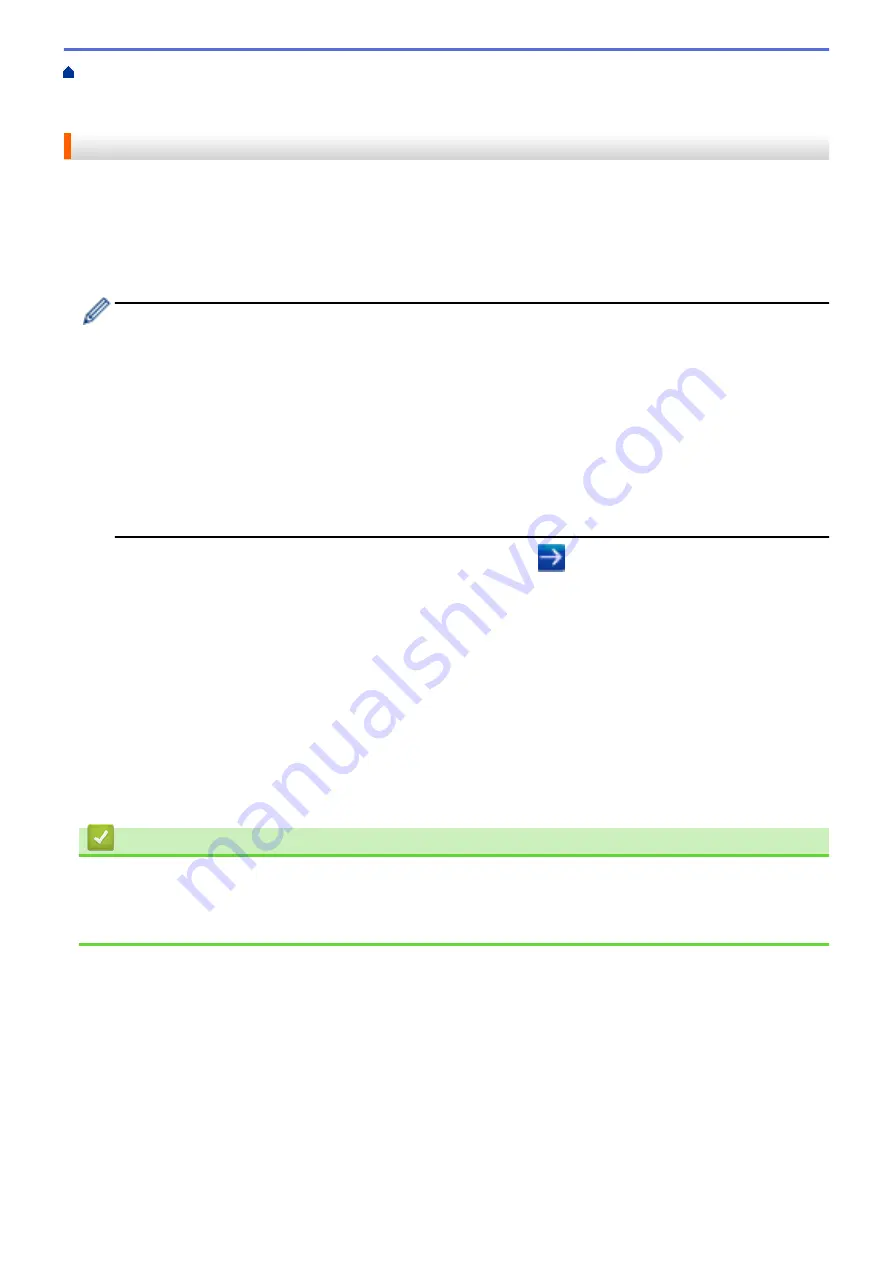
Manage Your Network Machine Securely Using SSL/TLS
Create and Install a Certificate
Create and Install a Self-signed Certificate
Export the Self-signed Certificate on your Brother Machine
> Import the Self-signed Certificate
Import the Self-signed Certificate
1. Start your web browser.
2. Type "https://machine's IP address" in your browser's address bar (where "machine's IP address" is the
machine's IP address).
For example:
https://192.168.1.2
•
If you are using a Domain Name System or enable a NetBIOS name, you can type another name, such
as "SharedPrinter" instead of the IP address.
-
For example:
https://SharedPrinter
If you enable a NetBIOS name, you can also use the node name.
-
For example:
https://brnxxxxxxxxxxxx
The NetBIOS name can be found in the Network Configuration Report.
•
For Mac, access Web Based Management by clicking the machine's icon on the
Status Monitor
screen.
3. If the machine prompts you for a password, type it, and then click
.
4. Click the
Network
tab.
5. Click the
Security
tab.
6. Click the
Certificate
menu in the left navigation bar.
7. Click
Import Certificate and Private Key
.
8. Browse to the file you want to import.
9. Type the password if the file is encrypted, and then click
Submit
.
The self-signed certificate is imported to your machine.
To use SSL/TLS communication, the self-signed certificate must also be installed on your computer. Contact your
network administrator.
Related Information
•
Import and Export the Self-signed Certificate on your Brother Machine
Related Topics:
•
Install the Self-signed Certificate for Windows
users with Administrator Rights
168
Содержание HL-J6000DW
Страница 1: ...Online User s Guide HL J6000DW HL J6100DW 2018 Brother Industries Ltd All rights reserved ...
Страница 13: ...Related Topics Near Field Communication NFC 8 ...
Страница 17: ... Check the Ink Volume Page Gauge 12 ...
Страница 22: ...Related Information Introduction to Your Brother Machine 17 ...
Страница 23: ...Home Paper Handling Paper Handling Load Paper 18 ...
Страница 38: ... Change the Paper Size and Paper Type 33 ...
Страница 41: ... Paper Type and Size for Each Operation 36 ...
Страница 46: ...Related Information Load Paper Related Topics Choose the Right Print Media Error and Maintenance Messages 41 ...
Страница 194: ...Related Information Configure an IPsec Template Using Web Based Management 189 ...
Страница 220: ...Related Information Set Up Brother Web Connect 215 ...
Страница 236: ...Home Mobile Web Connect AirPrint AirPrint AirPrint Overview Before Using AirPrint macOS Print Using AirPrint 231 ...
Страница 246: ...Home Brother iPrint Scan for Windows and Mac Brother iPrint Scan for Windows and Mac Brother iPrint Scan Overview 241 ...
Страница 286: ...Related Topics My Brother Machine Cannot Print over the Network 281 ...
Страница 299: ... Clean the Print Head from Your Brother Machine 294 ...
Страница 303: ...5 Slowly push the paper tray completely into the machine Related Information Clean Your Brother Machine 298 ...
Страница 308: ...Related Topics Paper Handling and Printing Problems 303 ...
Страница 317: ... Change the Print Setting Options When Having Printing Problems 312 ...
Страница 373: ...Visit us on the World Wide Web www brother com UK Version 0 ...
















































