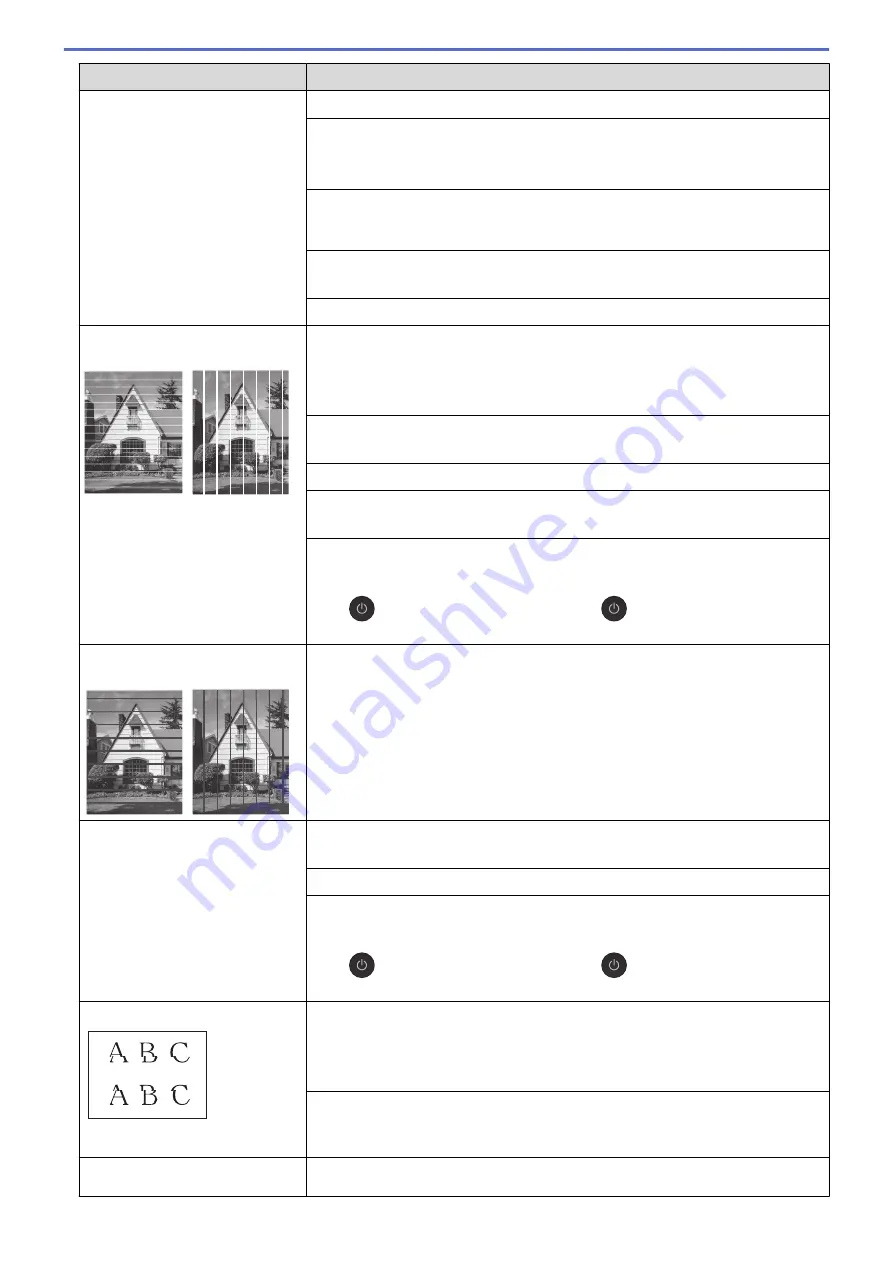
Difficulties
Suggestions
See
Related Information
:
Print Settings (Windows
®
)
or
Print Options (Mac)
.
Make sure your ink cartridges are fresh. The following may cause ink to clog:
•
The expiration date written on the cartridge package has passed.
•
The ink cartridge may not have been stored correctly before use.
Make sure you are using Brother Original ink. Brother does not recommend the
use of cartridges other than Brother Original cartridges or the refilling of used
cartridges with ink from other sources.
Make sure you are using one of the recommended types of paper.
See
Related Information
:
Acceptable Paper and Other Print Media
.
The recommended environment for your machine is between 20 °C to 33 °C.
White lines appear in text or
graphics.
Clean the print head.
See
Related Information
:
Clean the Print Head from Your Brother Machine
.
See
Related Information
:
Clean the Print Head from Your Computer (Windows
®
)
or
Clean the Print Head from Your Computer (Mac)
.
Check and adjust the paper feed.
See
Related Information
:
Correct the Paper Feed to Clear Vertical Lines
.
Make sure you are using Brother Original ink.
Try using the recommended types of paper.
See
Related Information
:
Acceptable Paper and Other Print Media
.
To prolong print head life, provide the best ink cartridge economy and maintain
print quality, we do not recommend frequently unplugging the machine and/or
leaving the machine unplugged for extended periods of time. We recommend
using
to power down the machine. Using
allows minimal power to the
machine, resulting in periodic, but less frequent, cleaning of the print head.
Dark lines appear at regular
intervals.
Check and adjust the paper feed.
See
Related Information
:
Correct the Paper Feed to Clear Vertical Lines
.
The machine prints blank pages.
Check the print quality.
See
Related Information
:
Check the Print Quality
.
Make sure you are using Brother Original ink.
To prolong print head life, provide the best ink cartridge economy and maintain
print quality, we do not recommend frequently unplugging the machine and/or
leaving the machine unplugged for extended periods of time. We recommend
using
to power down the machine. Using
allows minimal power to the
machine, resulting in periodic, but less frequent, cleaning of the print head.
Characters and lines are blurred.
Check the printing alignment.
See
Related Information
:
Check the Print Alignment from Your Brother Machine
.
See
Related Information
:
Check the Print Alignment from Your Computer
(Windows
®
)
or
Check the Print Alignment from Your Computer (Mac)
.
Change the print setting options.
See
Related Information
:
Change the Print Setting Options When Having Printing
Problems
.
Printed text or images are
skewed.
Make sure the paper is loaded correctly in the paper tray and the paper guides
are adjusted correctly.
267
Содержание HL-J6000DW
Страница 1: ...Online User s Guide HL J6000DW HL J6100DW 2018 Brother Industries Ltd All rights reserved ...
Страница 13: ...Related Topics Near Field Communication NFC 8 ...
Страница 17: ... Check the Ink Volume Page Gauge 12 ...
Страница 22: ...Related Information Introduction to Your Brother Machine 17 ...
Страница 23: ...Home Paper Handling Paper Handling Load Paper 18 ...
Страница 38: ... Change the Paper Size and Paper Type 33 ...
Страница 41: ... Paper Type and Size for Each Operation 36 ...
Страница 46: ...Related Information Load Paper Related Topics Choose the Right Print Media Error and Maintenance Messages 41 ...
Страница 194: ...Related Information Configure an IPsec Template Using Web Based Management 189 ...
Страница 220: ...Related Information Set Up Brother Web Connect 215 ...
Страница 236: ...Home Mobile Web Connect AirPrint AirPrint AirPrint Overview Before Using AirPrint macOS Print Using AirPrint 231 ...
Страница 246: ...Home Brother iPrint Scan for Windows and Mac Brother iPrint Scan for Windows and Mac Brother iPrint Scan Overview 241 ...
Страница 286: ...Related Topics My Brother Machine Cannot Print over the Network 281 ...
Страница 299: ... Clean the Print Head from Your Brother Machine 294 ...
Страница 303: ...5 Slowly push the paper tray completely into the machine Related Information Clean Your Brother Machine 298 ...
Страница 308: ...Related Topics Paper Handling and Printing Problems 303 ...
Страница 317: ... Change the Print Setting Options When Having Printing Problems 312 ...
Страница 373: ...Visit us on the World Wide Web www brother com UK Version 0 ...
















































