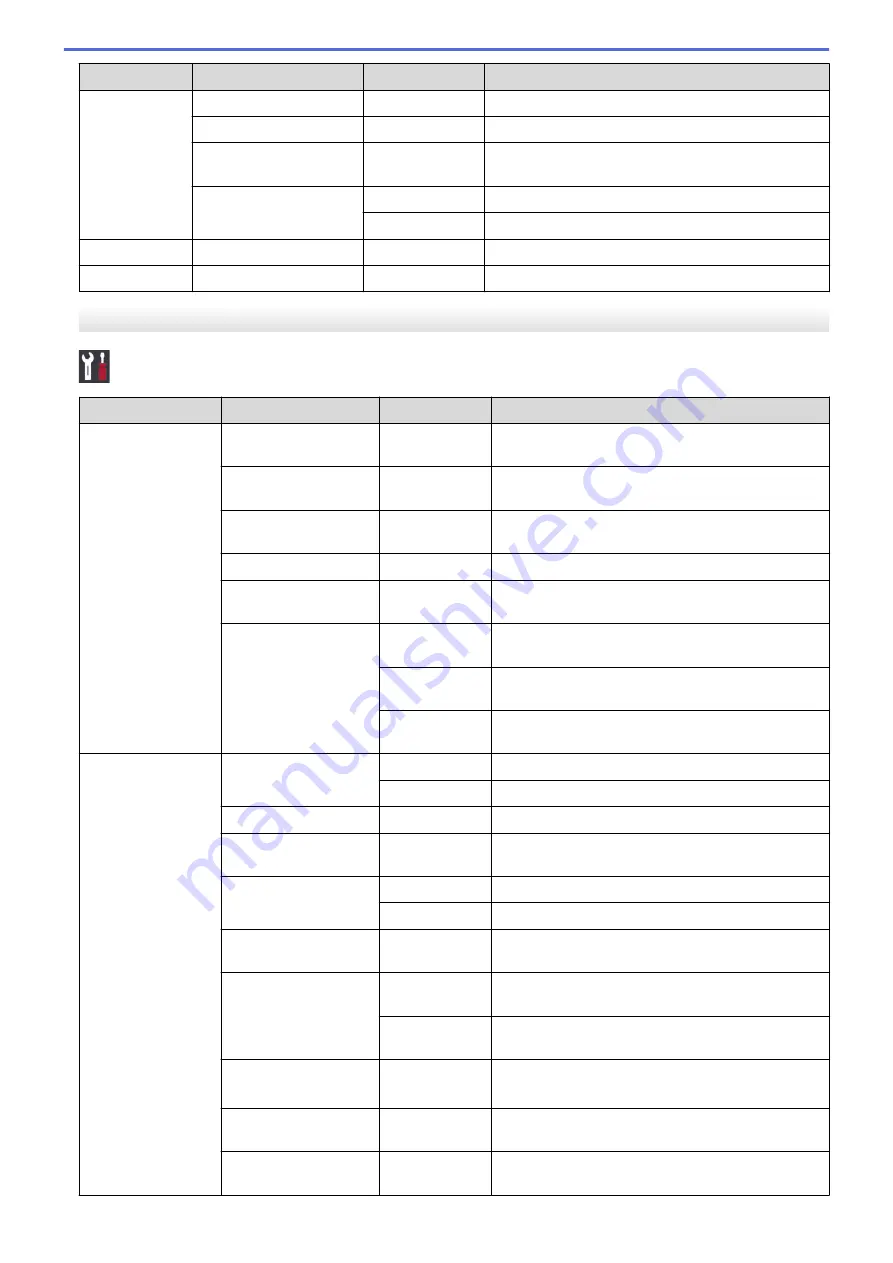
Level 1
Level 2
Level 3
Descriptions
Tray Setting Tray #1
Paper Size
Set the size of paper in paper tray #1.
Tray #2
Paper Size
Set the size of paper in paper tray #2.
Tray #3
(HL-J6100DW)
Paper Size
Set the size of paper in paper tray #3.
MP Tray
Paper Type
Set the type of paper in the MP tray.
Paper Size
Set the size of paper in the MP tray.
Beep
-
-
Adjust the beeper volume.
All Settings
-
-
Configure the detailed settings.
[General Setup]
[Settings]
>
[All Settings]
>
[General Setup]
Level 1
Level 2
Level 3
Descriptions
Maintenance
Improve Print
Quality
-
Check and correct the print quality, alignment and
paper feeding according to the LCD instructions.
Print Head
Cleaning
-
Clean the print head according to the LCD
instructions.
Remove Paper
Scraps
-
Remove a piece of paper in the machine according
to the LCD instructions.
Ink Volume
-
Check the available ink volume.
Ink Cartridge
Model
-
Check your ink cartridge numbers.
Print Setting
Options
Reduce
Smudging
Reduce smudging on the paper or paper jams
during printing.
Reduce
Uneven Lines
Reduce uneven lines on the paper during printing.
Slow Drying
Paper
Use this setting when printing with a type of plain
paper on which the ink dries very slowly.
Tray Setting
Tray #1
Paper Type
Set the type of paper in paper tray #1.
Paper Size
Set the size of paper in paper tray #1.
Tray #2
Paper Size
Set the size of paper in paper tray #2.
Tray #3
(HL-J6100DW)
Paper Size
Set the size of paper in paper tray #3.
MP Tray
Paper Type
Set the type of paper in the MP tray.
Paper Size
Set the size of paper in the MP tray.
Tray Setting:
Print
Tray
Priority
Change the tray priority for printing from your
computer.
Tray Setting:
JPEG Print
(Media)
Tray Use
Select the tray to be used for printing photos from a
USB flash drive.
Tray
Priority
Change the tray priority for printing photos from a
USB flash drive.
Skip Tray
(HL-J6100DW)
-
Select a specific tray you do not want to use; if it is
loaded with paper of the wrong size.
Paper Low Notice
-
Select whether to display a message telling you that
the paper tray is nearly empty.
Check Paper
-
Check the paper type and paper size when you pull
the tray out of the machine.
347
Содержание HL-J6000DW
Страница 1: ...Online User s Guide HL J6000DW HL J6100DW 2018 Brother Industries Ltd All rights reserved ...
Страница 13: ...Related Topics Near Field Communication NFC 8 ...
Страница 17: ... Check the Ink Volume Page Gauge 12 ...
Страница 22: ...Related Information Introduction to Your Brother Machine 17 ...
Страница 23: ...Home Paper Handling Paper Handling Load Paper 18 ...
Страница 38: ... Change the Paper Size and Paper Type 33 ...
Страница 41: ... Paper Type and Size for Each Operation 36 ...
Страница 46: ...Related Information Load Paper Related Topics Choose the Right Print Media Error and Maintenance Messages 41 ...
Страница 194: ...Related Information Configure an IPsec Template Using Web Based Management 189 ...
Страница 220: ...Related Information Set Up Brother Web Connect 215 ...
Страница 236: ...Home Mobile Web Connect AirPrint AirPrint AirPrint Overview Before Using AirPrint macOS Print Using AirPrint 231 ...
Страница 246: ...Home Brother iPrint Scan for Windows and Mac Brother iPrint Scan for Windows and Mac Brother iPrint Scan Overview 241 ...
Страница 286: ...Related Topics My Brother Machine Cannot Print over the Network 281 ...
Страница 299: ... Clean the Print Head from Your Brother Machine 294 ...
Страница 303: ...5 Slowly push the paper tray completely into the machine Related Information Clean Your Brother Machine 298 ...
Страница 308: ...Related Topics Paper Handling and Printing Problems 303 ...
Страница 317: ... Change the Print Setting Options When Having Printing Problems 312 ...
Страница 373: ...Visit us on the World Wide Web www brother com UK Version 0 ...
















































