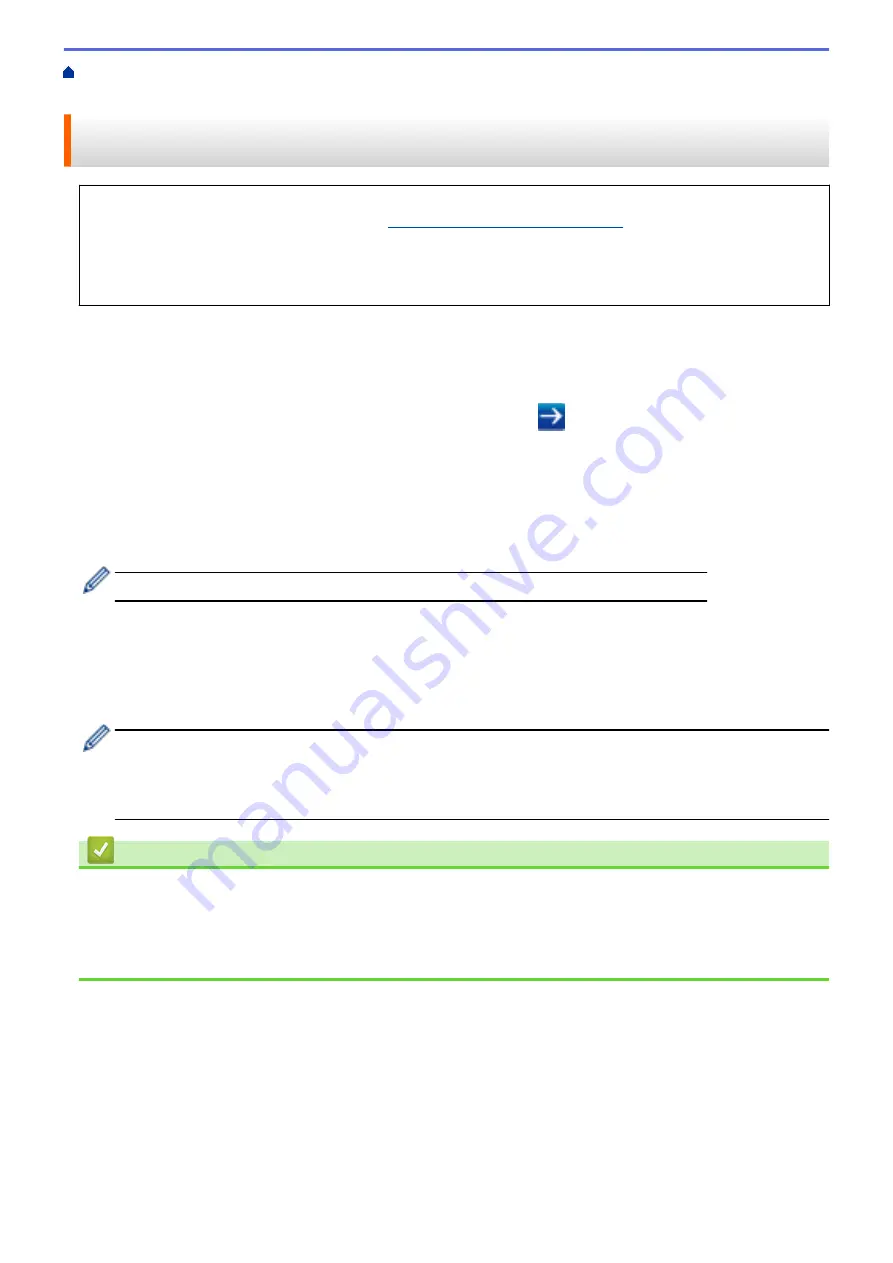
Before Using Google Cloud Print
> Register Your
Machine with Google Cloud Print Using Web Based Management
Register Your Machine with Google Cloud Print Using Web Based
Management
Make sure you have already created a Google Account. If you do not have an account, use a computer or
mobile device to access the Google website (
https://accounts.google.com/signup
) and create an account.
Make sure your Brother machine is idle before starting the registration process.
Before you begin to register your machine, confirm that the correct date and time are set on the machine's
control panel. See
Related Information
.
1. Confirm that your Brother machine is connected to the same network as your computer or mobile device.
2. Start your web browser.
Type "https://machine's IP address" in your browser's address bar (where "machine's IP address" is the IP
address of the machine or the print server name). For example: https://192.168.1.2
If the machine prompts you for a password, type it, and then click
.
3. Click the
Network
tab.
4. Click the
Protocol
menu in the left navigation bar.
5. Make sure that
Google Cloud Print
is selected, and then click
Advanced Settings
.
6. Make sure that
Status
is set to
Enabled
. Click
Register
.
7. When a confirmation message appears on your machine's LCD, press
[OK]
.
If the confirmation message does not appear on your machine's LCD, repeat these steps.
8. Click
.
9. The sign-in screen for Google Cloud Print
™
appears. Sign in with your Google Account and follow the on-
screen instructions to register your machine.
10. When you have finished registering your machine, return to the Web Based Management screen and make
sure that
Registration Status
is set to
Registered
.
If your machine supports the Secure Function Lock feature, printing via Google Cloud Print
™
is possible
even if PC print for each user is restricted. To restrict printing via Google Cloud Print
™
, disable Google
Cloud Print
™
using Web Based Management or set the Secure Function Lock feature to Public Mode, and
then restrict print for public users. See
Related Information
.
Related Information
•
Before Using Google Cloud Print
Related Topics:
•
•
Configure Secure Function Lock 3.0 Using Web Based Management
227
Содержание HL-J6000DW
Страница 1: ...Online User s Guide HL J6000DW HL J6100DW 2018 Brother Industries Ltd All rights reserved ...
Страница 13: ...Related Topics Near Field Communication NFC 8 ...
Страница 17: ... Check the Ink Volume Page Gauge 12 ...
Страница 22: ...Related Information Introduction to Your Brother Machine 17 ...
Страница 23: ...Home Paper Handling Paper Handling Load Paper 18 ...
Страница 38: ... Change the Paper Size and Paper Type 33 ...
Страница 41: ... Paper Type and Size for Each Operation 36 ...
Страница 46: ...Related Information Load Paper Related Topics Choose the Right Print Media Error and Maintenance Messages 41 ...
Страница 194: ...Related Information Configure an IPsec Template Using Web Based Management 189 ...
Страница 220: ...Related Information Set Up Brother Web Connect 215 ...
Страница 236: ...Home Mobile Web Connect AirPrint AirPrint AirPrint Overview Before Using AirPrint macOS Print Using AirPrint 231 ...
Страница 246: ...Home Brother iPrint Scan for Windows and Mac Brother iPrint Scan for Windows and Mac Brother iPrint Scan Overview 241 ...
Страница 286: ...Related Topics My Brother Machine Cannot Print over the Network 281 ...
Страница 299: ... Clean the Print Head from Your Brother Machine 294 ...
Страница 303: ...5 Slowly push the paper tray completely into the machine Related Information Clean Your Brother Machine 298 ...
Страница 308: ...Related Topics Paper Handling and Printing Problems 303 ...
Страница 317: ... Change the Print Setting Options When Having Printing Problems 312 ...
Страница 373: ...Visit us on the World Wide Web www brother com UK Version 0 ...






























