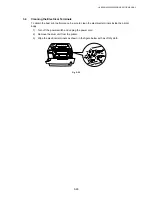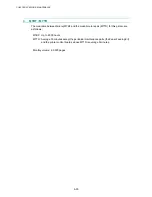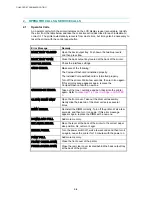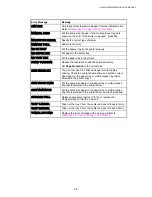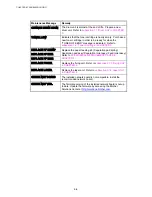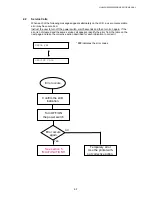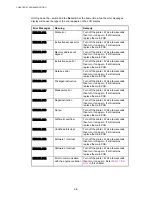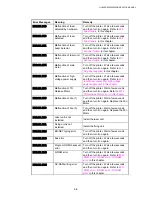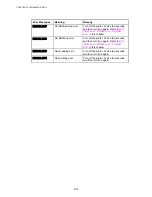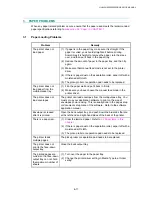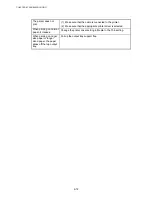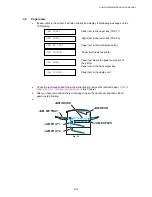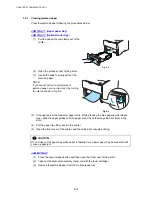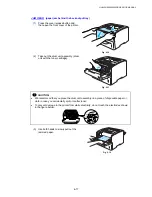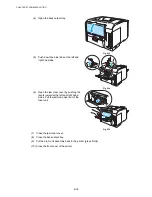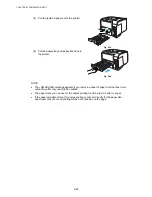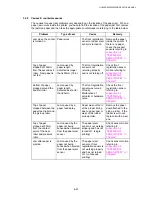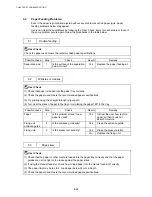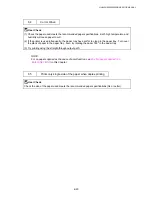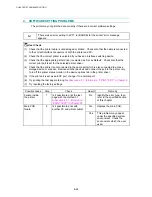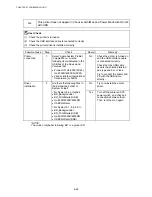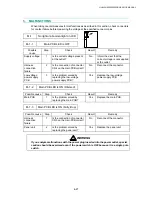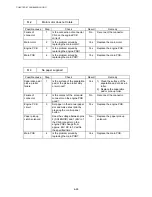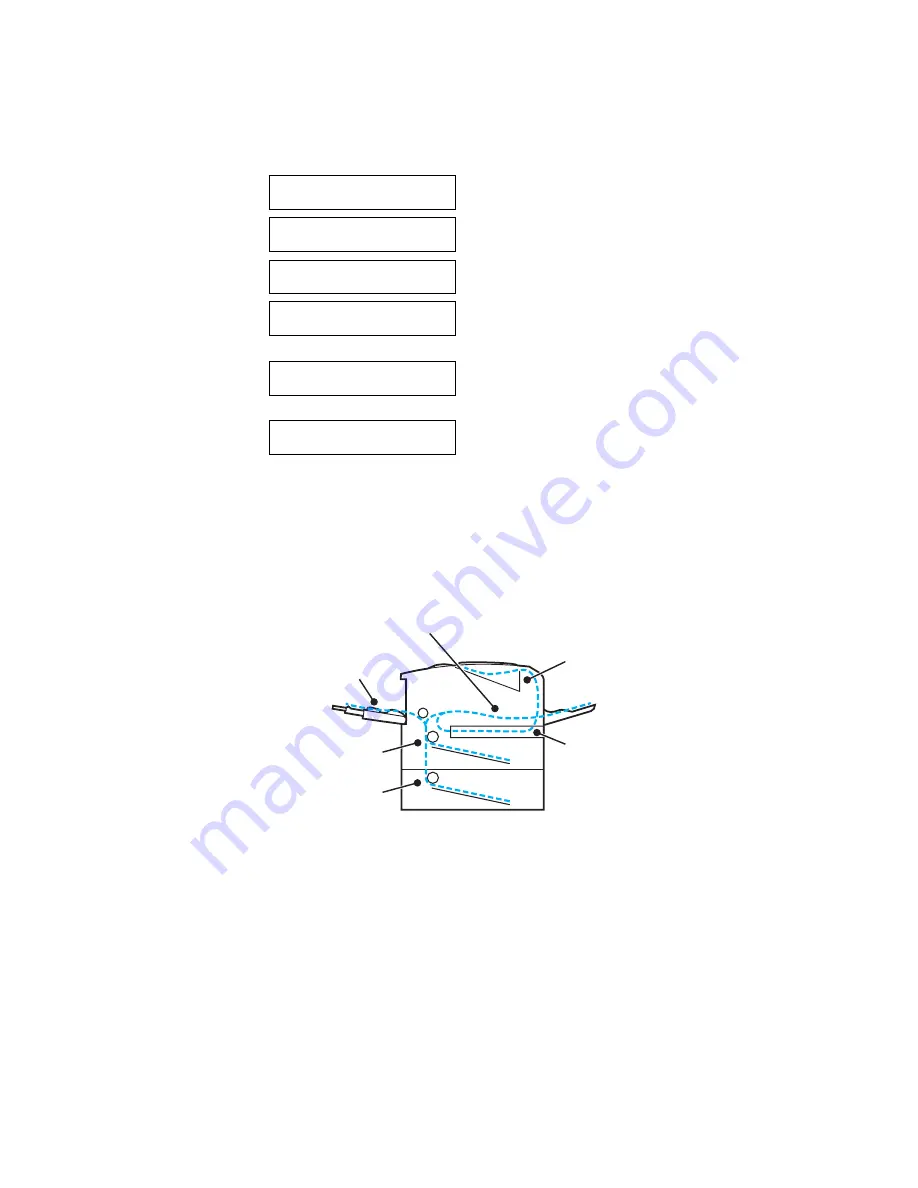
HL-6050/6050D/650DN SERVICE MANUAL
6-13
3.2 Paper
Jams
•
If paper jams in the printer, it will stop printing and display the following messages on the
LCD display.
•
Check the jam location and follow the instructions to remove the jammed paper.
Refer to
subsection 3.2.1 ‘Clearing jammed paper’
in this Chapter.
•
After you have removed all the jammed paper, open the front cover and then close it
again to start printing.
•
JAM REAR
JAM MP TRAY
JAM INSIDE
JAM TRAY 1
JAM TRAY 2
JAM DUPLEX
Fig. 6-1
JAM TRAY1
JAM TRAY2
JAM MP TRAY
JAM INSIDE
JAM REAR
JAM DUPLEX
Paper jam in the upper tray (TRAY 1)
Paper jam in the lower tray (TRAY 2)
Paper jam in the multi-purpose tray
Paper jam inside the printer
Paper jam where the paper comes out of
the printer
Paper jam in the back output tray
Paper jam in the duplex unit
Содержание HL-6050DN
Страница 188: ...HL 6050 6050D 6050DN SERVICE MANUAL 5 15 5 Put the paper tray into the printer Fig 5 29 Paper tray ...
Страница 190: ...HL 6050 6050D 6050DN SERVICE MANUAL 5 17 5 Remove the separation plate ASSY Fig 5 32 Separation plate ASSY ...
Страница 303: ...APPENDIX A 7 A 7 APPENDIX 7 BLOCK DIAGRAM HL 6050 CODE NAME LJ9586001 BLOCK DIAGRAM ...
Страница 304: ...APPENDIX A 8 A 8 APPENDIX 8 LOW VOLTAGE POWER SUPPLY CIRCUIT DIAGRAM 100V HL 6050 NAME Low voltage PS Circuit 100V ...
Страница 305: ...APPENDIX A 9 A 9 APPENDIX 9 LOW VOLTAGE POWER SUPPLY CIRCUIT DIAGRAM 200V HL 6050 NAME Low voltage PS Circuit 200V ...
Страница 306: ...APPENDIX A 10 A 10 APPENDIX 10 HIGH VOLTAGE POWER SUPPLY CIRCUIT DIAGRAM HL 6050 NAME High voltage PS Circuit ...