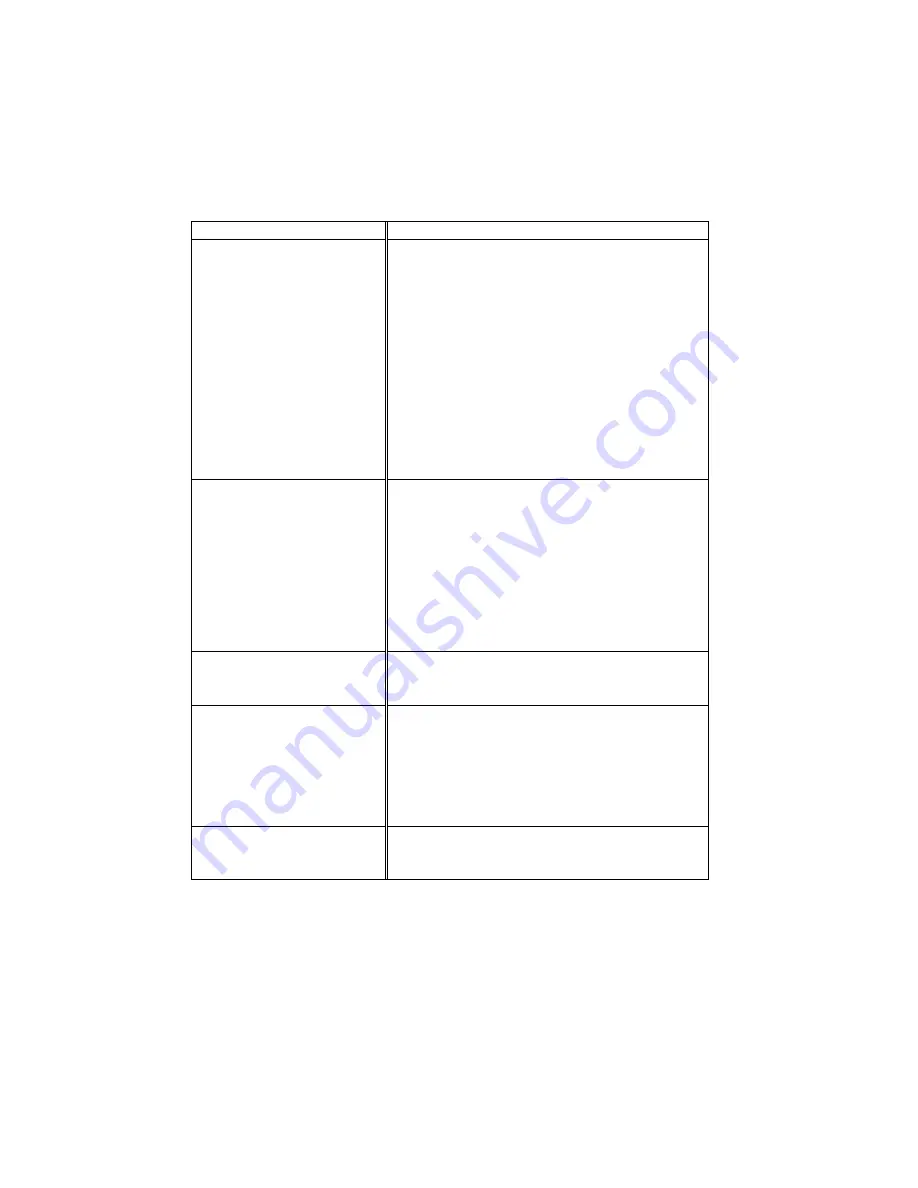
CHAPTER 6 TROUBLESHOOTING
6–11
Setting Up the Printer for DOS
Question
Recommendation
I cannot print from my
application software.
Check if the DOS application software interface
settings match that of your printer: for example, if
you are using a parallel printer cable, you would
most likely set your DOS software printer port to
LPT1.
Check to see if the printer has any printer alarms
active.
If the serial interface is used, make sure that the
RS-232C serial interface is selected with the slide
switch. Make sure that the interface settings are
correctly set up with the proper DIP switches.
Make sure the serial parameters of baud rates,
parity and stop bits match between your
application software and the printer.
The printer prints, but it prints
incorrect information.
Sometimes it prints a couple of
characters and then ejects the
page, etc.
This is an indication that your application printer
emulation setting and the printer’s emulation do not
match. Check in your application software which
printer you have selected to make sure the printer is
set up correctly. Remember this printer emulates three
widely used printer selections: HP LaserJet 6P,
Brother BR-Script Level 2, Epson FX-850, and IBM
Proprinter XL. Try setting the printer into HP
emulation and then select the HP LaserJet 6P printer
in your application software.
The printer does not print when
I press the Print Screen Key.
(Data lamp On)
Press the panel
switch
. The data has been sent to the
printer but the printer did not receive the Page Eject
command: print screens do not send this command.
The printer prints the first part
of my document but does not
print the last page.
(Data lamp On)
This was a common problem with database software
and spreadsheet software when not correctly set up.
The data has been sent to the printer but the printer
did not receive the Page Eject command. Press the
panel
switch
to eject the page. Then check with your
software supplier on how to add a Page Eject (or
Form Feed) command to the end of your print job.
How can I change the User
settings or default settings of
the printer?
Use the remote printer console (RPC) program.
Содержание HL-1070 - B/W Laser Printer
Страница 1: ......
Страница 20: ...II 4 Fig 2 4 ...
Страница 24: ...II 8 1 3 5 DRAM Four 16Mbit DRAM x 16bit are used as the printer memory Fig 2 7 ...
Страница 28: ...II 12 1 3 11 Engine I O Fig 2 14 and 2 15 show the engine interface circuit Fig 2 13 ...
Страница 29: ...II 13 Fig 2 14 ...
Страница 64: ...III 24 4 PACKING Fig 3 39 Documents Accessories Carton Pad Pad PE sheet Bag Pad Pad Carton ...
Страница 84: ...IV 20 3 4 Location of Feed Roller Shaft and Grounding Contacts Fig 4 7 Feed shaft roller For feed roller ...
Страница 96: ...CODE UK3958 000 B48K302 1CIR NAME A 3 Appendix 3 Main PCB Circuit Diagram 1 5 ...
Страница 97: ...CODE UK3958 000 B48K302 1CIR NAME A 4 Appendix 4 Main PCB Circuit Diagram 2 5 ...
Страница 98: ...CODE UK3958 000 B48K302 1CIR NAME A 5 Appendix 5 Main PCB Circuit Diagram 3 5 ...
Страница 99: ...CODE UK3958 000 B48K302 1CIR NAME A 6 Appendix 6 Main PCB Circuit Diagram 4 5 ...
Страница 100: ...Appendix 7 Main PCB Circuit Diagram 5 5 CODE UK3958 000 B48K302 1CIR NAME A 7 ...
Страница 101: ...Appendix 8 Driver PCB Circuit Diagram CODE UK3634000 B48K280CIR NAME A 8 ...
Страница 102: ...Appendix 9 Switch Panel Solenoid Bin Relay PCB Circuit Diagram CODE UK3635000 281 282 283 CIR NAME A 9 ...
Страница 106: ...Appendix 13 SR PCB Circuit Diagram CODE UK3653000 B48K284CIR NAME A 13 ...
Страница 107: ...Apr 98 54U011BE0 PARTS REFERENCE LIST MODEL HL 1070 R LASER PRINTER ...
Страница 120: ...1 3 2 1 MODEL HL 1070 54U S03 151 8 DRIVER PCB MODEL HL 1070 54U S03 200 201 9 POWER SUPPLY PCB 11 ...
Страница 241: ...APPENDIX A 11 HP LaserJet 6P EPSON FX 850 IBM Proprinter XL EPSON FX 850 PC 850 ...
















































