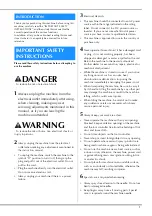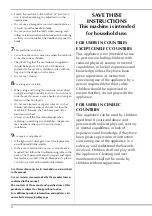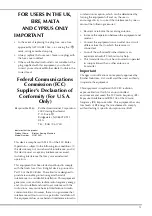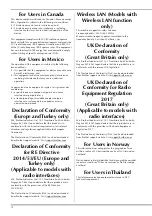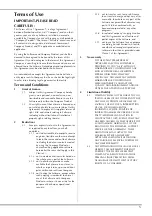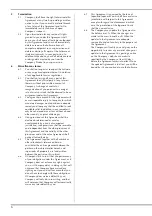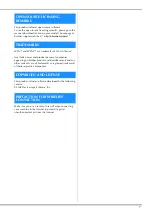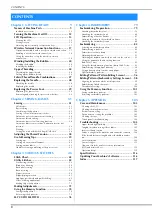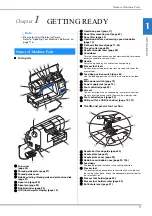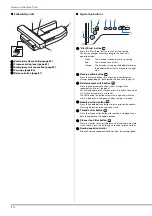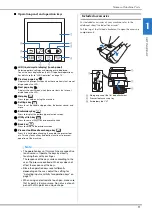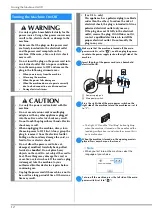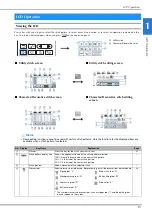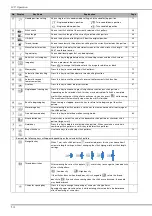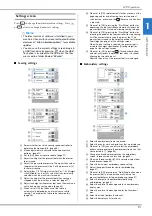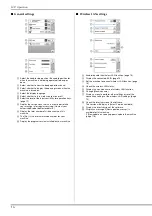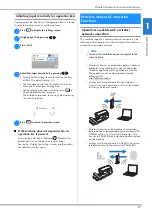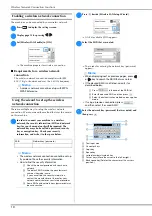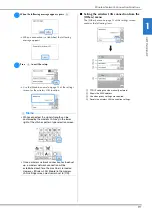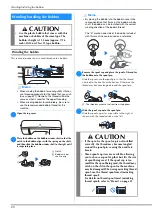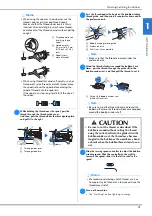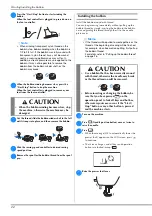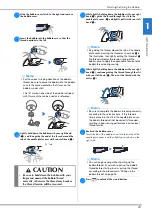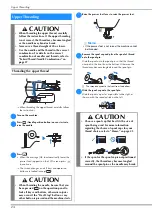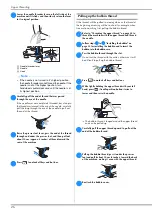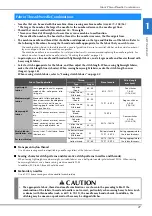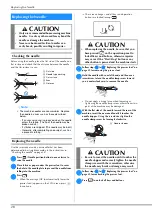LCD Operation
GE
T
T
IN
G RE
A
D
Y
13
1
Viewing the LCD
Press a key with your finger to select the stitch pattern, to select a machine function, or to select an operation indicated on the
key. The screen below appears when you press
on the operation panel.
LCD Operation
1
Utility stitch
2
Character/Decorative stitch
■
Utility stitch screen
■
Utility stitch editing screen
■
Character/Decorative stitch screen
■
Character/Decorative stitch editing
screen
1
2
0
A
8
7
6
3
G F
C
1
2
B
9
E
5
4
I
J
K
H
0
A
8
7
6
5
4
3
G F
C
1
2
B
D
M
9
E
L
M
O
N
H
I
J
K
Memo
• Some editing functions cannot be used with certain stitch patterns. Only the functions for the displayed keys are
available when a stitch pattern is selected.
No. Display
Key Name
Explanation
Page
1
–
Stitches
Press the key for the stitch you want to sew.
31
2
Stitch pattern display size
Shows the approximate size of the stitch pattern selected.
100%: Nearly the same size as the sewn stitch pattern
50%: 1/2 the size of the sewn stitch pattern
25%: 1/4 the size of the sewn stitch pattern
–
3
–
Stitch preview
Shows a preview of the selected stitch.
–
4
Presser foot
Shows presser foot to be used. Before sewing, install the presser foot indicated here.
29
Zigzag foot “J”
Blind stitch foot “R”
Monogramming foot “N”
Button fitting foot “M”
Overcasting foot “G”
Side cutter “S”
Buttonhole foot “A”
*
The symbols for certain presser feet, such as zipper foot “I” and the quilting foot,
may not appear in the screen.
Содержание 888-G30
Страница 2: ......
Страница 80: ...MY CUSTOM STITCH 78 ...
Страница 121: ......
Страница 122: ......
Страница 123: ......