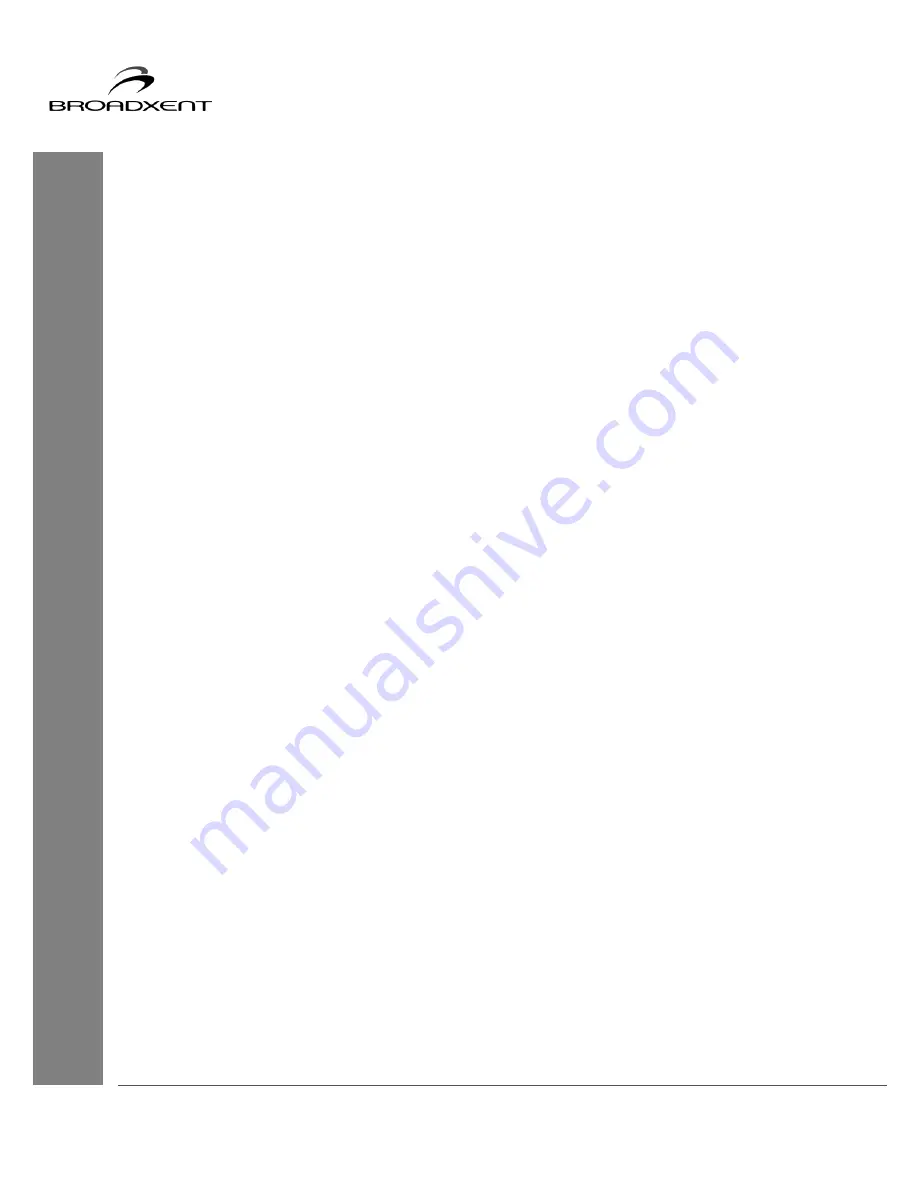
User Manual
BritePort 8012-V1
12
Getting Started
Before you begin hardware or software installation and configuration, read this section carefully:
•
You must sign up with a DSL service provider.
•
Make sure that your telephone line has been enabled for the DSL service.
•
Follow these steps to connect your 8012-V1 modem to your computer and Internet:
(a) Install the hardware as explained in Chapter 1: Hardware Installation.
(b) Configure your BritePort as explained in the Chapter 2: System Configuration
Tool.
(d) Configure the computer’s Networking Properties as explained in the Chapter 3:
Configuring Your Computer.
(e) Start using your DSL line.
•
If you face any problem or for any clarification, you should go through Appendixes on
Troubleshooting and Frequently Asked Questions.





























