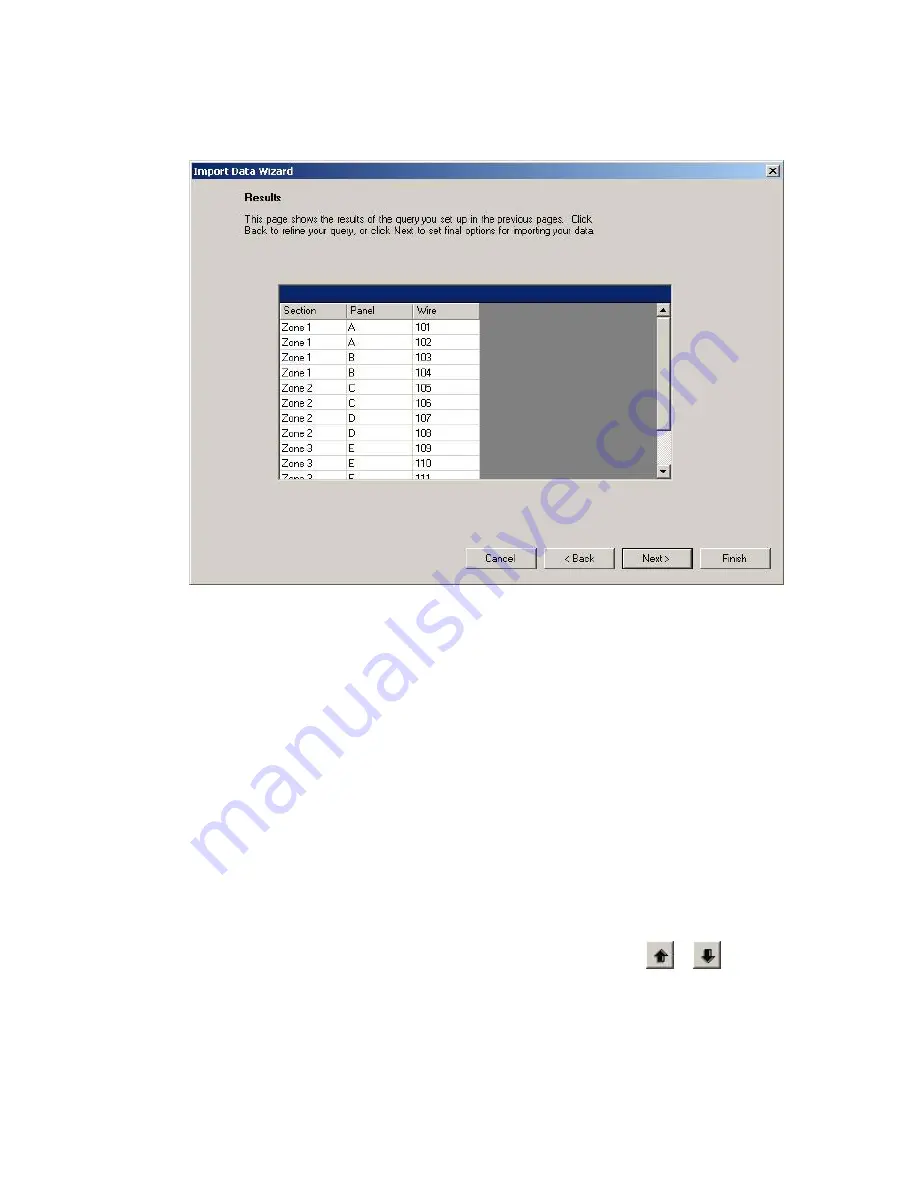
Importing Files
Importing Files
63
10. Review the resulting data and click
Next
:
If the results are not what you expect, click
Back
and modify the import settings.
11. Set layout options (as needed) and click
Finish
:
See
Serializing Labels (Simple)
for descriptions of the options.
Importing Into a Two-Sided Sleeve
When importing data into a two-sided sleeve label file, you have the option to automatically copy the
contents of the first side of the sleeve to the second side.
To import data into a two-sided sleeve label file:
1. Complete the first 5 steps of the
Importing Data into Label Files
process.
2. When
the
Fields
dialog appears:
Select the desired
Table
(workbook worksheet or database table).
Select the fields to include in the import:
o
Select the Duplicate Side 1 on Side 2 for two-sided sleeves option if desired.
o
Select an
Available
field and click
Copy
to include it in the import.
o
Select an
Included
field and click
Remove
to exclude it from the import.
o
Change the import order by clicking an included field and clicking
or
.
3. Continue with step 7 in the
Importing Data into Label Files
process.
Содержание LabelMark 3
Страница 1: ...LabelMark 3 User Guide...
Страница 2: ......
Страница 6: ......
Страница 16: ......
Страница 52: ......
Страница 58: ......
Страница 86: ......
Страница 88: ...LabelMark 3 User Guide 82 Symbols Guide...
Страница 89: ...Symbols Guide Symbols Guide 83...
Страница 90: ......






























