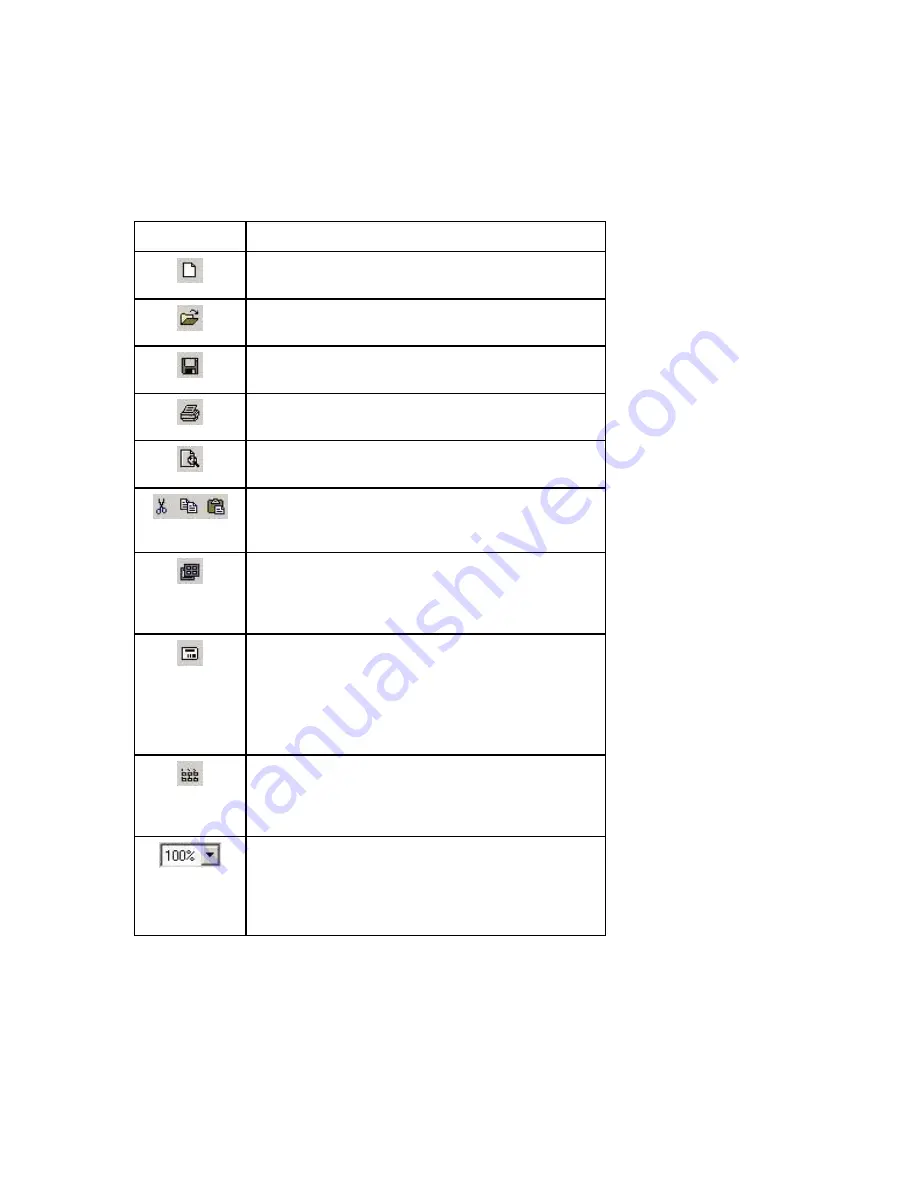
LabelMark 3 User Guide
12
LabelMark
Overview
•
Right-click the label header (the area immediately above the label) or the empty space in a label to
display commands that apply to that specific label.
Standard Toolbar
The
Standard
toolbar is for editing at the document level.
Icon Description
New
– Creates a new label file (menu equivalent:
File New…)
Open
– Opens an existing label file (menu equivalent:
File Open…)
Save
– Saves the active label file (menu equivalent:
File Save)
– Prints the active label file (menu equivalent:
File Print…)
Print Preview
– Displays the active label file as it will
print (menu equivalent: File Print Preview)
Cut, Copy, Paste
– Allows you to cut or copy the
selected object or label and paste it in a new location
(menu equivalents: Edit Cut, Copy or Paste)
Label Part Setup
– Allows you to switch to a different
part after you have created your file or to modify the
label parameters to create a new part (menu equivalent:
File Label Part Setup…)
Single Label Layout
– Displays only the active label
on the screen (menu equivalent: View Single Label
Layout)
Note:
The
Label Navigation
toolbar appears when you
display a single label. See
Label Navigation Toolbar
for details.
Multiple Label Layout
– Displays the active label and
other labels that will fit on the screen based on the label
layout and zoom (menu equivalent: View Multiple
Label Layout)
Zoom
– Select an option from the zoom pull-down on
the toolbar to zoom in or out as needed while creating
labels.
Page Width
zooms in as far as possible while
showing a complete row of labels. (menu equivalent:
View Zoom…)
Содержание LabelMark 3
Страница 1: ...LabelMark 3 User Guide...
Страница 2: ......
Страница 6: ......
Страница 16: ......
Страница 52: ......
Страница 58: ......
Страница 86: ......
Страница 88: ...LabelMark 3 User Guide 82 Symbols Guide...
Страница 89: ...Symbols Guide Symbols Guide 83...
Страница 90: ......






























