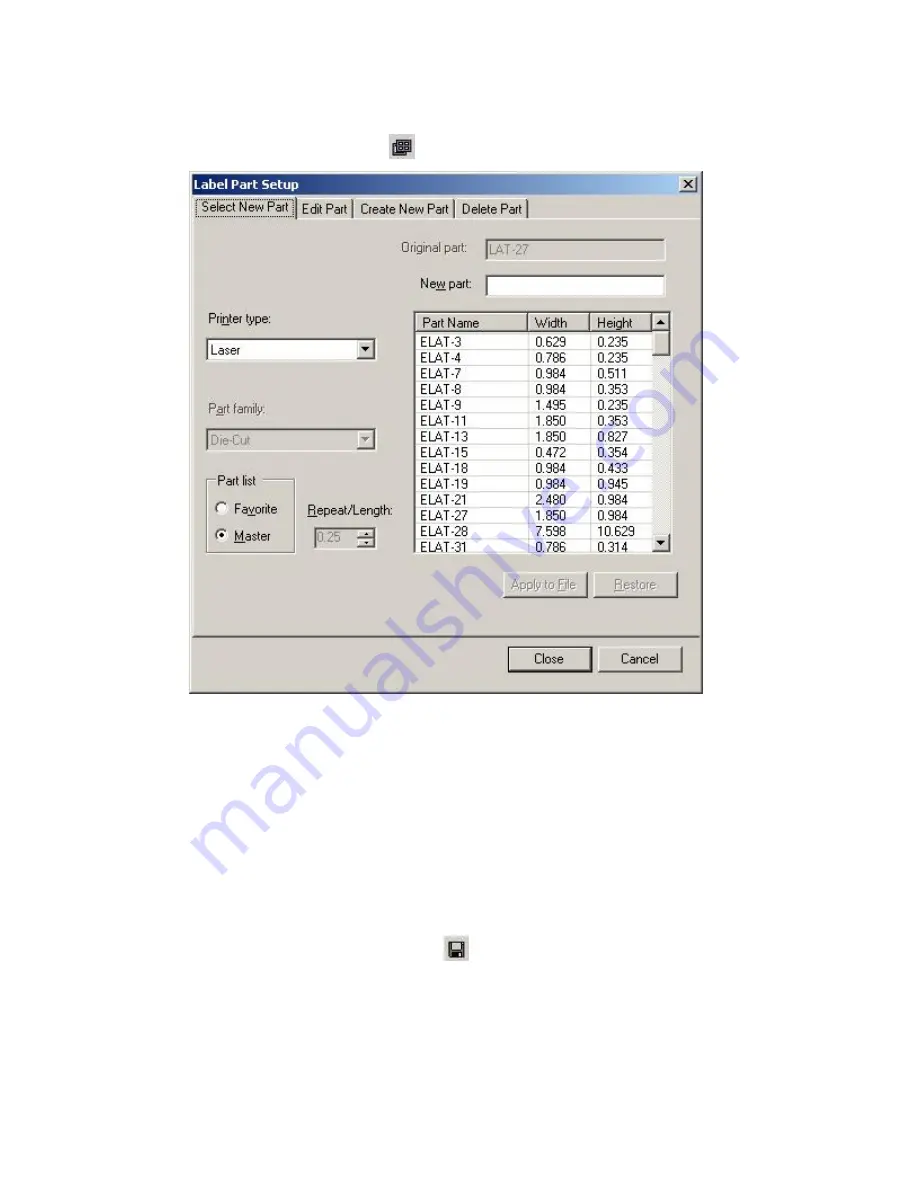
Basic LabelMark Techniques
Basic LabelMark Techniques
29
To change to a different label part:
1. Click
the
Label Part Setup
icon
on the
Standard
toolbar.
2. Select a new
Printer type
and
Part Name
from the
Select New Part
tab.
3. Click
Apply to File
to preview the new part. Click
Restore
to change back to the
Original part
.
Note:
If the new part is smaller than the original, your data may no longer fit (see
Making Data Fit
on a Label
).
4. Click
Close
when finished.
Note:
The other tabs on the
Label Part Setup
dialog box are covered in
Modifying a Label Part
,
Creating a
Custom Label Part
and
Deleting a Custom Label Part
.
Saving a File
To save a label file or template:
1. Select
File
Save
or click the
Save
icon
on the toolbar.
2. In
the
File name
box, type a name for your label file. The system adds the appropriate file
extension.
3. Click
Save
.
Содержание LabelMark 3
Страница 1: ...LabelMark 3 User Guide...
Страница 2: ......
Страница 6: ......
Страница 16: ......
Страница 52: ......
Страница 58: ......
Страница 86: ......
Страница 88: ...LabelMark 3 User Guide 82 Symbols Guide...
Страница 89: ...Symbols Guide Symbols Guide 83...
Страница 90: ......






























