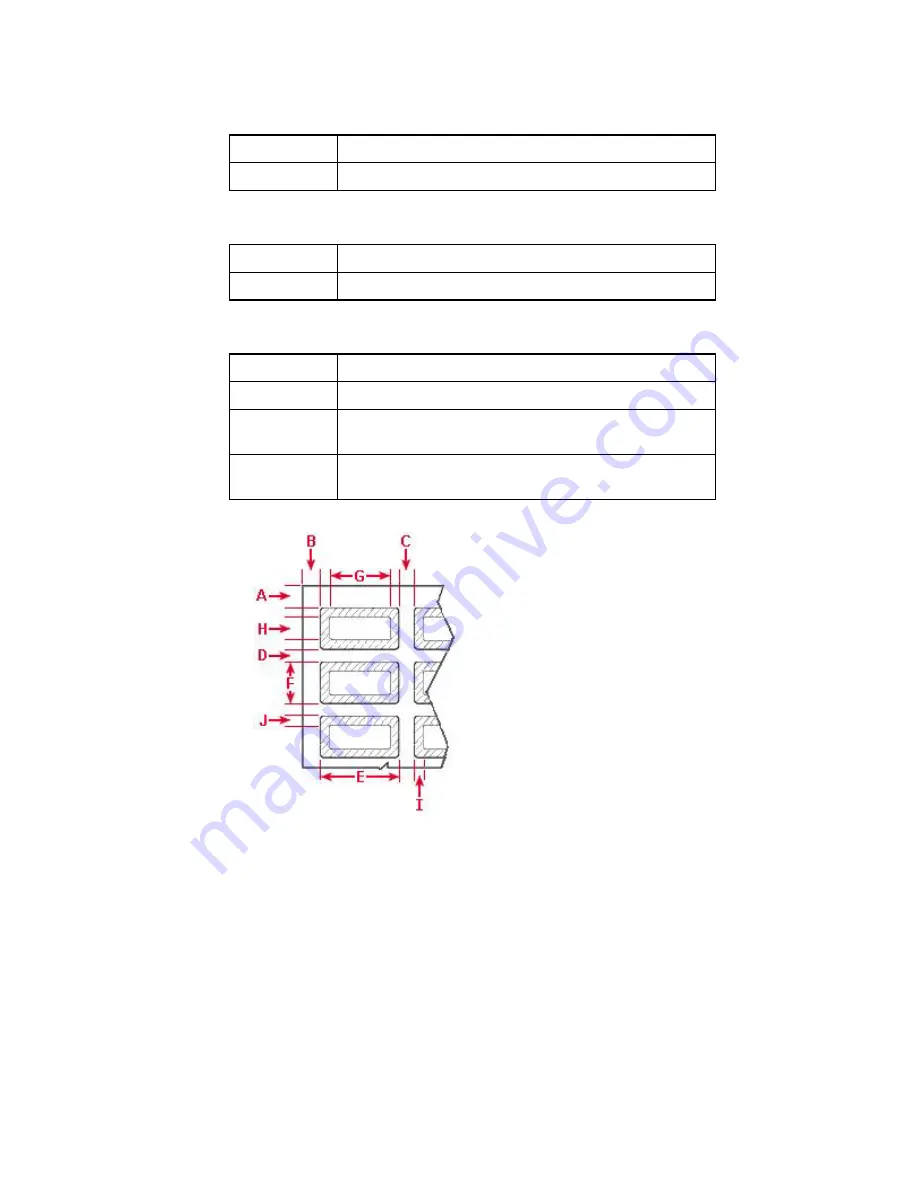
LabelMark 3 User Guide
32
Advanced
LabelMark
Techniques
Gap between labels
– space between each label.
Horizontal
The horizontal space between each label column.
Vertical
The vertical space between each label row.
Label size
– full physical label size.
Width
Physical width of the label part.
Height
Physical height of the label part.
Printable area
– the portion of the label that will print.
Width
The width of the printable area of the label.
Height
The height of the printable area of the label.
X-Offset
The distance between the left side of the label and the
printable area.
Y-Offset
The distance between the top of the label and the printable
area.
Permashield
TM
Part Layout
A – Top margin
B – Left margin
C – Horizontal gap
D – Vertical gap
E – Label width
F – Label height
G – Printable width
H – Printable height
I – X-Offset
J – Y-Offset
Note:
A clear overlaminate extends past
the label on each side. As a result, the
printable area is smaller than the label
size.
4. Save your changes:
Click
Save Part to Database
to make your custom part available along with the master Brady
parts the next time you create a label file.
LabelMark
prompts for a part name and ensures
that you do not overwrite a master part. Your new part will appear at the bottom of the
Master
parts list.
Click
Apply to File
to use the modified part only in the current file. You will
not
see your
custom part along with the master Brady parts the next time you create a new label file. The
system adds an asterisk to the part in the status bar to indicate it is modified.
5. Click
Close
when finished.
Содержание LabelMark 3
Страница 1: ...LabelMark 3 User Guide...
Страница 2: ......
Страница 6: ......
Страница 16: ......
Страница 52: ......
Страница 58: ......
Страница 86: ......
Страница 88: ...LabelMark 3 User Guide 82 Symbols Guide...
Страница 89: ...Symbols Guide Symbols Guide 83...
Страница 90: ......















































