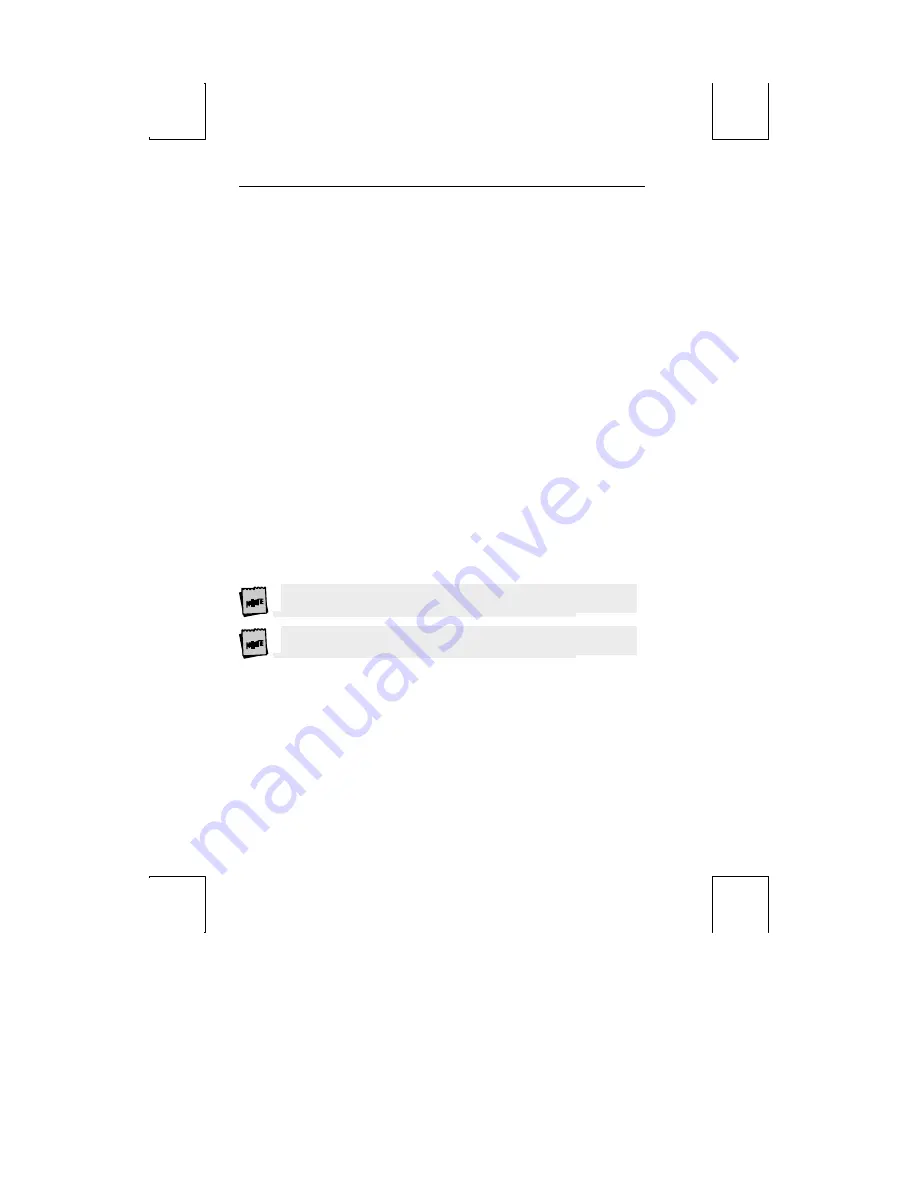
34 Setup
Emulation:
Select the “personality” of the terminal. See the Quick menu earlier in
this chapter.
Enhanced
:
Choose whether the terminal can respond to commands beyond the
limitations of the current emulation. See the Quick menu earlier in this chapter.
Auto Wrap:
[On, Off]
Select whether the cursor drops to the next line when it reaches the right margin or
continues to display characters at the right margin. In ANSI emulations, the default is
off.
Auto Font Load:
[On, Off]
Select whether the four font banks (0-3) should automatically be loaded when screen
size or the emulation is changed.
Auto Page:
[On, Off]
When the cursor is moved off the page using a command that includes scroll and Auto
Page mode is
on
, the screen displays the new page. These pages are numbered from 0 to
a maximum of 9. When
on
, Auto Page will track the page even if Auto Scroll is
off
. The
up-arrow key does not have a scroll command embedded, so it cannot be used to view
the previous page even when Auto Page is
on
.
Auto Scroll:
[On, Off]
Choose whether the terminal updates the display when the cursor is moved beyond the
boundaries of the currently viewed screen.
Monitor Mode:
[On, Off]
Choose whether control codes will be displayed as their graphic representations or be
acted upon as terminal/cursor commands.
Screen Saver:
[Off, 2 min, 5 min, 15 min
,
30 min]
Select whether the screen will go blank after lack of activity from the keyboard or the
host of the selected period of time. The first key typed at the keyboard when the
screen is blank will reactivate the display. The keycode will not be transmitted to the
host. The Caps Lock LED (or Lock on the ANSI keyboard) will flash while Screen
Saver is active.
Use screen saver to prevent “phosphor burn” on the screen when the display on the
terminal is left unchanged for an extended time period.
20 minutes after the screen saver is activated, Energy Star, a power saving feature, is
activated. The first key typed at the keyboard brings the energy level back up.
Bell Volume:
[0, 1, 2, 3, 4, 5, 6, 7, 8, 9]
Select the bell volume from off [0] to high [9]. This will be the volume for alarm tones,
warning bells, and keyclicks.
Warning Bell:
[On, Off]
Select whether a warning bell is sounded when errors (such as an invalid compose
sequence) are encountered.
Sessions:
[One, Two]
Select the number of sessions (hosts) that the terminal will run. See the Quick menu
earlier in this chapter.
Session Display: [
Full
,
Split]
When two sessions are used, select whether each host’s data displays on a full screen or
if both hosts share a split screen. In either case, the way to toggle between the hosts is
by using
Ctrl-Enter (num)
. Both hosts can receive and update data simultaneously. The
purpose of toggling is so that keyboard entry can be directed to the selected host. In the
















































