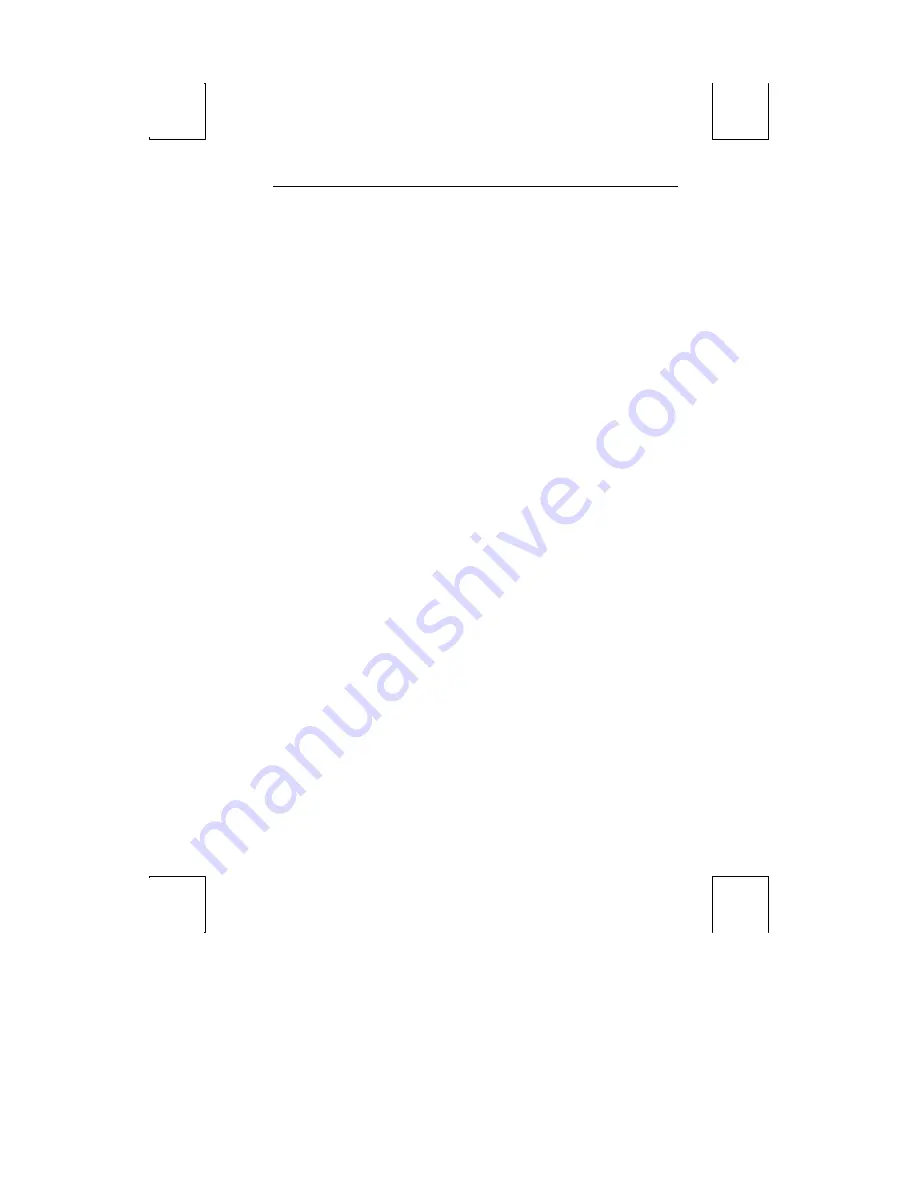
Edit Fields 55
Edit Fields
Setup uses overwrite mode in text editing fields. That is, the cursor keys cannot be
used to move to a location in the text t o insert characters. Upon entry to a text field,
the cursor is placed at the last text location. Use the following keystrokes:
Backspace
– Move cursor left by deleting that character.
Shift-Backspace
– Reset the field to its default value.
Alphanumeric keys
– enter text in the normal, shifted, or control state. To generate a
control character (00h-1Fh) add 40h and use
Ctrl
with the character in the new
position (40h-5Fh). For example, to insert
CR-LF
(0Dh, 0Ah) codes, press
Ctrl-M
,
Ctrl-J
(4Dh, 4Ah). The compose and meta functions can also be used to generate
8-bit characters.






























