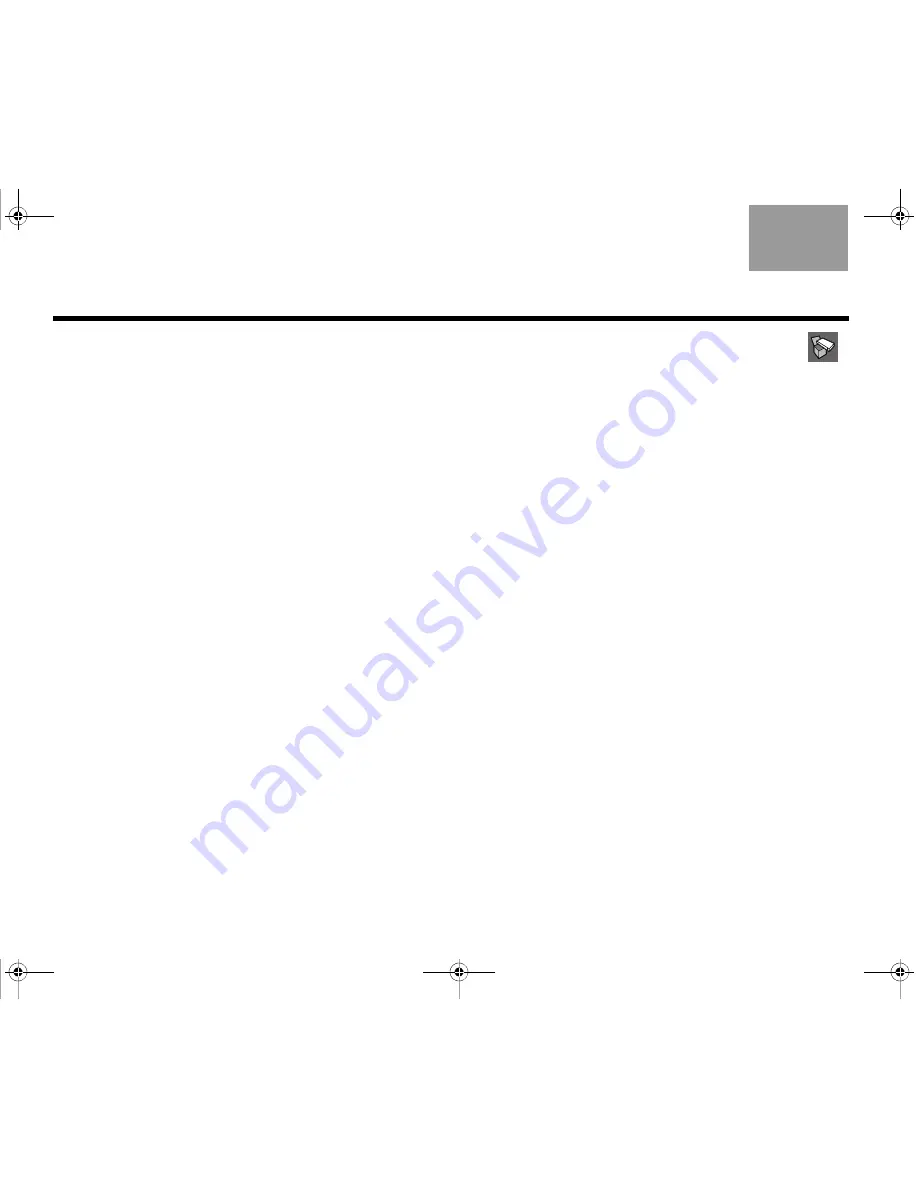
30
English
TAB 6Italiano
TAB TAB
TAB
3
TAB 5
TAB 2
TAB 4
O
PERATION
Watching TV
Your Lifestyle
®
system works with many different types
of TVs, from standard definition to Digital High-
Definition TV (HDTV). This section shows you how to
set up your Lifestyle
®
system remote control to work
with your particular brand of TV, then configure the
sensor so your TV automatically turns on when you
press the On/Off button on the remote.
Setting up the Lifestyle
®
remote to control
the TV
Before you can control the TV, you must first select the
correct TV code by following the steps below.
1.
Turn on the TV.
2.
On the Lifestyle
®
remote, press
TV
. (See “The
remote control” on page 23 for information on
operating the remote.)
3.
To display the Lifestyle
®
system menu on the TV,
press
System
.
The message “SYSTEM: SEE TV” should appear
on the Lifestyle
®
system display module.
Use the remote supplied with the TV to select the
video input that allows you to see the Lifestyle
®
system menu.
4.
To select the Setup tab, move right and select
,
then press
ENTER
.
5.
Move down to
TV Brand
and press
ENTER
.
6.
Select the brand of your TV from the list and press
ENTER
.
7.
Move down to TV Code and press
ENTER
.
8.
Select the first TV code in the list.
9.
Press the (TV)
On/Off
button (located under the TV
button).
•
If the TV turns off, you have chosen the
correct code.
•
If the TV does not turn off, select the next code
and press (TV)
On/Off
again.
Continue selecting codes until you find one
that works.
10. When you have a working code, enter it below, then
press
ENTER
.
TV Code: ____________________
11. To exit the system menu, press
Exit
.
Claudius.book Page 30 Tuesday, January 13, 2009 2:56 PM
















































