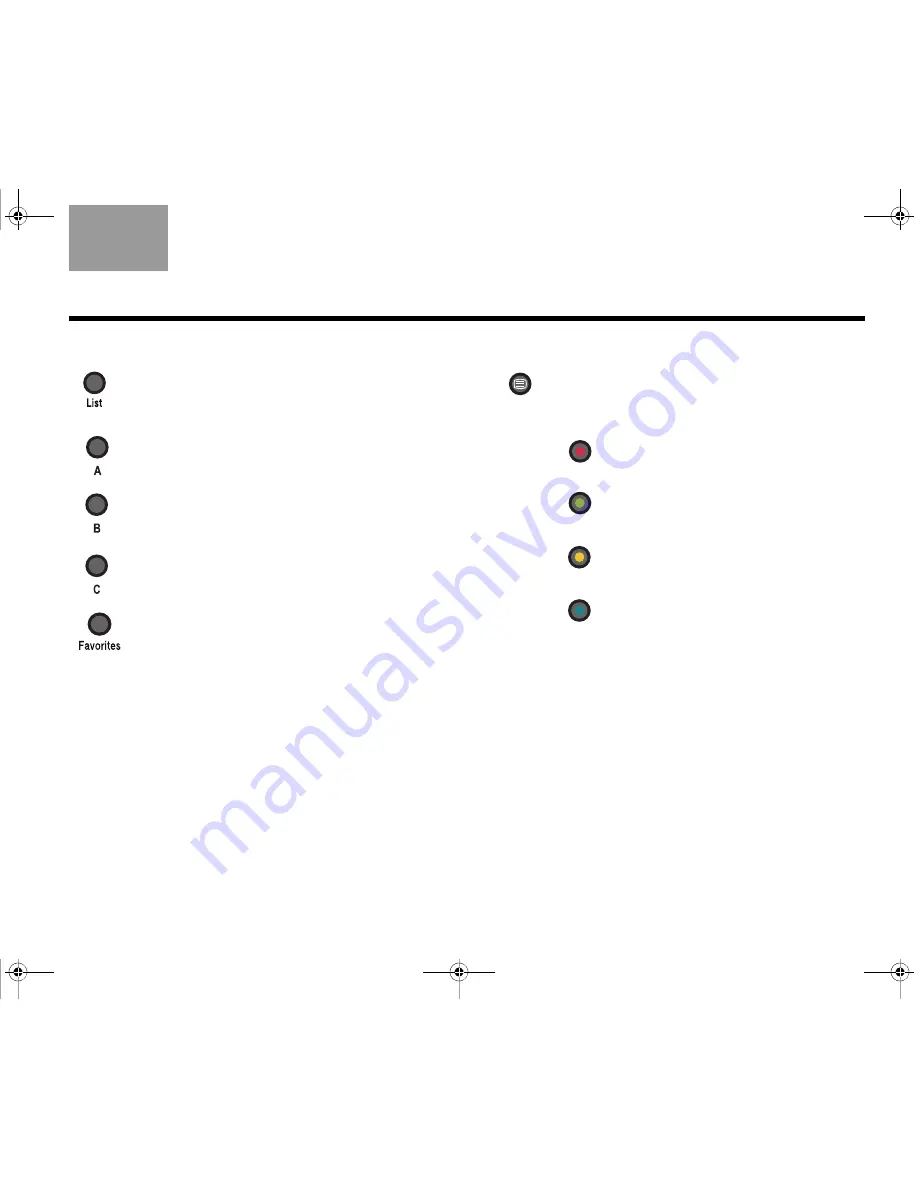
29
TAB
TAB TAB
6
TAB
TAB
English
TAB 3
TAB 2
Special function buttons
Teletext mode buttons
(Europe only)
List
– Brings up a list of recorded shows on a
DVR (if applicable).
Selects the option labeled A.
Selects the option labeled B.
Selects the option labeled C.
Displays a list of favorite channels (if your TV
includes this feature).
Teletext
– Enters or exits the Teletext mode
when the TV is selected as the source. Works
in conjunction with the four colored buttons.
Red
–
In Teletext mode
, selects the
content labeled red.
Green
–
In Teletext mode
, selects
the screen content labeled green.
Yellow
–
In Teletext mode
, selects
the screen content labeled yellow.
Blue
–
In Teletext mode
, selects the
screen content labeled blue.
S
ETUP
Claudius.book Page 29 Tuesday, January 13, 2009 2:56 PM
















































