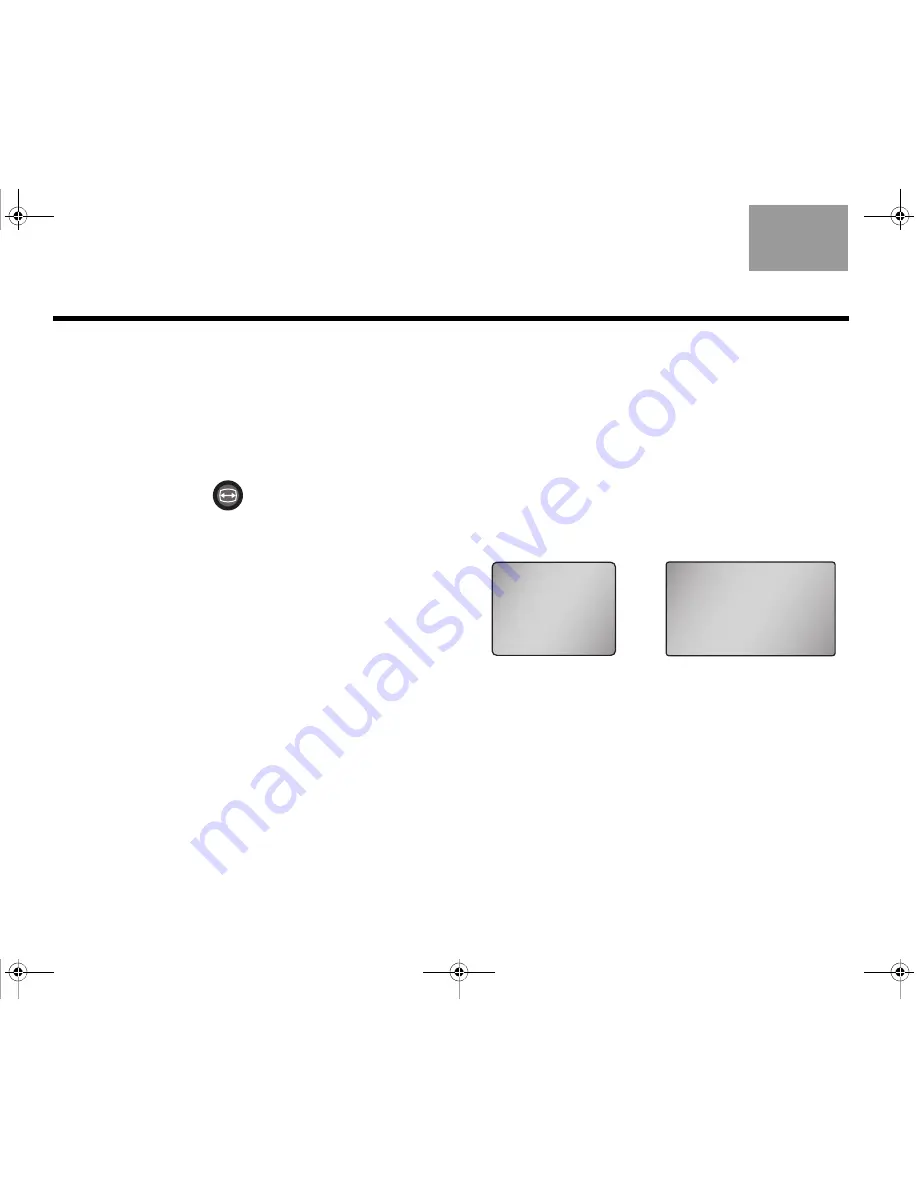
40
O
PERATION
English
TAB 6Italiano
TAB TAB
TAB
3
TAB 5
TAB 2
TAB 4
Controlling the (HDMI) Image View
You can specify how you want certain display formats that
are output from your Lifestyle
®
system to appear on your
HDTV screen by pressing the
Image View
button on the
remote. This button has an effect only when your
Lifestyle
®
system is connected to a widescreen (16:9
aspect ratio) HDTV through the HDMI OUT connector.
To change the display format that is output from your
Lifestyle
®
system, press
(Image View) on the
remote.
The Image View (aspect ratio) control that is built into
the HDTV must be set so that the Lifestyle
®
system
Image View settings have the intended effect. Refer to
the manual that came with your HDTV to find out how
to set its Image View.
Pressing the Image View button causes different results
depending on the aspect ratio of the signal input to
your Lifestyle
®
system. The aspect ratio can be either
4:3 or 16:9 (Figure 2). The following tables show the
possible results of pressing the Image View button.
When the TV Control item in the system menu is set to
AUX, VCR, DVD, or CBL•SAT, the Image View button
functions. When the TV Control menu item is set to TV, the
Image View button has no effect.
F i g u r e 2
TV aspect ratios
4:3
16:9
Claudius.book Page 40 Tuesday, January 13, 2009 2:56 PM
















































