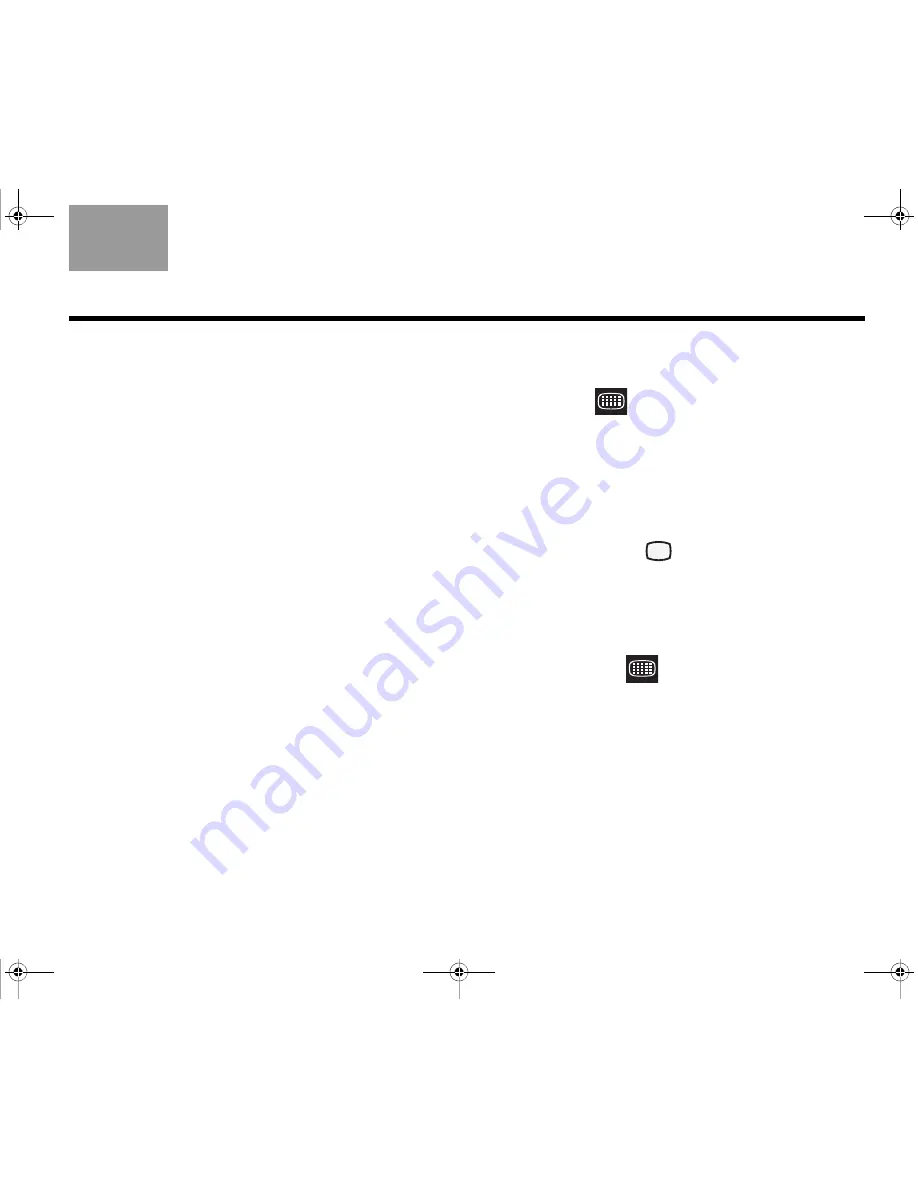
43
O
PERATION
TAB
TAB TAB
6
TAB
TAB
English
TAB 3
TAB 2
Changing the HDMI video resolution
Your Lifestyle
®
system transmits video at a resolution of
720p to your HDTV. Occasionally, you may want to
change to a different resolution. For example, if your
HDTV is capable of displaying a 1080p source signal,
you could change to a 1080p resolution.
The video resolution can only be set when the Lifestyle
®
system is connected to an HDTV through the HDMI
OUT connector. Also, the video resolution cannot be set
lower than that of the video signal entering your
Lifestyle
®
system (no down-conversion). Finally, the
video resolution you set for the HDMI output applies
across all the sources. For example, setting the video
resolution for CBL-SAT also sets that resolution for all
other sources ( DVD, VCR, and AUX).
To change to a lower resolution, do the following:
1.
On the Lifestyle
®
remote, press the
Settings
button
and see if
(Video Resolution) is in the list of
menu options. If it is, go to Step 2. Otherwise, the
ability to access this option has been disabled in
the System menu, and you must complete Steps A
through D (below) to enable it.
A. On your remote, press
System
to display the
system menu on the HDTV.
B. Move right to
(Video), then press
ENTER
.
C. Move down to
Video Resolution
and press
ENTER
.
D. Choose
Adjustable
, then (on the remote) press
Settings
.
2.
Move down to
, then press
ENTER
.
3.
Select a resolution, then press
Exit
.
Claudius.book Page 43 Tuesday, January 13, 2009 2:56 PM
















































