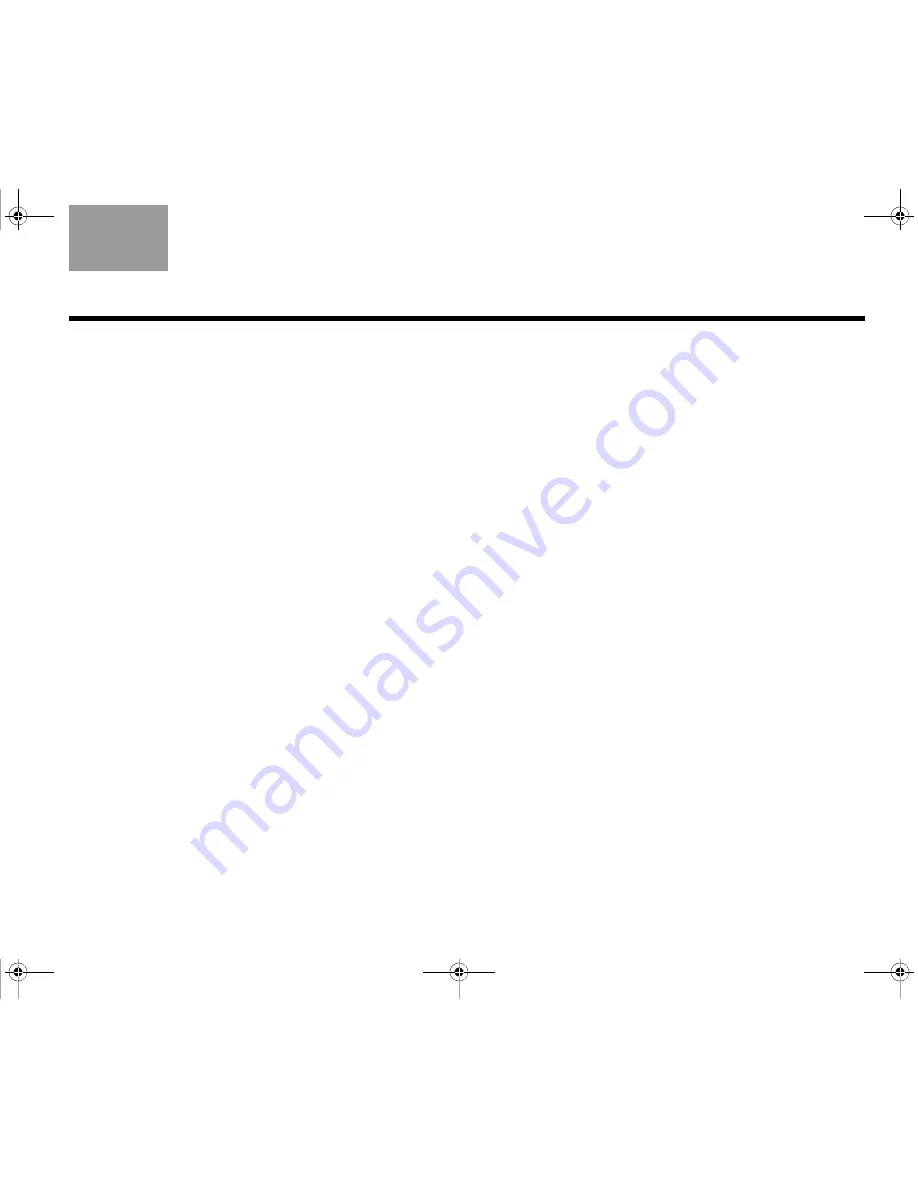
33
O
PERATION
TAB
TAB TAB
6
TAB
TAB
English
TAB 3
TAB 2
Using the remote to change channels
If you want the remote to change the channels on your
cable or satellite box when you are watching TV:
1.
To display the Lifestyle
®
system menu on the TV,
press
System
.
2.
Move down to
TV Control
and press
ENTER
.
3.
Select
CBL
•
SAT
and press
ENTER
.
Setting TV Control to CBL-SAT configures the
remote to control both the TV and cable or satellite
box when the source is TV.
4.
To exit the system menu, press
Exit
.
You now can use your Lifestyle
®
remote to control your
cable or satellite box.
Changing the HDMI Image View
You can specify how certain display formats appear on
your HDTV screen. You control these formats (that are
output from your Lifestyle
®
system) by pressing the
Image View
button on the remote. See “Controlling the
(HDMI) Image View” on page 40 and “Settings Options”
on page 45 for information and illustrations on changing
the HDMI Image View.
About the HDMI video resolution
When your Lifestyle
®
system is connected to an HDTV
using the HDMI connector, the video is transmitted at
the prefered resolution of the television. Occasionally,
you may want to specify a lower resolution, even
though your HDTV can display a higher resolution. For
example, a certain source signal may be unpleasant to
your eye when converted by the Lifestyle
®
system to a
much higher resolution. In that case, you can change to
a lower resolution. See “Changing the HDMI video
resolution” on page 43 for information on changing the
HDMI video resolution.
Claudius.book Page 33 Tuesday, January 13, 2009 2:56 PM
















































