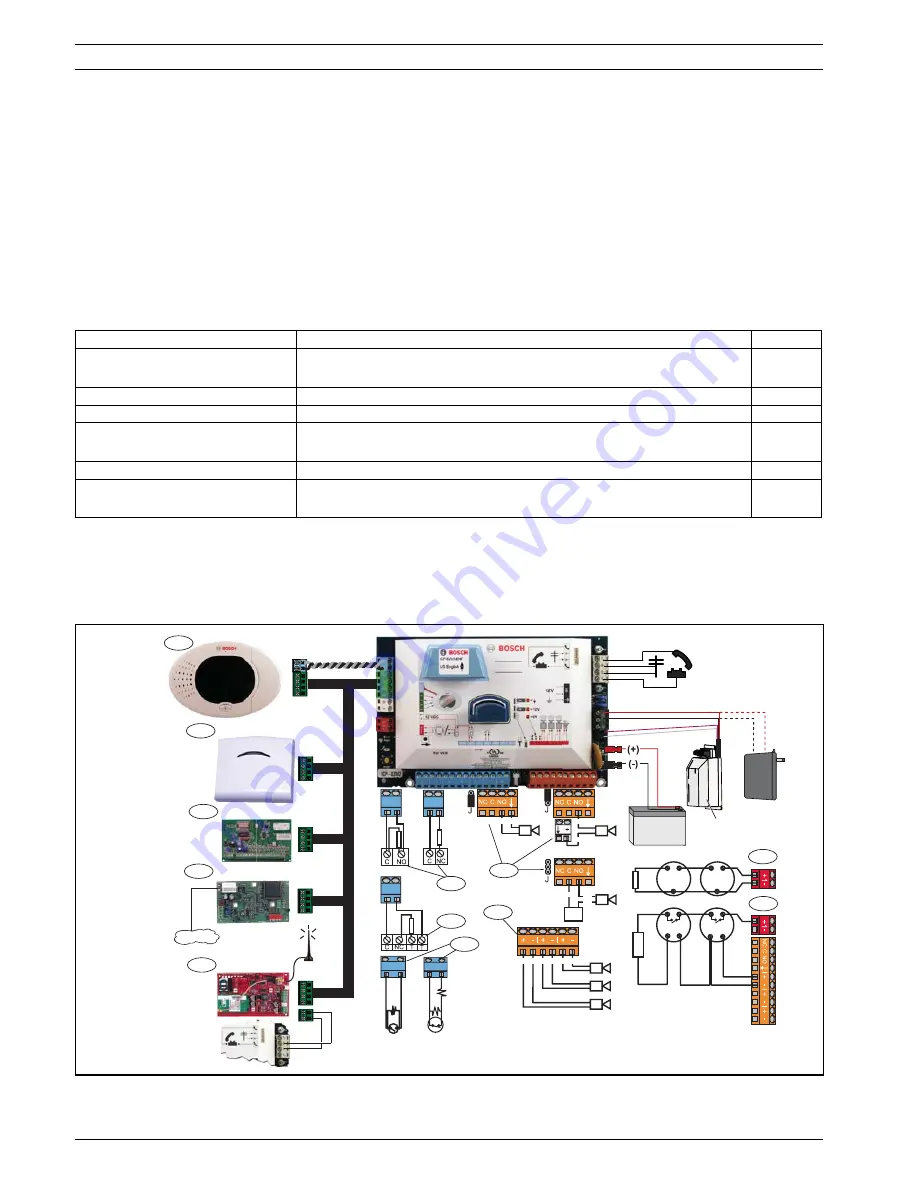
6
en | Overview
Easy Series
F01U087835 | 02 | 2008.10
System Reference Guide
Bosch Security Systems, Inc.
1
Overview
This document contains instructions for a trained installer to properly install, configure, and
operate the Easy Series control panel, and all optional peripheral devices.
You will install and configure the system using the figures starting in
Section 1.2 System
Components and Wiring
, page 6 and the information in
Section 2 System Installation and
Configuration
, page 12. The sections following Sections 1 and 2 provide supporting details for
installation, configuration, testing, and support.
1.1
Installation Workflow
To properly install, configure, and test the system, use the following workflow:
Table 1.1
Installation Workflow
1.2
System Components and Wiring
Refer to
Figure 1.1
through
Figure 1.3
for overviews of the system components and wiring.
Figure 1.1
System Component Wiring Overview
Step
Description
Page
1. Plan the Installation
Identify suitable locations for system component in the installation
site.
Page 12
2. Install the Hardware
Install all system components.
Page 13
3. Perform RFSS Site Test
Perform radio frequency signal strength (RFSS) test.
Page 18
4. Configure the System
Enroll wireless devices into the system, perform basic programming
for the system, and add users to the system.
Page 22
5. Program the System
Update the system with expert programming.
Page 33
6. Test the System
Perform a full system test. Ensure that the central monitoring station
received test reports.
Page 61
B
G
Y
R
+
-
IUI-EZ1
B
G
Y
R
ISW-BHB1-WX
B
G
Y
R
DX4020
B
G
Y
R
ITS-DX4020-G
B
G
Y
R
DX2010
(+) (-)
(-)
(+)
(+) (-)
(+) (-)
(+) (-)
ICP-EZPS
1
4
2
5
11
3
12
6
7
8
9
10
T
T
(-)
(+) (-)
(+)
(+)
Содержание ICP-EZM2
Страница 1: ...Easy Series ICP EZM2 en System Reference Guide ...
Страница 2: ......
Страница 125: ......







































