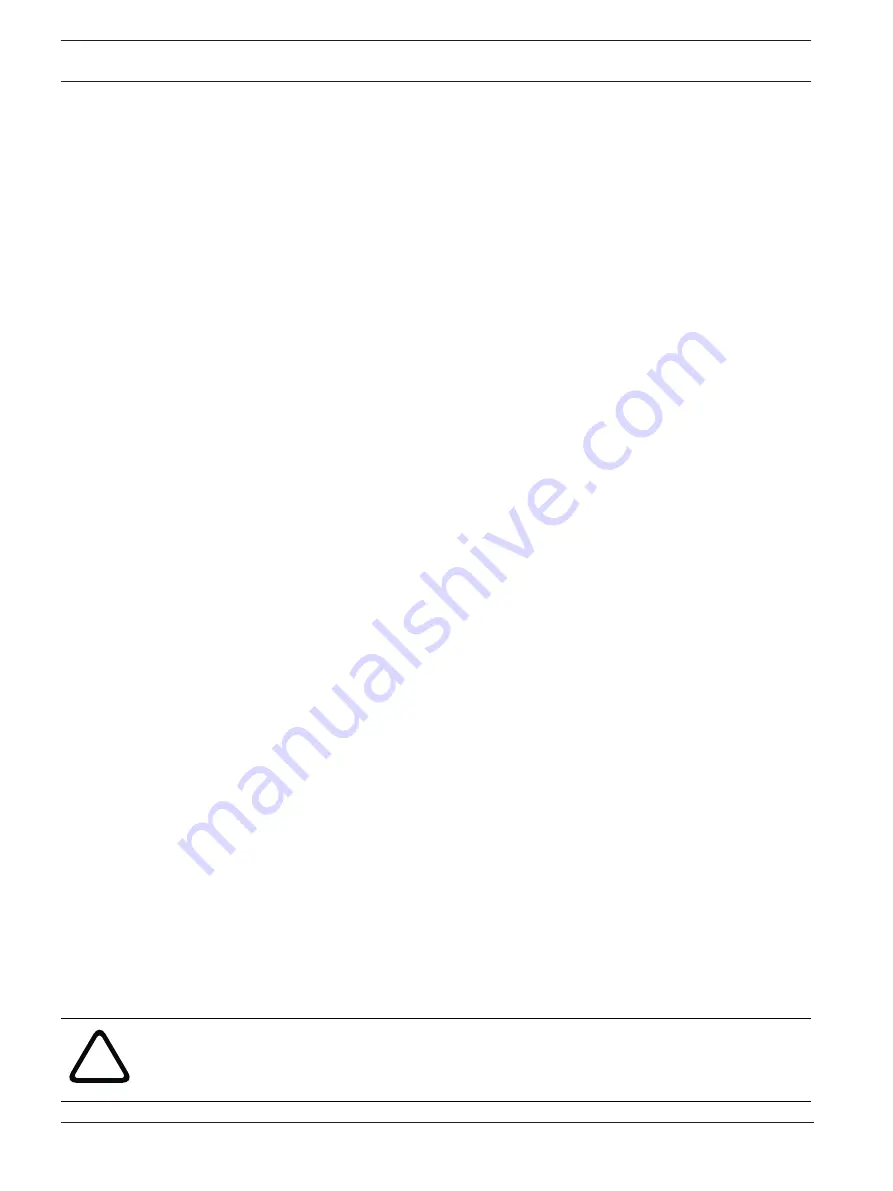
36
en | Configuration
FLEXIDOME indoor 5100i (IR) | FLEXIDOME
outdoor 5100i (IR)
11-2022 | V02 | F.01U.394.427
User manual
Bosch Security Systems B.V.
Formatting and wiping storage media
Formatting the storage media can be necessary to delete all data and recreate a valid file
structure to be usable.
All recordings on a storage medium can be deleted at any time. Check the recordings before
deleting and back-up important sequences on the computer's hard drive.
1.
Click a storage medium in the
Managed storage media
list to select it.
2.
Click
Edit
below the list.
3.
Click
Format
in the new window to delete all recordings in the storage medium.
4.
Click
OK
to close the window.
Wiping the storage media deletes all data without recreating a valid file structure.
To wipe the recordings from the storage media:
1.
Click a storage medium in the
Managed storage media
list to select it.
2.
Click
Edit
below the list.
3.
Click
Wipe
in the new window to wipe the recordings in the storage medium.
4.
Click
Close
to close the window.
Click
Set
to apply the changes.
4.5.2
Recording Profiles
A recording profile contains the characteristics of the tracks that are used for recording. These
characteristics can be defined for ten different profiles. The profiles can then be assigned to
days or times of day on the
Recording Scheduler
page.
Each profile is color-coded. The names of the profiles can be changed on the
Recording
Scheduler
page.
To configure a profile click its tab to open its settings page:
–
To copy the currently visible settings to other profiles, click
Copy Settings
. A window
opens to select the target profiles for the copied settings.
–
If you change a profile’s settings, click
Set
to save.
–
If necessary, click
Default
to return all settings to their factory defaults.
Stream profile settings
Select the encoder profile setting that is to be used with stream 1 and 2 when recording. This
selection is independent of the selection for live stream transmission. (The properties of the
encoder profiles are defined on the
Encoder Profile
page.)
Select the stream2 pre-position scene that is to be used for recording. (The stream2 pre-
positions for stream 2 are configured on the
Live
page.)
Settings for selected recordings
Select a recording listed in the table to configure the respective settings.
Recording includes
Select what is to be included in the recordings:
–
Audio
: If audio is not enabled,
Off
is shown. Click on
Off
and the page is redirected to
the
Audio
section.
–
Metadata
.
You can specify whether, in addition to video data, audio data and metadata (for example
alarms, VCA data and serial data) should also be recorded. Including metadata could make
subsequent searches of recordings easier but it requires additional storage capacity.
!
Caution!
Without metadata, it is not possible to include video content analytics in recordings.






























