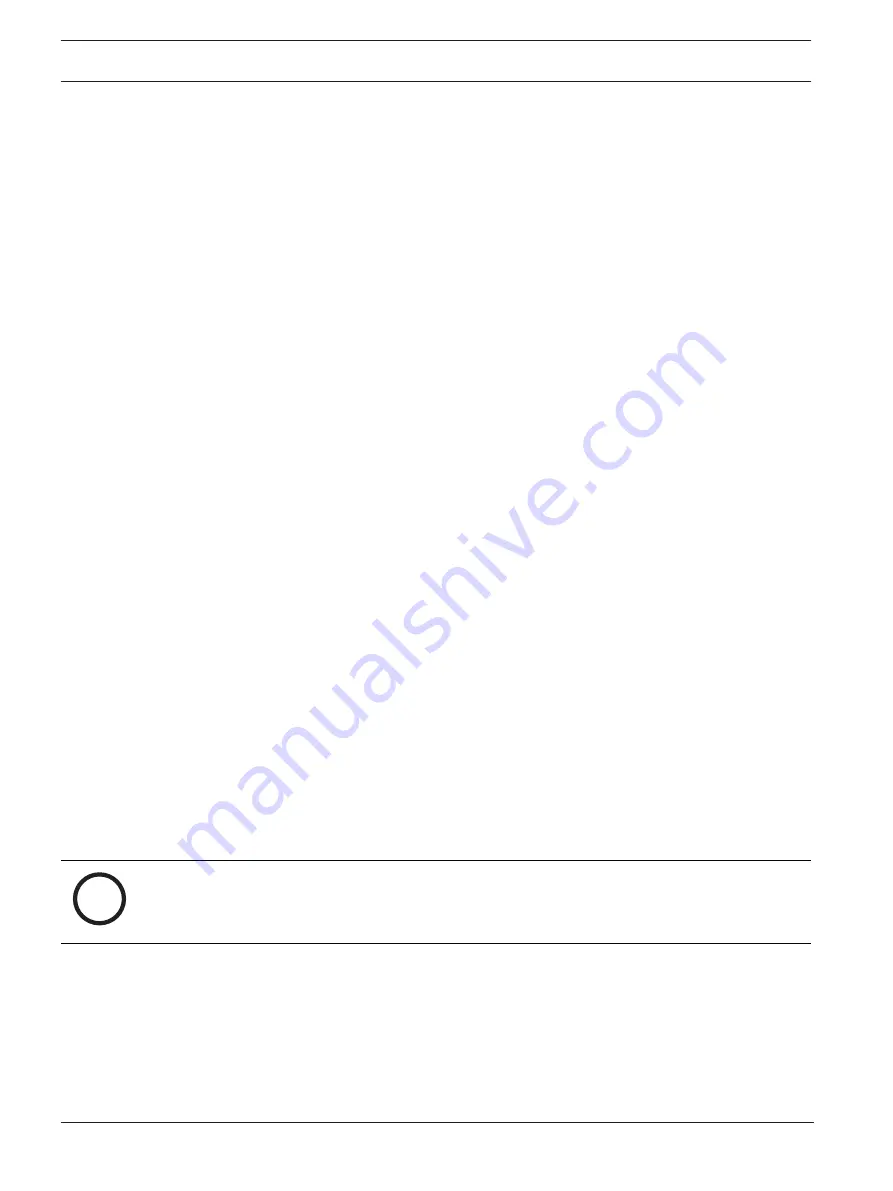
14
en | Configuration
FLEXIDOME indoor 5100i (IR) | FLEXIDOME
outdoor 5100i (IR)
11-2022 | V02 | F.01U.394.427
User manual
Bosch Security Systems B.V.
–
It has not been tampered with.
The Trusted certificate is issued by Escrypt. Escrypt is a Bosch company and Certificate
Authority (CA).
–
Active Directory server (AD FS)
. A check mark in this check box indicates that the device
uses an active directory server.
Click
Set
to apply the changes.
Creating a new user
To create a new user, click
Add
in the section below
Authentication modes
.
In the box
User
, fill in the fields:
1.
User name
, Enter a name with a minimum of 5 and a maximum of 31 characters.
2.
Group
, select the appropriate authorization level:
–
live is the lowest authorization level. At this level, it is only possible to view the live
video image, and switch between the different live image displays.
–
user is a middle authorization level. At this level, it is possible to operate the device
and playback recordings, but configuration changes are not possible.
–
IVA configuration
is a middle authorization level. At this level, it is only possible to
configure VCA, but access is available to all user level functions like PTZ and Replay.
–
service is the highest authorization level. Entering the correct password gives access
to all the functions, and allows all configuration settings to be changed.
3.
Type
, select either:
–
Password
for a new password.
Use a minimum of 8 and a maximum of 19 characters. The password must have
upper-case and lower-case letters, one or more numerical digits and one or more of
these special characters ! ? ” # $ % ( ) { } [ ] * - = . , ; ^ _ | ~ \
Special characters such as space @ : < > ‘ & + are not valid.
In this case, enter the new password a second time to eliminate typing mistakes.
–
Certificate
for a certificate that the new user is authorized to use.
4.
Click
Set
to confirm and create a new user.
To edit a password
To edit a password, click the pencil icon to the right of the column
Type
for the appropriate
User name
.
4.1.3
Date/Time
Date format
Select the required date format from the dropdown menu.
Device date/Device time
i
Notice!
Make sure that recording is stopped before synching to the PC.
If there are multiple devices operating in your system or network, it is important to
synchronize their internal clocks. For example, it is only possible to identify and correctly
evaluate simultaneous recordings when all units are operating on the same time.
1.
Enter the current date. Since the unit time is controlled by the internal clock, there is no
need to enter the day of the week - it is added automatically.
2.
Enter the current time or click the
Sync to PC
button to copy your computer's system
time to the camera.





























