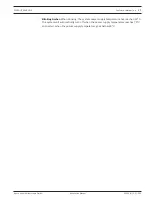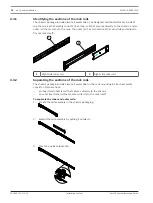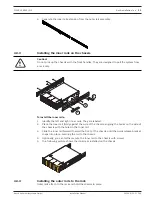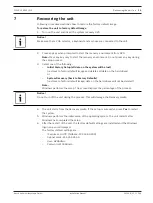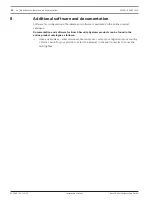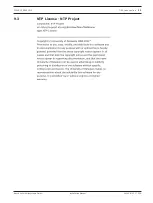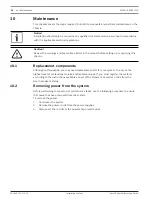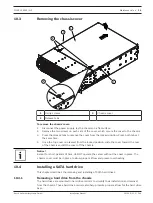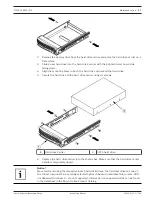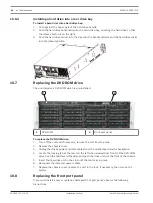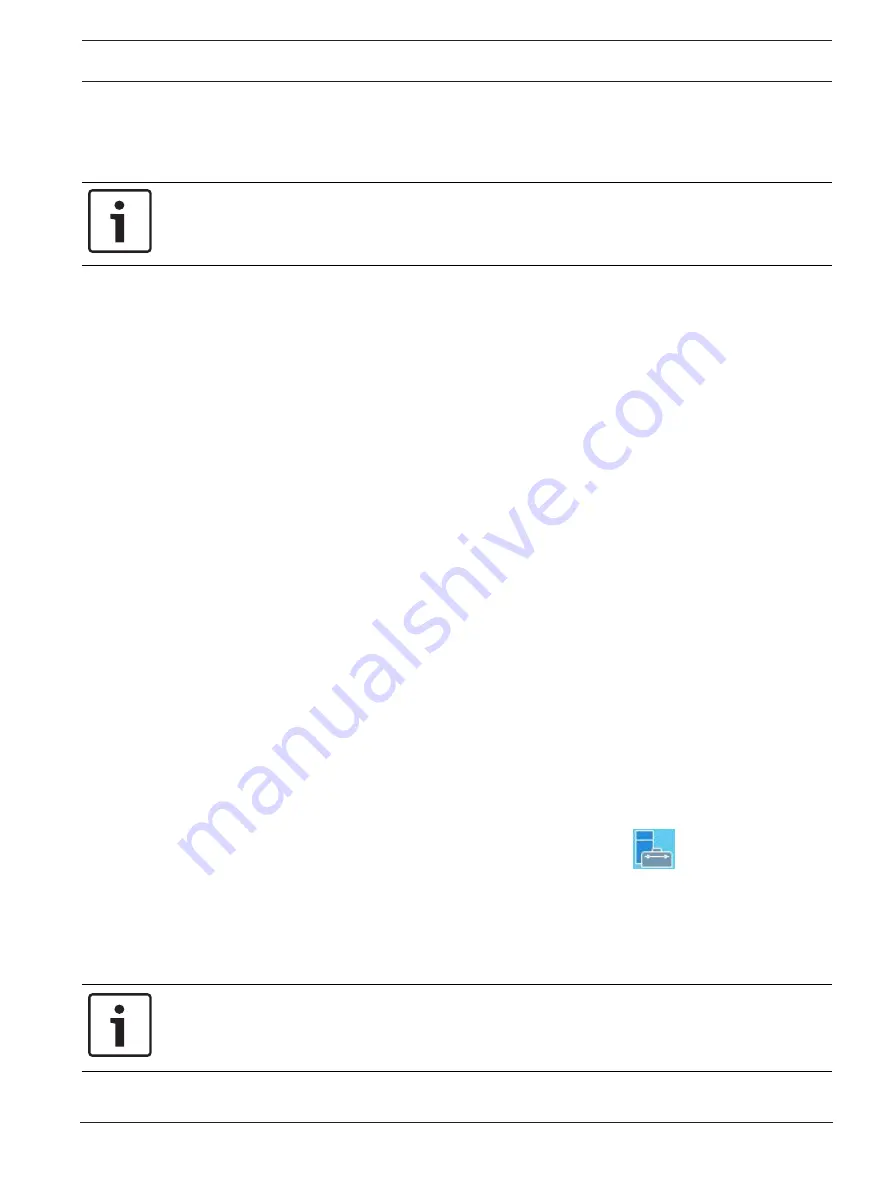
DIVAR IP 6000 (3U)
RAID setup | en
27
Bosch Sicherheitssysteme GmbH
Installation Manual
2016.08 | V2.1 | DOC
6
RAID setup
If you have added third party hard drives to empty units, you must configure the hard drives
using the RAID setup utility. The RAID setup utility is pre-installed on the system.
Notice!
The RAID setup process is not necessary for units with pre-installed hard drives. These units
are delivered with a default configuration.
DIVAR IP systems are configured in RAID 5 mode by default. Alternatively, RAID 5+ or RAID 6
can be used. In this case all settings remain unchanged except for the RAID level.
6.1
RAID setup using Remote Desktop Connection
To configure the hard drive using Remote Desktop Connection:
1.
Install all hard drives.
2.
Turn on the system.
3.
Open the
Remote Desktop Connection
and log on to DIVAR IP as follows.
–
In the
Computer
box, enter the IP Address of the DIVAR IP system you want to
connect to.
–
In the
User name
box, enter BVRAdmin.
4.
On the DIVAR IP desktop, double-click the MegaRAID Storage Manager icon.
5.
Enter user name and password, and then click
Login
.
–
User name:
BVRAdmin
–
Password:
customer-dependent (default: WSS4Bosch)
6.
Click
Create Virtual Drive
, then click
Advanced mode
.
7.
Select
RAID 5 as RAID level
(default configuration) and follow the steps in the
Virtual
Drive
wizard.
8.
Select and add all hard drives that are part of the RAID group (default: all).
9.
Click
Create Drive Group
.
10. Change the following settings:
–
Initialization state:
Fast Initialization
–
Strip size:
64 KB
–
Write policy:
Always Write Back
Note:
All other settings remain unchanged.
11. Click
Create Virtual Drive
.
12. Finish the wizard and exit the MegaRAID Storage Manager program.
13. On the DIVAR IP desktop, double-click the
Server Manager
icon.
14. Click
File and Storage Services
>
Disks
.
15. Right-click the disk named
LSI…
, then click
New Volume
.
16. Run through the wizard without changing the default settings.
17. Change the Volume label to
Data
.
18. Finish the wizard and exit the
Server Manager
program.
Notice!
Before you can store video recordings on the drive, you must perform a basic setup using the
video software configuration tool, for example, Configuration Manager or Bosch VMS
Configuration Client.