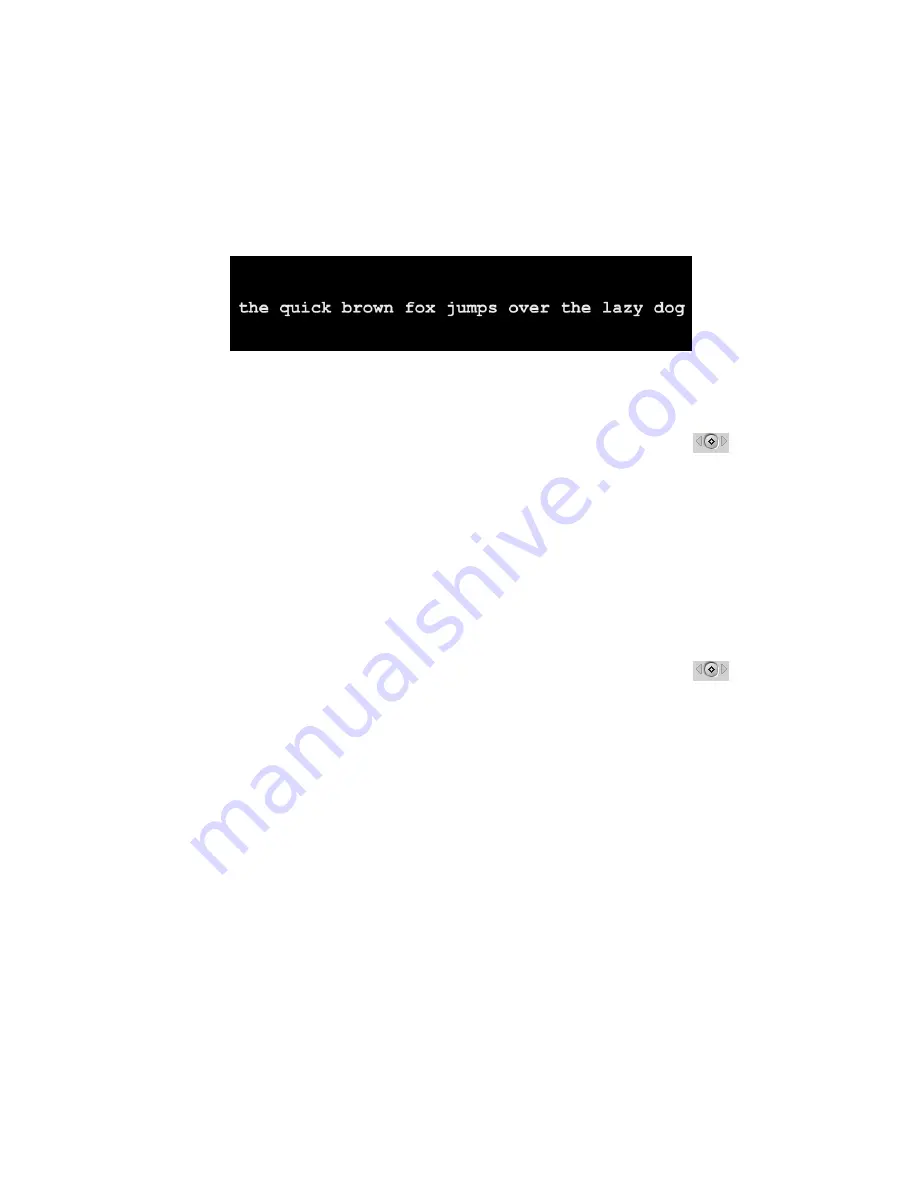
Boris Calligraphy
83
•
•
•
•
•
•
7.
In the Page Transformations parameter group in the Controls tab, adjust
Position X/Y
so that the text appears at the bottom third of the screen. Set
Master Scale
to
22
. Set
Scale
X
to
90.
8.
Move the playhead to the beginning of the clip. In the Variations parameter
group, click the
Add Keyframe button
to create a keyframe for the
User Text
Variation
parameter and set this parameter to
14
. When you adjust User Text
Variation, each ASCII character value offsets by a certain amount. This includes spaces
between words. When Letter Variation is 0, no variation occurs.
9.
Choose
User Text
from the
Generator Type menu.
Choosing User Text allows you to
type a phrase into the Text window for this effect.
10.
Choose
Random Text
from the
Variation Mode menu
. Random Text uses alphabetical
characters for the text randomization. The characters are randomized so that repeated
letters in the original words are not necessarily the same.
11.
Choose
Right to Left
from the
Progress Order menu.
Choosing this option will type the
text on from right to left.
12.
Move the playhead to time 00:00:02:00 and click the
Add Keyframe button
to
create a keyframe for
Progress
(in the Variations parameter group). Set this
parameter to
100
. The Progress parameter controls which characters change.
13.
Click the
Add Keyframe button
to create a keyframe for
Text Type On
(in the Type On
parameter group) and set this parameter to
0
. Text Type On adjusts the percentage of
the text that is visible in each frame.
14.
In the Type On parameter group, enable the
Always Visible checkbox.
Selecting the
Always Visible checkbox forces characters to remain visible while the transformations
are progressively applied.
15.
In the Type On parameter group, set
Reveal Time
to
1565
,
Fade
to
34
,
Shift Y
to
-25
,
Scale X
to
143
,
Scale Y
to
415
and
Rotate
to
4 degrees
. These parameters transform the
letters as the words reveal themselves. You can only see the effect while Progress and
Text Type On are animating.
16.
Move the playhead to 00:00:03:00. In the Variations parameter group, set
User Text
Variation
to
100
. Setting this parameter to 100 here stops it from animating until the end
of the effect. Set
Progress
to
0
. Setting this parameter to 0 stops any characters from
changing until the end of the effect
Содержание Boris Calligraphy Vresion 2.0
Страница 1: ...1 User Guide Version 2 0...
















