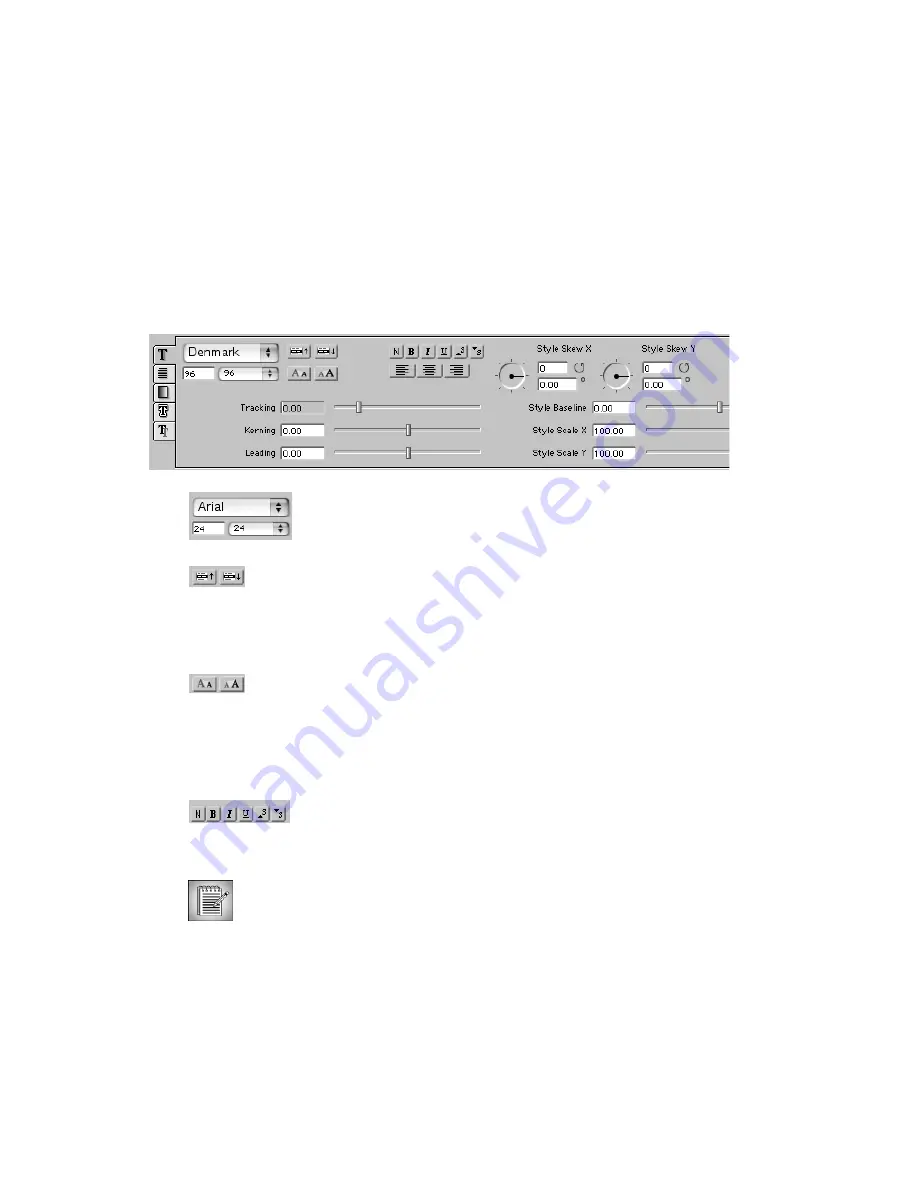
Boris Calligraphy
13
•
•
•
•
•
•
Working with the Style Tab
The Style tab controls allow you to set the font, size, and style of the text, in addition to the
tracking, leading and kerning of the characters.
Use the
Font menu
to choose a font from the list of fonts available on
your system. Then set the font size using the
Size menu
or by typing a
custom font size and pressing Return. The font Size menu retains the
three most recently used custom font sizes.
Use the
Font buttons
to browse through the list of available fonts. The
button on the left moves to the previous font in the list; the button on
the right moves to the next font in the list. All fonts installed in your
system folder appear in the list. You can also use the Style Palette to
view thumbnails of all the fonts on your system. See “Applying Font
Styles” on page 34 for details.
The
Size buttons
scale the size of all fonts in the text by integers of 10.
This is useful if your text contains multiple font sizes and you want to
scale all sizes up or down equally. The Size buttons let you scale
without changing the size of each individual character or selection.
Option-clicking either button scales the size of the text characters by an
integer of 1. Shift-clicking either button scales the size of the text
characters by an integer of 100.
The
Style buttons
allow you to apply styles to selected characters.
Select the characters you want to change, then click one of the buttons.
Click again to remove the style. The available styles are, from left to
right,
Normal, Bold, Italic, Underline, Superscript
, and
Subscript
.
Certain styles (such as Italic) do not work if the selected font does not include these
styles. This is particularly true of symbol, dingbat, and Kanji fonts.
Содержание Boris Calligraphy Vresion 2.0
Страница 1: ...1 User Guide Version 2 0...




























