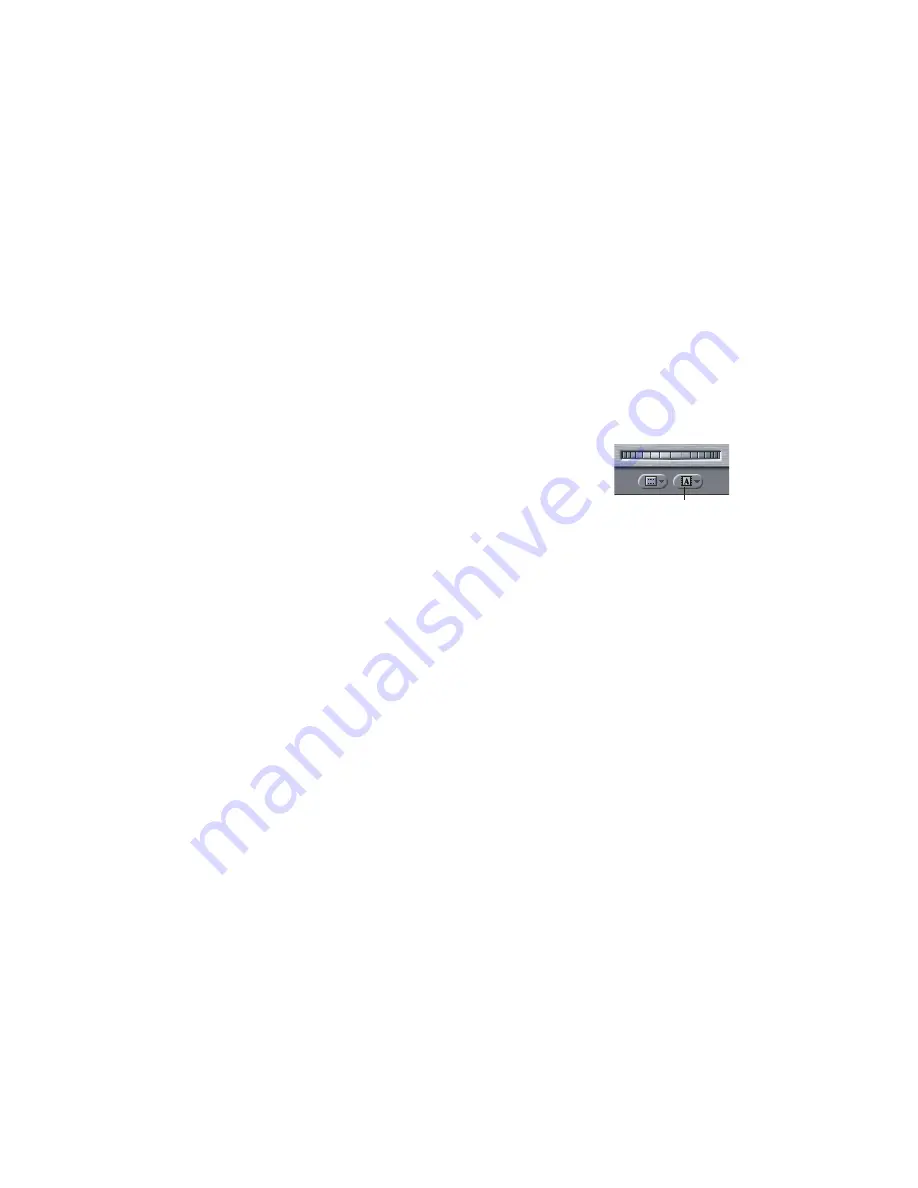
Boris Calligraphy
43
•
•
•
•
•
•
Working with the Title Crawl Generator
The Title Crawl Generator enables you to easily animate a text page. The Title Crawl
Generator automatically keyframes the text page to roll or crawl across the screen. This
Generator automatically aligns and animates the text page so that you do not have to set
keyframes in the timeline. You can also manually adjust the keyframes for precise control
over the effect.
Creating a Title Animation
The basic steps for creating a title animation such as a credit roll are as follows:
1.
Apply the Title Crawl Generator by choosing
Boris
from the
Generator menu
in the lower-right corner of the Viewer and then
choosing
Title Crawl
from the submenu.
2.
Create a title page in the Text window. You can type, import, and
edit text, and control font, size, justi
Þ
cation, color, opacity,
spacing, shadows, and borders. The parameters in the Text
window are applied on a character basis. For more information,
see “Creating a Text Effect” on page 6.
3.
Use the parameters in the Controls tab in the Viewer to apply an animation type to the
text track. See “Animating Text” on page 44 for more information.
Optimizing Workflow for Credit Rolls
When you work with large amounts of text, for example a long credit roll, you should
consider the following work
ß
ow options.
•
Create a text document in a word processor. This approach avoids tying up your Final
Cut Pro system for long periods of time and reduces the risk of typographical errors. It
is especially useful if the person responsible for the accuracy of the content is not the
person who will create the roll. You can import a Simple Text document or you can
simply cut and paste text. Then format the text in the Text window.
•
Save the styles that you use for your credit roll in the Style Palette. Then you can
quickly format long credit rolls.
Generator menu
Содержание Boris Calligraphy Vresion 2.0
Страница 1: ...1 User Guide Version 2 0...






























