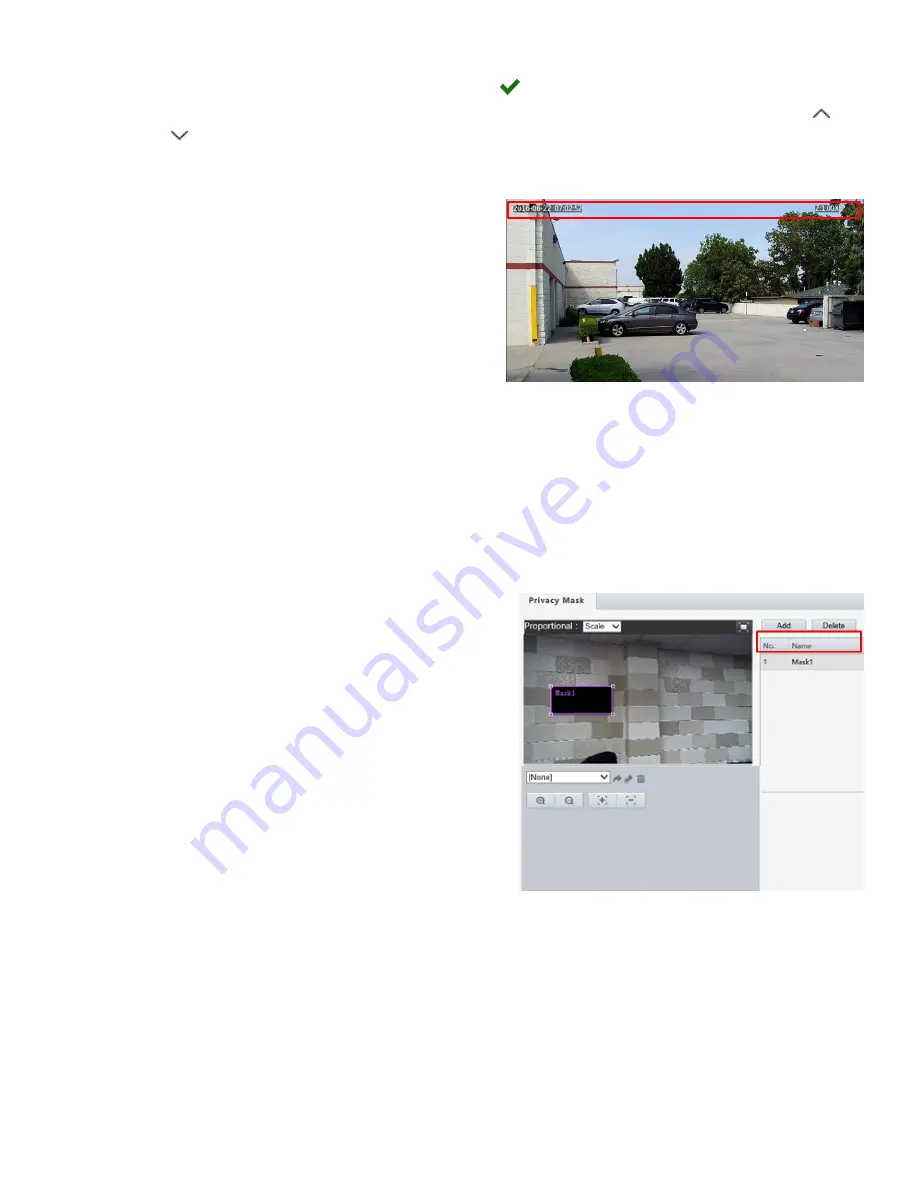
28
Custom
and enter the content you want.
After you have set the position and OSD content, the
symbol appears in the
Status
column, which
means that the OSD is set successfully. You may set multiple lines of contents for each area and use and
to adjust the sequence of display.
3.
After you have completed the settings, a message appears to indicate the successful settings.
You may right-click in the preview window and then choose to view in full screen mode or at an aspect ratio. You
may also double-click the preview window to enter or exit
full screen mode.
To cancel OSD for an area, clear the OSD content in the
Overlay OSD Content
column or select
None
in the
Position
column.
The right picture shows an example of
Data &Time / Zoom OSD.
Privacy Mask
On certain occasions, you may need to set a mask area on the camera image to protect privacy, for example, the keyboard
of an ATM machine. When PTZ changes its position or zooms, the Privacy Mask will be adjusted accordingly to protect
the area all along.
NOTE:
This function may vary with models, please see the actual Web interface for details.
1.
Click
Setup > Image > Privacy Mask
.
2.
Click
Add
to add a privacy mask, and click
Delete
to delete a
mask.
To mask a position: Click the box (with
Mask
displayed on it) to activate the mask. After the cursor
shape has changed, drag the box to the intended
position.
To mask an area: Use the mouse to draw a box on the
area you want to mask.
When privacy mask is configured, the intended area is
blocked. The following shows an example.
Содержание FEX Series
Страница 1: ...1 FEX SERIES FIXED 4K HD IP ZOOM CAMERA USER MANUAL VERSION FEXM11192018 2018 Bolin Technology ...
Страница 8: ...8 WHAT S IN THE BOX Accessory ...
Страница 48: ...48 Dimensions Unit mm Model FEX30BHD NP2 Nitrogen Pressurized Housing ...
Страница 49: ...49 www bolintechnology com 2082 TECHNOLOGY LLC dba BOLIN TECHNOLOGY ...






























