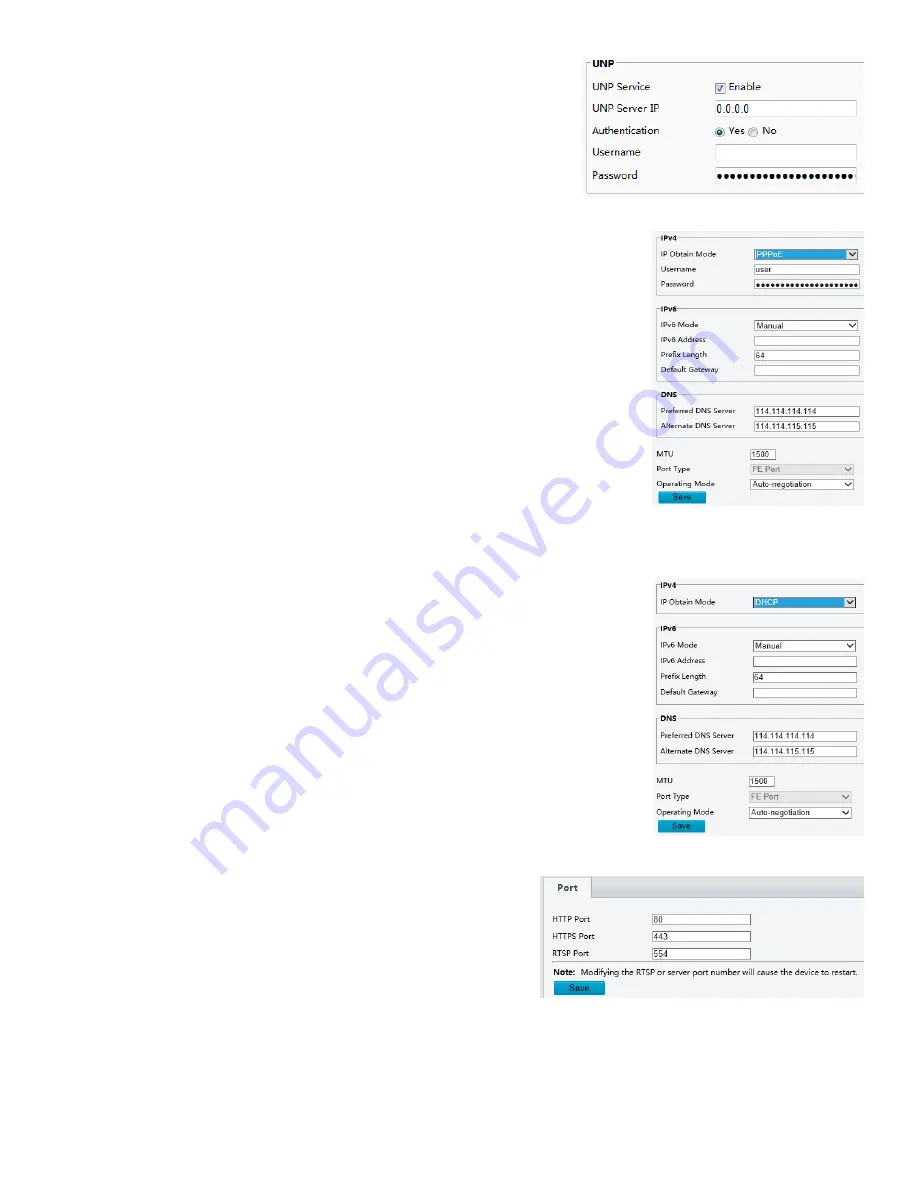
19
1.
Select Enable for UNP Service.
2.
In the
UNP Server IP
text box, enter an IP address for the UNP
server. Select
Yes
to enable authentication, and then set the
username and password for UNP authentication.
3.
Click
Save
.
NOTE:
This function is not supported by some models, please see the actual model for details.
PPPoE
If the camera is connected to the network through Point to Point over Ethernet
(PPPoE), you need to select PPPoE as the IP obtainment mode.
1.
Click
Setup > Network > TCP/IP
.
2.
Select
PPPoE
from the
IP Obtain Mode
drop-down list.
3.
Enter the username and password provided by your internet Service Provider
(ISP).
4.
Click
Save
.
NOTE:
This function is not supported by some models, please see the actual model for
details.
DHCP
The Dynamic Host Configuration Protocol (DHCP) is enabled by default when the camera is delivered. If a DHCP
server is deployed in the network, the camera can automatically obtain an IP address from the DHCP server.
To manually configure DHCP, follow the steps below:
1.
Click
Setup
>
Network
>
TCP/IP
.
2.
Select
DHCP
from the
IP Obtain Mode
drop-down list.
3.
Click
Save
.
Port
1.
Click
Setup > Network > Port
.
2.
Configure relevant port numbers.
3.
Click
Save
.
NOTE:
This function is not supported by some models, please see the actual model for details.
If the entered HTTP port number has been occupied, a prompt message will be displayed as Port conflicts. Please
try again. 23, 81, 82, 85, 3260 and 49152 are occupied by default. And other occupied ports will be detected
automatically.
Содержание FEX Series
Страница 1: ...1 FEX SERIES FIXED 4K HD IP ZOOM CAMERA USER MANUAL VERSION FEXM11192018 2018 Bolin Technology ...
Страница 8: ...8 WHAT S IN THE BOX Accessory ...
Страница 48: ...48 Dimensions Unit mm Model FEX30BHD NP2 Nitrogen Pressurized Housing ...
Страница 49: ...49 www bolintechnology com 2082 TECHNOLOGY LLC dba BOLIN TECHNOLOGY ...






























