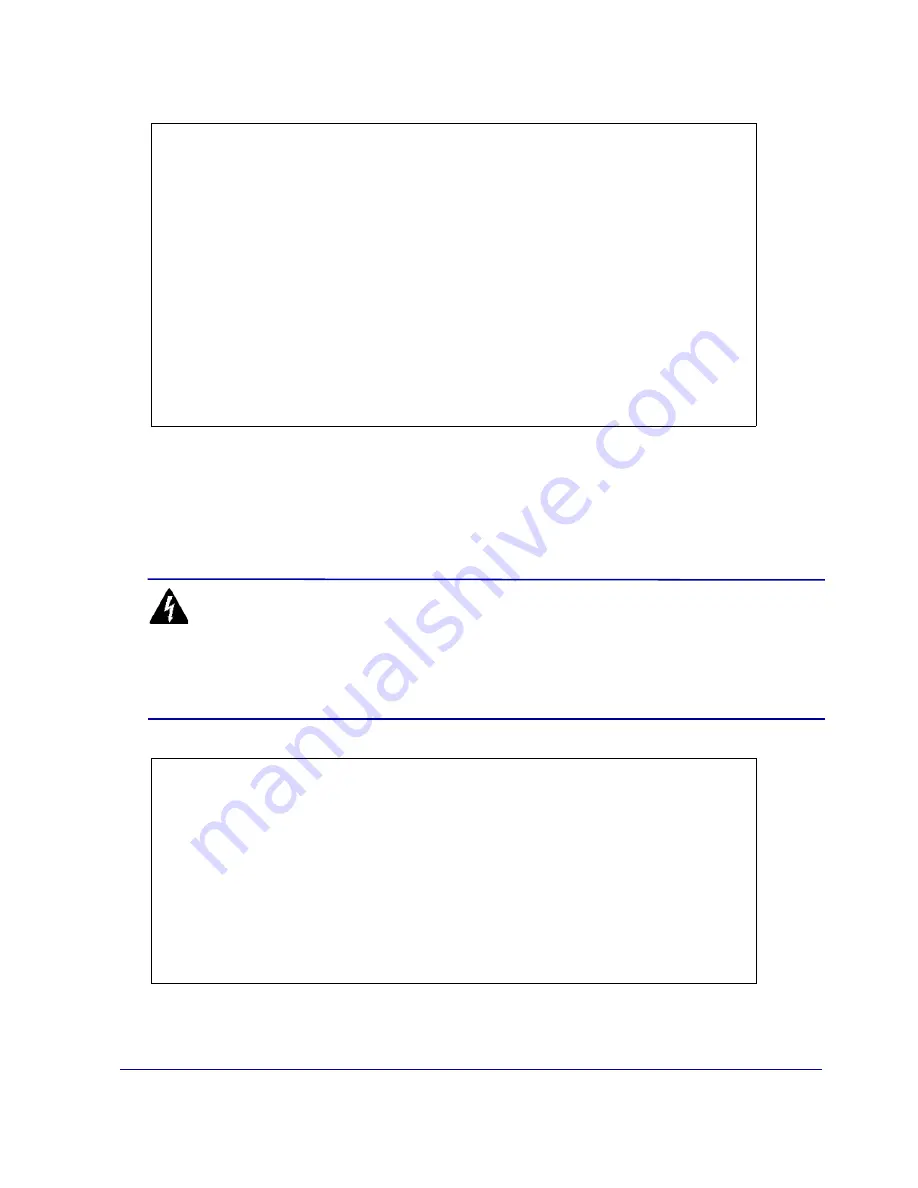
24
Blue Coat SG200 Series
Usernames and passwords can each be from 1 to 64 characters in length. Passwords that contain
special characters (such as an exclamation point) must be in quotes.
Figure 2-10: Initial Setup—Page Two
6
(Optional) For maximum security, secure the serial port.
The serial port allows you to configure and access the SG200 using a serial cable. This can pose a
security risk because anyone with access to the appliance can reconfigure the SG200 settings. This
optional step sets a password for the serial console setup, allowing only authorized personnel the
ability to reconfigure the appliance.
Figure 2-11: Initial Setup—Secure the Serial Port (Optional)
WARNING!
If you set the serial console password and then lose the password, you must restore the
appliance to its original factory defaults to access the Management Console or CLI (see
“Resetting the SG200 to Its Factory Defaults”
---------------------- (page 2 of 5) ---------------------
Press <ESC> at any time to return to the main menu
DIRECTIONS:
The console username, password and enable password are special
administrative credentials which can be used to log in to the command
line interface or web management interface.
WARNING - The console password and enable password are not defined.
The system cannot start up until these are defined.
You must configure the console user account now.
Enter console username [admin]:
name123
Enter console password:
”******”
Verify console password:
”******”
Enter enable password:
”******”
Verify enable password:
”******”
Do you want to secure the serial port? Y/N [Yes]
Y
Enter setup password:
”******”
Verify setup password:
”******”
WARNING:
If you continue and enable the secure serial port it will not be
possible to enter the setup console without the setup password. If
the setup password is lost, assistance from Blue Coat Systems will be
required and all system configuration may be lost. It is recommended
that this password be stored in a physically secure location. Access
to the CLI on the serial port will challenge for credentials.
To enable the secure serial port, re-enter the setup password:
”******”
Содержание SG200 200 A
Страница 1: ...Blue Coat Systems SG200 Series Installation Guide Version SGOS 4 2 x and 5 1 x...
Страница 40: ...40 Blue Coat SG200 Series...
Страница 52: ...52 Blue Coat SG200 Series...
Страница 54: ...54 Blue Coat SG200 Series...
Страница 58: ...58 Blue Coat SG200 Series Declaration of Conformity...






























