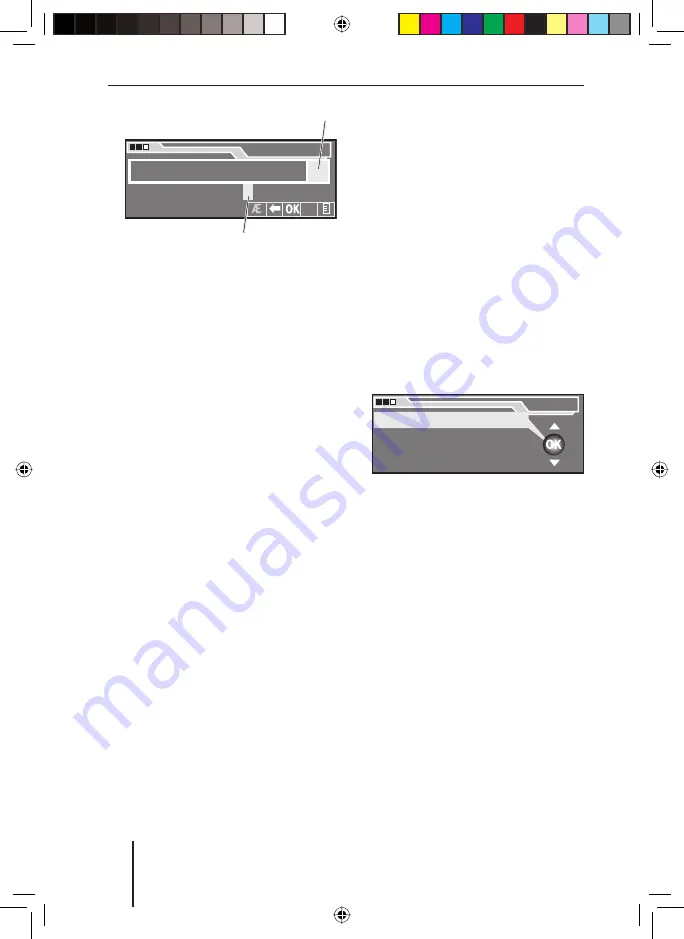
52
Note:
If the desired character does not
appear in the character list
C
,
see below.
Press the
OK
button
=
to con-
fi rm your selection.
The selected character appears
in the Text fi eld
A
(in yellow col-
our). The character list
C
shows
the characters in white which may
be possible as the next character.
Characters that are not possible
as the next character appear in
blue and cannot be selected.
The advantage:
For example, if you are entering
the name of a city and enter "
K
"
as the fi rst character, "
X
" is dis-
played in blue in the character
list
C
since the city directory on
the navigation CD does not con-
tain any city starting with "
KX
".
Use the menu button
<
to select
the next character and press the
OK
button
=
again to confi rm
your selection.
Perform this step repeatedly until
the desired name is completely
displayed or a list appears.
➜
➜
➜
The advantage:
The navigation system attempts
to guess your entry by constantly
comparing your text input with
the data on the navigation CD.
This means that possible addi-
tional characters are automati-
cally completed. If you want to
adopt this completion, use the
menu button
<
to select the OK
fi eld
F
and press the
OK
but-
ton
=
(or press the
OK
button
=
for longer than 2 seconds).
If fewer than fi ve possibilities re-
main to complete your text, a list
is automatically displayed (e.g. city
list or street list).
You can also prematurely change
to this list by using the menu but-
ton
<
to select the List fi eld
G
and
press the
OK
button
=
.
Mark and confi rm the desired en-
try in the list.
Entering special characters in the
text input
If you want to enter a special char-
acter, such as an umlaut or a letter
with an accent, and the desired spe-
cial character is not displayed:
➜
Destinations
L
LONDON
ABCDEFGHIJK
L
MNOPQRSTUVWXYZ
0123456789_,./-
...?
C
B
Destinations
L
LONDON
ABCDEFGHIJK
L
MNOPQRSTUVWXYZ
0123456789_,./-
...?
C
B
City
MAAD
MAAR
MAAS
MAASBRUCH
City
MAAD
MAAR
MAAS
MAASBRUCH
Operating the navigation system
ROME56E_eng.indd 52
ROME56E_eng.indd 52
23.08.2006 15:05:10 Uhr
23.08.2006 15:05:10 Uhr






























