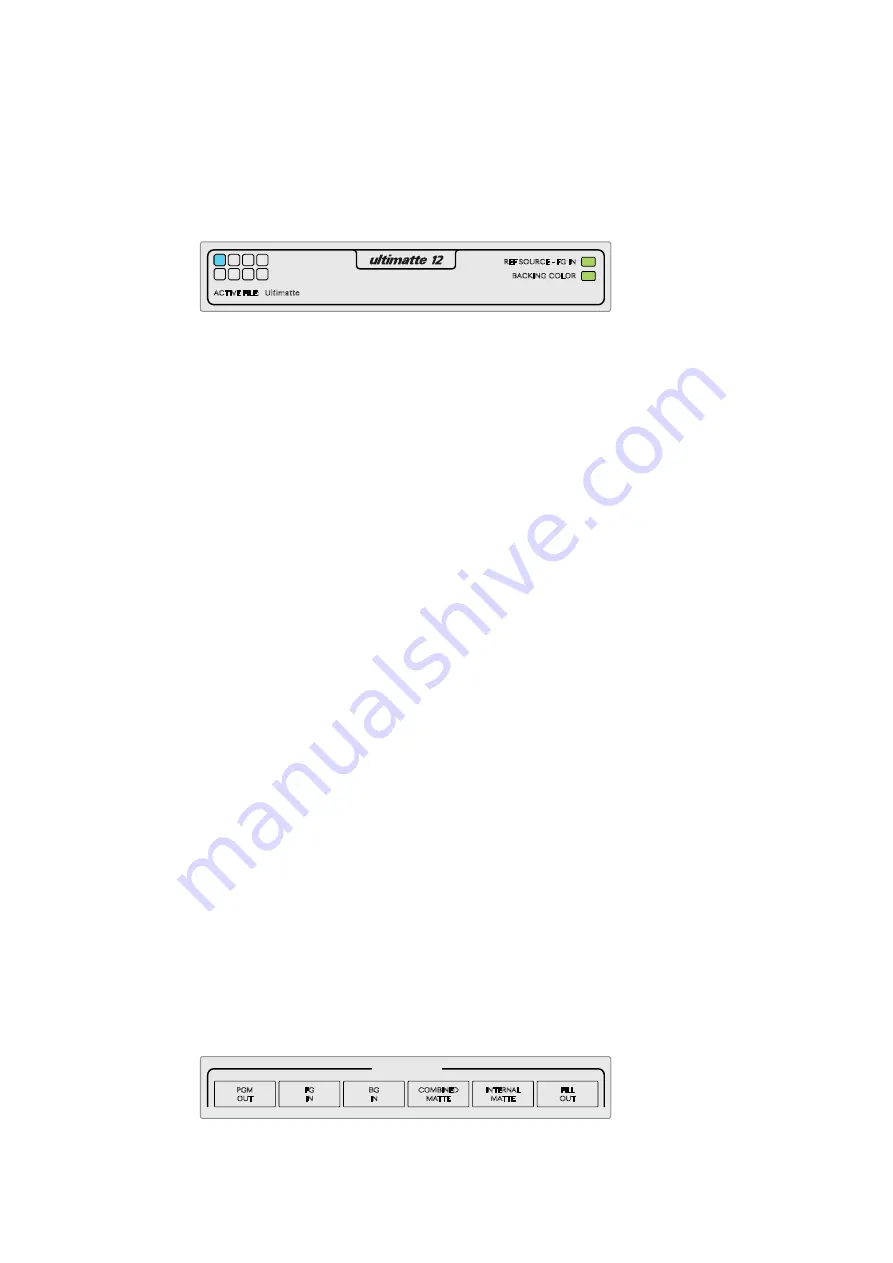
Status Bar
You can see all the Ultimatte units being controlled by your smart remote by glancing at the
status bar on the touchscreen. Up to 8 units can be controlled, and each unit icon will illuminate
green when identified on your network. When a unit is selected for control, the icon will
illuminate blue.
The indicator for the Ultimatte unit being controlled will illuminate blue
to let you know it is the active unit
Ultimatte Main Unit Indicators
The 8 small box indicators on the left side show you which main units are connected on the
network, and which unit is currently being controlled. If tally is connected via the GPIO input,
the boxes will illuminate red when a unit is on air.
Reference Source - Foreground In
This indicator will illuminate red when a reference source is absent, and green when a reference
source is present. The reference signal can be connected via the foreground source connected
to the foreground input, or via the reference input.
Backing Color
The default backing color is green and will be reflected by this indicator. When the backing
color is changed, the indicator will also change to show the backing color being used.
Active File
When you have loaded a preset file using the information and file control section, the preset
name will be displayed in the active file area. If no preset is loaded, the active file displays the
Ultimatte default preset.
In addition, the status bar also notifies you with messages. For example, if a specific control is
currently locked and you need to enable another setting to access it, the status bar will
notify you.
Monitor Out
The soft buttons in this section of the interface will select 1 of 6 images to be displayed on a
video monitor connected to your Ultimatte’s monitor output.
The default selections are listed below.
Program Out
– Final composited image.
Foreground In
– Source image connected to the foreground input.
Background In
– Source image connected to the background input.
Combined Matte View
– Internal Matte + Garbage Matte + Holdout Matte.
Internal Matte View
– Screen matte only.
Fill Out
- Foreground image with spill removed, colorizers added, and the screen color
suppressed to black.
MATTE
MATTE MENU
CLEAN UP
LEVEL
SHADOW
LEVEL
SHADOW
THRESHOLD
MATTE
PROCESS
SCREEN
SAMPLE
CLEAN UP
FILTER
VEIL
FOREGROUND
BACKGROUND
LAYER
MATTE IN
CONFIGURE
MATTE
CUSTOM
MENUS
MONITOR
OUT
CUSTOM
MON OUT
MATTE
RESET
CURSOR POS
LAST
AUTO SCREEN
SAMPLE
PGM
OUT
FG
IN
BG
IN
COMBINED
MATTE
INTERNAL
MATTE
FILL
OUT
FUNCTIONS
MONITOR OUT
MAIN MENUS
GROUPS
ACTIVE FILE: Ultimatte
0%
100%
100%
100%
200%
100%
0%
100%
0%
RED DENSITY
0%
100%
100%
BLUE DENSITY
0%
100%
100%
BLACK GLOSS
0%
100%
0%
MATTE DENSITY
-100%
300%
0%
REF SOURCE - FG IN
BACKING COLOR
1 2 3 4
5 6 7 8
1
MATTE
MATTE MENU
CLEAN UP
LEVEL
SHADOW
LEVEL
SHADOW
THRESHOLD
MATTE
PROCESS
SCREEN
SAMPLE
CLEAN UP
FILTER
VEIL
FOREGROUND
BACKGROUND
LAYER
MATTE IN
CONFIGURE
MATTE
CUSTOM
MENUS
MONITOR
OUT
CUSTOM
MON OUT
MATTE
RESET
CURSOR POS
LAST
AUTO SCREEN
SAMPLE
PGM
OUT
FG
IN
BG
IN
COMBINED
MATTE
INTERNAL
MATTE
FILL
OUT
FUNCTIONS
MONITOR OUT
MAIN MENUS
GROUPS
ACTIVE FILE: Ultimatte
0%
100%
100%
100%
200%
100%
0%
100%
0%
RED DENSITY
0%
100%
100%
BLUE DENSITY
0%
100%
100%
BLACK GLOSS
0%
100%
0%
MATTE DENSITY
-100%
300%
0%
REF SOURCE - FG IN
BACKING COLOR
1 2 3 4
5 6 7 8
1
17
17
Controlling Ultimatte with Smart remote 4
Содержание Smart Remote 4
Страница 67: ...オペレーションマニュアル 2017年11月 日本語 Ultimatte 12 ...
Страница 132: ...Manuel d utilisation Novembre 2017 Français Ultimatte 12 ...
Страница 197: ...Benutzerhandbuch November 2017 Ultimatte 12 Deutsch ...
Страница 262: ...Manual de instrucciones Noviembre 2017 Español Ultimatte 12 ...
Страница 327: ...操作手册 2017年11月 中文 Ultimatte 12 ...
Страница 392: ...Руководство по эксплуатации Ноябрь 2017 г Ultimatte 12 Русский ...
Страница 457: ...Manual de Operações Novembro 2017 Português Ultimatte 12 ...
















































