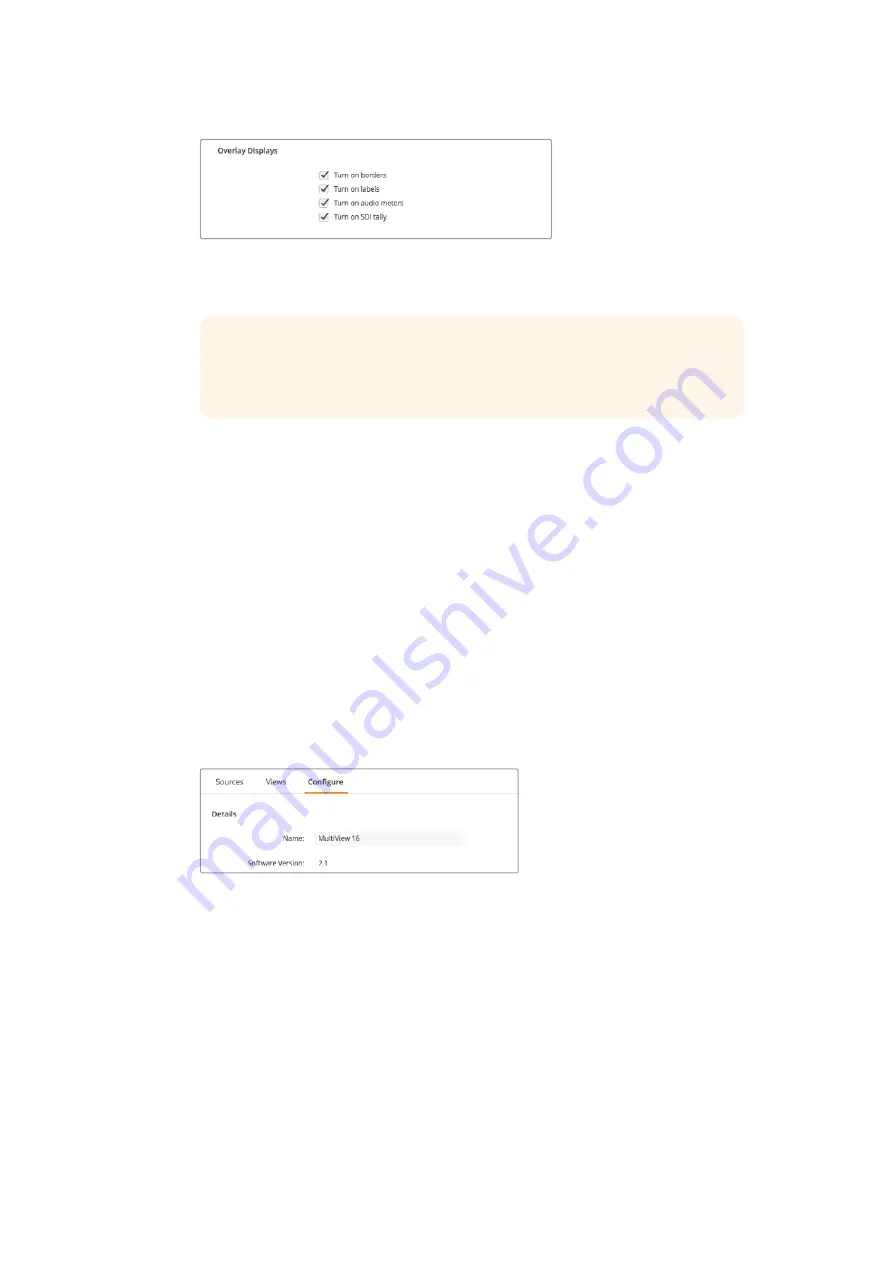
On Blackmagic MultiView 16 and Blackmagic MultiView 4, the overlay
settings in the ‘configure’ tab lets you turn overlay features on or off such
as borders, view labels, audio meters, or even SDI tally borders
TIP
For tally to work properly, make sure you connect all your Blackmagic
MultiView inputs so they match the input numbers on your ATEM switcher or
tally may be displayed on the wrong view.
Configure
Naming your Blackmagic MultiView
The ‘Configure’ tab differs between Blackmagic MultiView models.
The ‘Configure’ tab for a Blackmagic MultiView 16 or Blackmagic MultiView 4 has groups of
settings for ‘Details’, ‘Overlay’, and ‘Network settings’. For Blackmagic MultiView 4 HD, it shows
the label and software version number and has no settings.
To name your Blackmagic MultiView 16 or Blackmagic MultiView 4 so it’s easy to identify when
used remotely:
1
Click on the ‘configure’ tab.
2
In the ‘details’ setting, click the ‘name’ text box and enter a new label for your
Blackmagic MultiView.
3
Click ‘save’.
Use Blackmagic MultiView Setup to name your Blackmagic
MultiView 16 so it’s easy for network users to identify
30
Using Blackmagic MultiView Setup





























