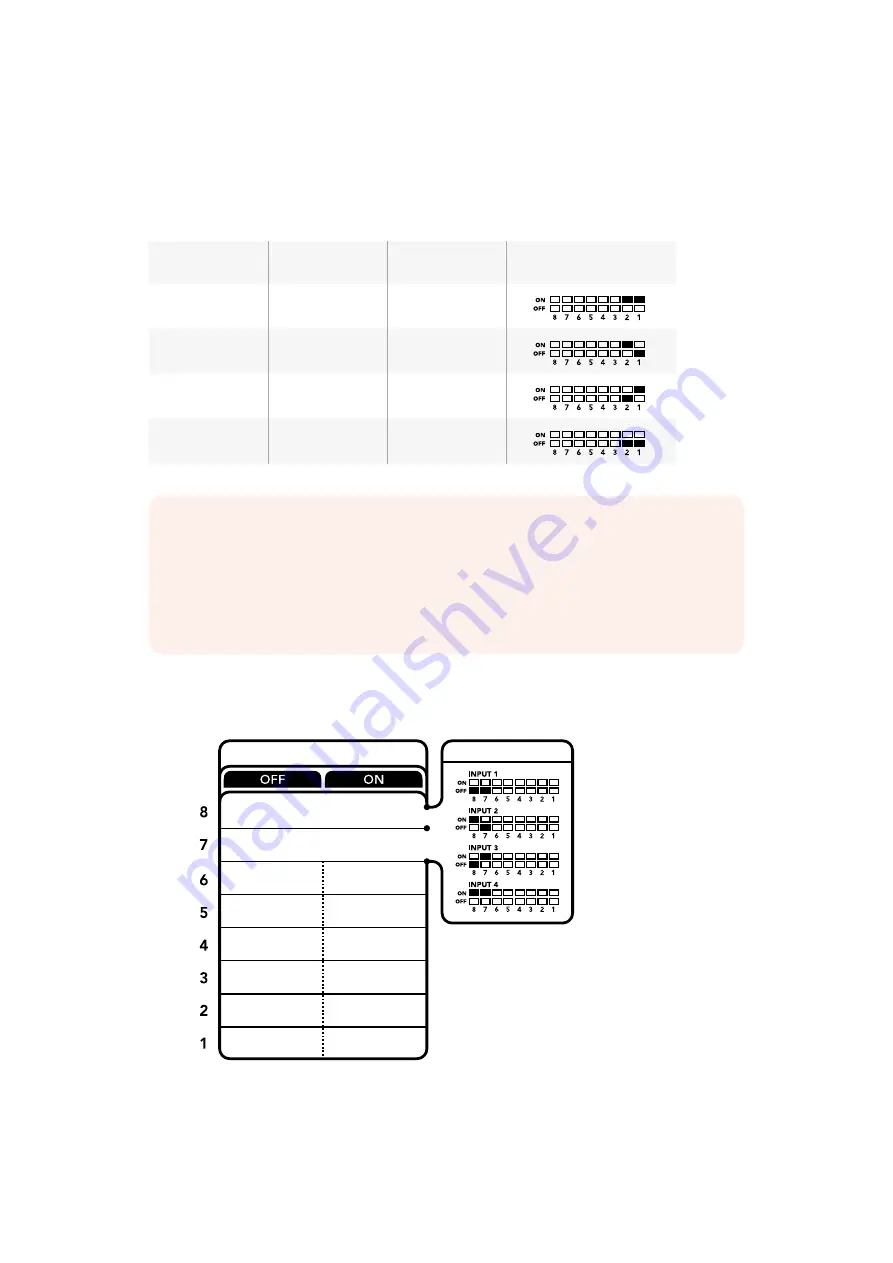
Switch 2 and 1
Switches 2 and 1 are represented as bits 1 and 0 respectively. This means that by setting various
on/off combinations of switches 2 and 1 you can select the output format of your MultiView 4’s
SDI signal.
SDI Output Selection Table
SDI Output
Switch 2
Switch 1
Switch Diagram
2160p29.97
ON
ON
2160p25
ON
OFF
1080i59.94
OFF
ON
1080i50
OFF
OFF
Switch Settings for Blackmagic MultiView 4 HD
The switch legend on the base of the Blackmagic MultiView 4 HD
gives you all the information you need to change settings.
NOTE
When using the optional Teranex Mini Smart Panel, the switch settings will be
overridden by the Smart Panel settings. Your Blackmagic MultiView 4 will retain its last
settings whether applied via switch, Smart Panel or Blackmagic MultiView Setup
software. If reverting to switch control after removing the Smart Panel or updating your
Blackmagic MultiView 4’s settings via software, you may need to toggle individual
switches for new settings to take effect.
SOLO OFF
SDI TALLY
OFF
AUDIO METERS
OFF
LABELS
OFF
BORDERS
OFF
LEVEL B (NORMAL)
OUTPUT
SOLO ON
SDI TALLY
ON
AUDIO METERS
ON
LABELS
ON
BORDERS
ON
LEVEL A
OUTPUT
Blackmagic MultiView 4 HD
EMBEDDED AUDIO OUT
AND SOLO SELECT
AUDIO SELECTION
21
Changing Settings using Switches






























