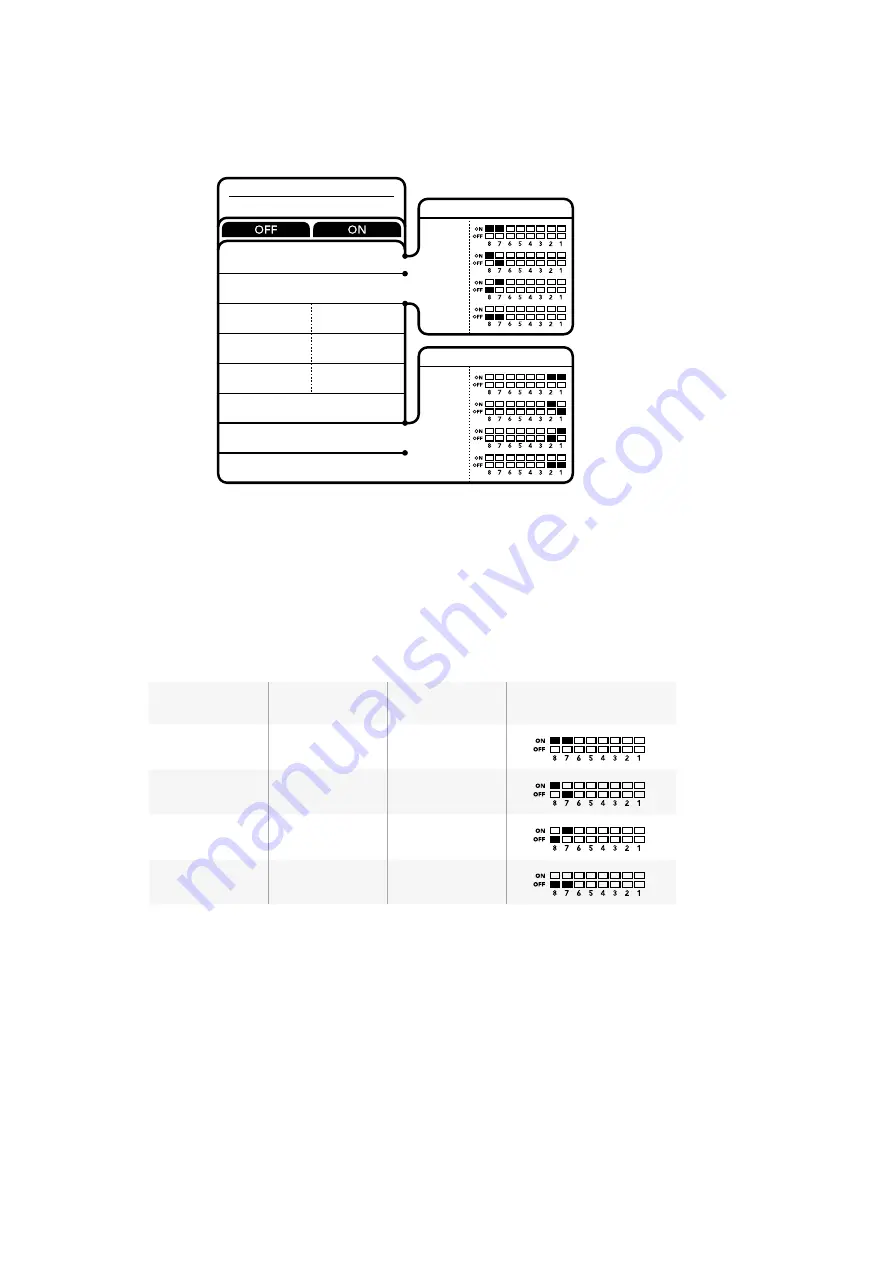
Switch Settings for Blackmagic MultiView 4
Switch settings or Blackmagic MultiView 4
Blackmagic MultiView 4’s switches let you change the following settings:
Switch 8 and 7 – Audio Selection
Switches 8 and 7 are represented as bits 1 and 0 respectively. This means that by setting
various on/off combinations of switches 8 and 7 you can select which SDI input is being used
for embedded audio in the HDMI and SDI multi view output signal.
Audio Selection Table
Audio Source
Switch 8
Switch 7
Switch Diagram
Input 1
ON
ON
Input 2
ON
OFF
Input 3
OFF
ON
Input 4
OFF
OFF
Switch 6 – Labels
Set switch 6 to ‘on’ to display labels for each window in your multi view output signal. These
labels can be set using Blackmagic MultiView setup as detailed later in this manual. Set switch 6
to ‘off’ to hide labels.
Switch 5 – Audio Meters
Set switch 5 to ‘on’ to display audio meters for each window in your multi view output signal.
Set switch 5 to ‘off’ to hide audio meters.
Switch 4 – Borders
Set switch 4 to ‘on’ to display borders between each MultiView window. Set switch 4 to ‘off’ to
hide borders.
BORDER OFF
BORDER ON
SDI OUTPUT BIT 0
SDI OUTPUT BIT 1
AUDIO METERS
ON
AUDIO METERS
OFF
LABELS ON
LABELS OFF
AUDIO SELECTION BIT 0
AUDIO SELECTION BIT 1
7
8
6
5
4
3
2
1
Blackmagic
MultiView 4
INPUT 1
INPUT 2
INPUT 3
INPUT 4
AUDIO SOURCE
2160p29.97
2160p25
1080i59.94
1080i50
SDI OUTPUT
20
Changing Settings using Switches






























