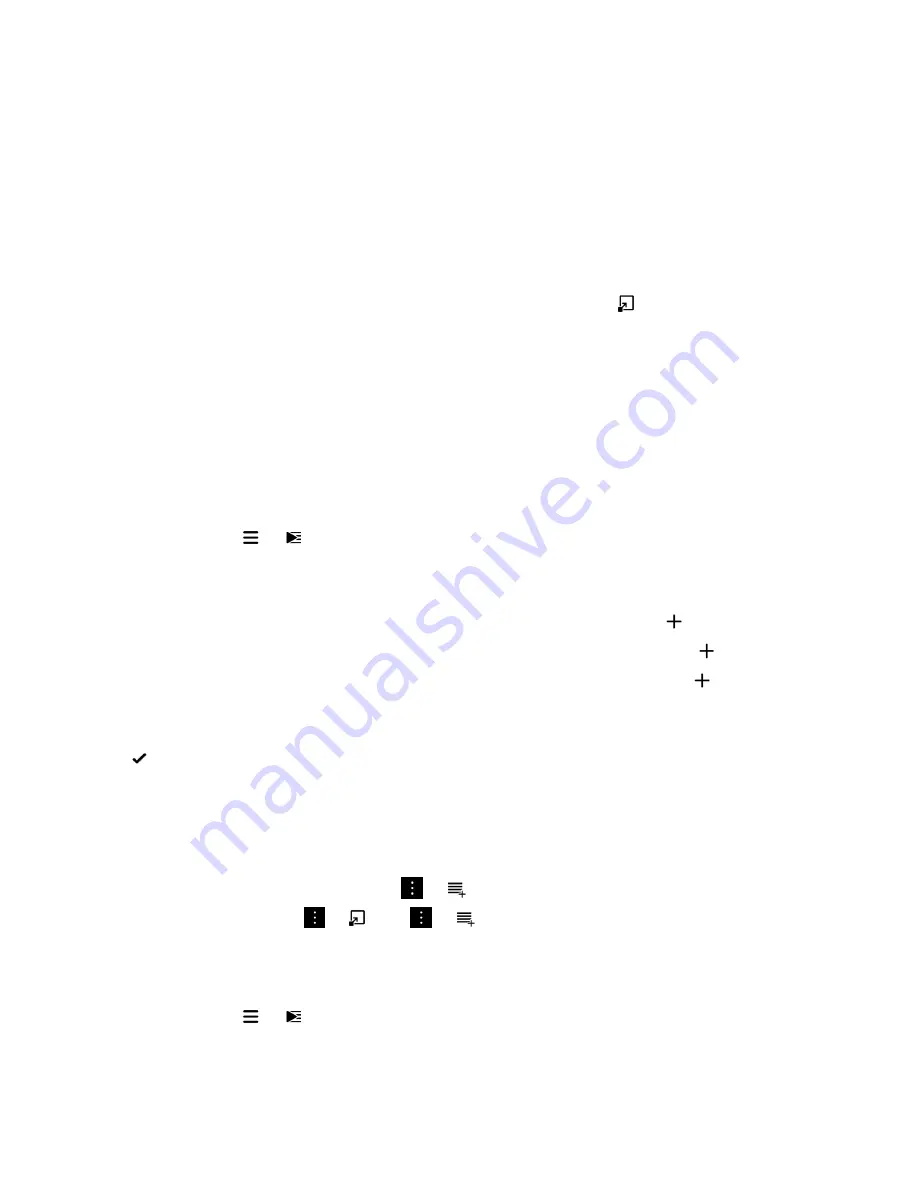
View details about your music
1.
In the Music app, tap a song, an album, or a playlist.
2.
If the music player controls aren't visible on the screen, tap the screen.
3.
To see your music list, tap the screen.
4.
To view the album details for any of the songs listed, touch and hold a song. Tap
.
Creating playlists and organizing your music
In the Music app, on the Playlists screen, you can create and listen to your own playlists, or play the collections of songs
that your BlackBerry device gathers for you. In each playlist and collection, you can see which artists and albums are
featured.
Create a playlist
1.
In the Music app, tap
>
.
2.
Tap
Create a Playlist
.
3.
Do any of the following:
• To add songs individually to your playlist, beside the songs that you want to add, tap
.
• To add all of the songs by an artist, tap
Artists
. Beside the artist that you want to add, tap
.
• To add albums to your playlist, tap
Albums
. Beside the albums that you want to add, tap
.
4.
Tap
Done
.
5.
To name your playlist, tap in the text field at the top of the screen and enter a name.
6.
Tap
.
Add the music that's currently playing to a playlist
When a song or an album is playing, do one of the following:
• To add the song to a playlist, tap the screen. Tap
>
.
• To add the album to a playlist, tap
>
. Tap
>
.
Edit or rename a playlist
1.
In the Music app, tap
>
.
User Guide
Media
114
















































