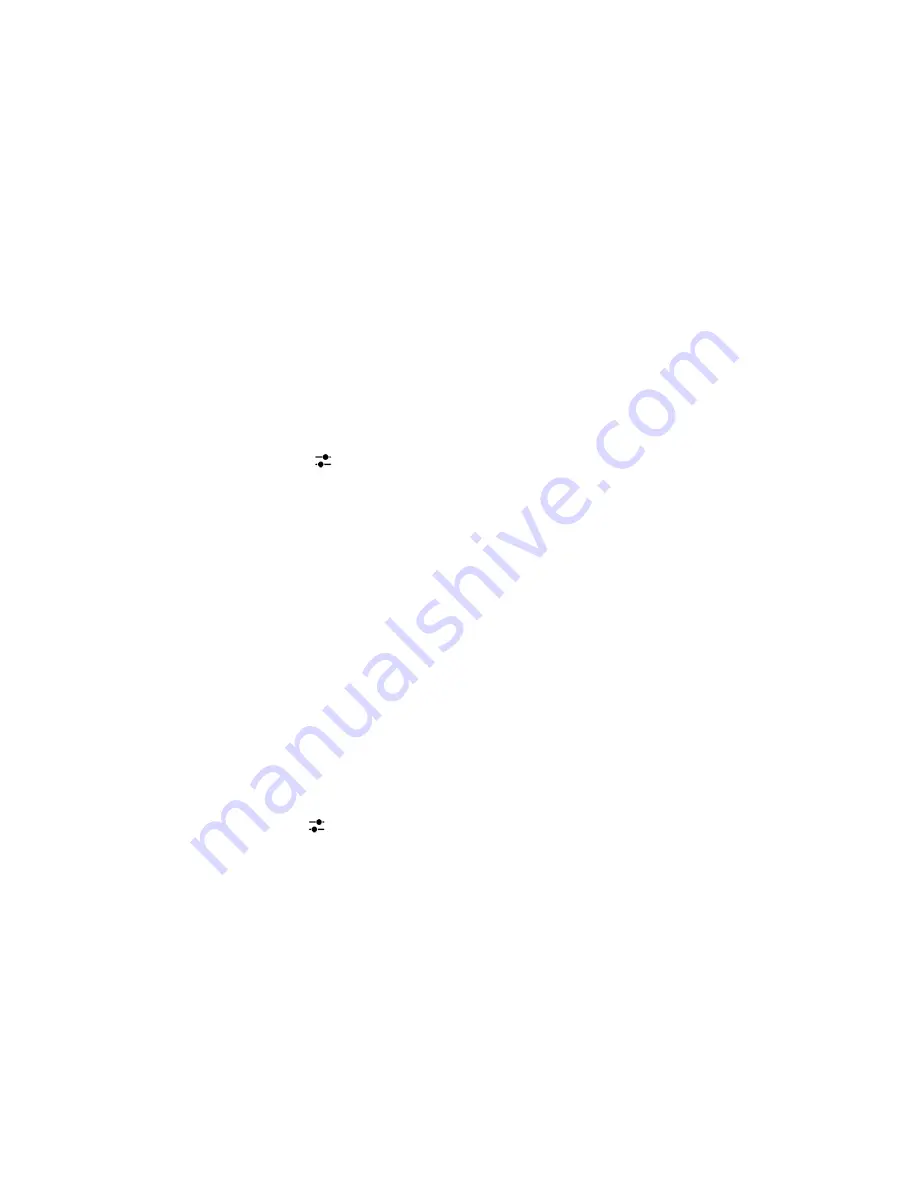
• To change how far back in time your device syncs calendar events, in the
Calendar Sync Timeframe
drop-down
list, tap an option.
3.
Tap
Next
.
Add an IMAP or POP email account
Make sure you know the following information from your administrator or email service provider:
• Messaging server type (POP or IMAP)
• Incoming and outgoing messaging server address
• Incoming and outgoing messaging server port numbers
• Incoming and outgoing messaging server SSL settings
Note:
To increase the activation speed of IMAP email accounts, it is recommended that you enter the
IMAP Path Prefix
.
For more information, contact your administrator.
1.
On the
Add Account
screen, tap
>
IMAP
or
POP
.
2.
Enter the account information.
• To set how frequently your BlackBerry device checks for new messages (if push email isn't supported), in the
Sync Interval
drop-down list, tap an option.
• To change the amount of time that messages can be retrieved on your device, in the
Sync Timeframe
drop-down
list, tap an option.
3.
Tap
Done
.
Add a CalDAV or CardDAV account
Make sure you know the following information:
• Your username and password
• The email address associated with the account
• The server address for the account
You can add a CalDAV or CardDAV account to sync calendar events or contacts, respectively.
1.
In the
Add Account
screen, tap
>
CalDAV
or
CardDAV
.
2.
Enter the account information.
3.
Tap
Done
.
Change account settings
You might want to change the settings for an account if you changed the password for the account, if you want to change
the display name for the account, or if you want to use different synchronization settings.
1.
On the home screen, swipe down from the top of the screen.
User Guide
BlackBerry Hub and email
65
















































