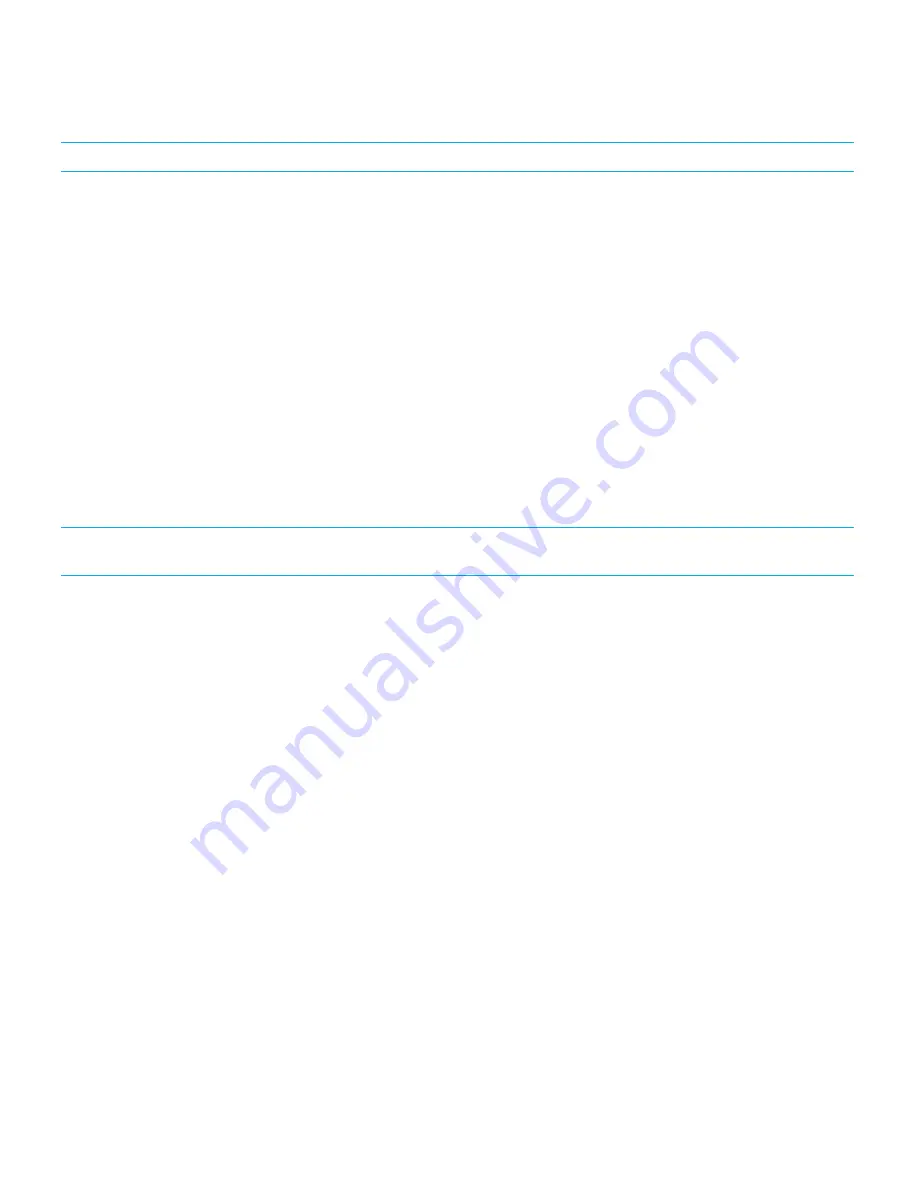
Transfer method
Data transferred
BlackBerry Link
Data saved to the storage space on your previous device, including the
following:
• Contacts
• Calendar entries
• Pictures
• Videos
• Music
• Tasks and notes from BlackBerry Remember
• Text messages (SMS and MMS)
• Settings
• Phone history
• Fonts
• BBM contacts
• BlackBerry Browser bookmarks and folders
• Alarm and clock settings
• Password Keeper records
SIM card (your previous device must use the
same size of SIM card as your new device)
• Contacts saved on your SIM card
Switching from an iPhone or Android device
If you switch from an iPhone or Android device to a BlackBerry 10 device, you can use the Device Switch app to transfer
your data. You can transfer your contacts, calendar entries, pictures, music, and videos. When you finish setting up your
BlackBerry device, you can add your email accounts and sync the contact and calendar info to your new device.
Transfer data using a Wi-Fi network and the Device
Switch app
You can use the Device Switch app to transfer data from a device running BlackBerry OS version 5.0 to 7.1, a device
running the BlackBerry 10 OS, a device running iOS 6 and later, or a device running Android 2.3 and later to your new
BlackBerry 10 device.
To use the Device Switch app, both of your devices must be connected to the same Wi-Fi network, preferably a home Wi-Fi
network, since some corporate or public Wi-Fi networks can block the Device Switch app from working.
1.
On your new BlackBerry 10 device, download the Device Switch app. To find the Device Switch app, on your device,
visit the BlackBerry World storefront, or
www.deviceswitch.com
.
2.
Connect both of your devices to the same Wi-Fi network.
3.
To transfer your data, complete the instructions on the screen.
User Guide
Setup and basics
33






























