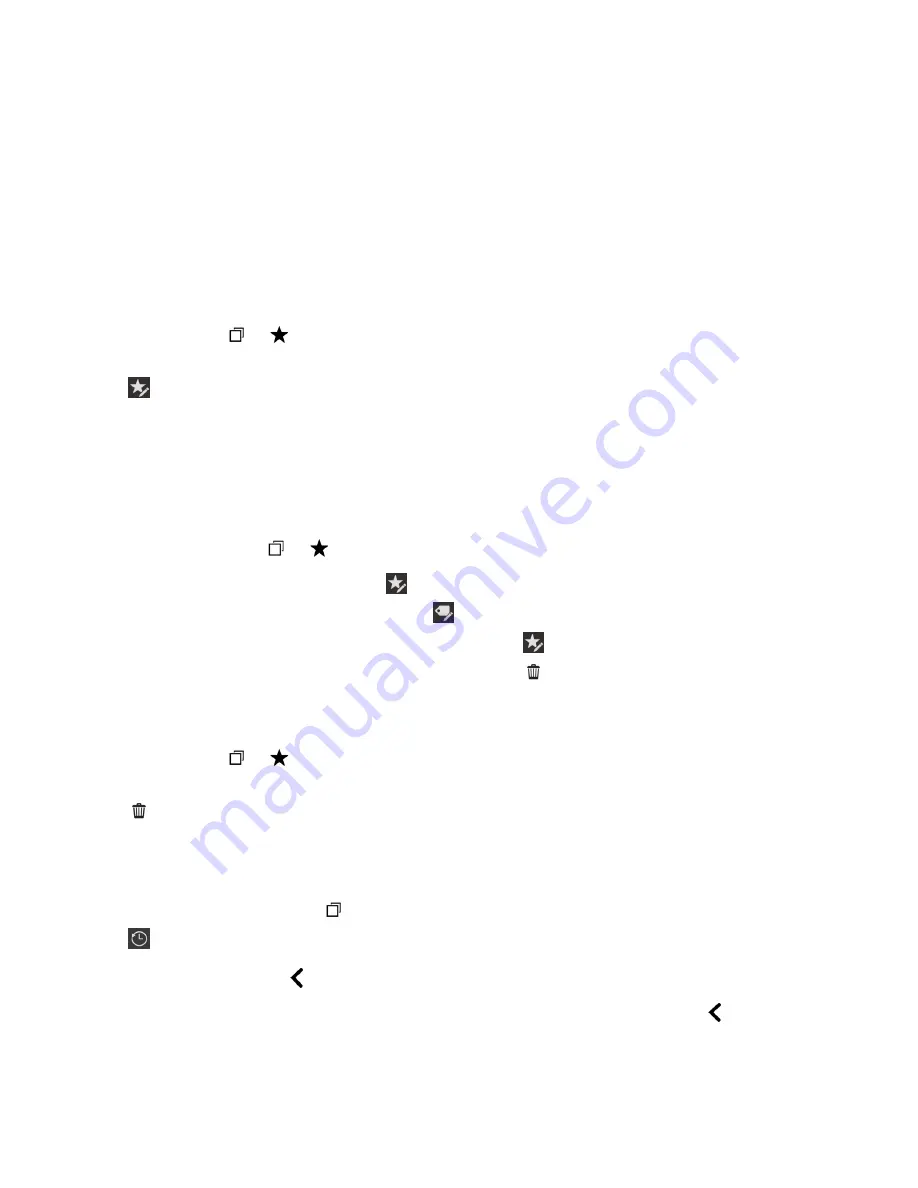
Organizing your bookmarks
It's a good idea to keep your bookmarks organized so that you can more easily find the webpages that you're looking for.
Change your bookmarks
You can change the name or web address of a bookmark.
1.
In the Browser, tap
>
.
2.
Touch and hold a bookmark.
3.
Tap
.
4.
Type a new name or web address.
Add, rename, or delete a bookmark tag
Tags help you categorize your bookmarks so that you can find them more quickly. For example, you might use tags to
organize your favorite news-related webpages or blogs.
In the BlackBerry Browser, tap
>
.
• To add a tag, touch and hold a bookmark. Tap
. In the
Add tags
field, type a tag name.
• To rename a tag, tap
Tags
. Touch and hold a tag. Tap
. Type a new name for the tag.
• To remove a tag from a bookmark, touch and hold a bookmark. Tap
. Tap a tag.
• To delete all instances of a tag, tap
Tags
. Touch and hold a tag. Tap
.
Delete a bookmark
1.
In the Browser, tap
>
.
2.
Touch and hold a bookmark.
3.
Tap
.
View your browsing history
1.
In the Browser, on a webpage, tap
.
2.
Tap
.
To close your browsing history, tap
.
Tip:
To view a previous webpage from your current browsing session, on a webpage, touch and hold
until your history
appears.
User Guide
Applications and features
266
















































