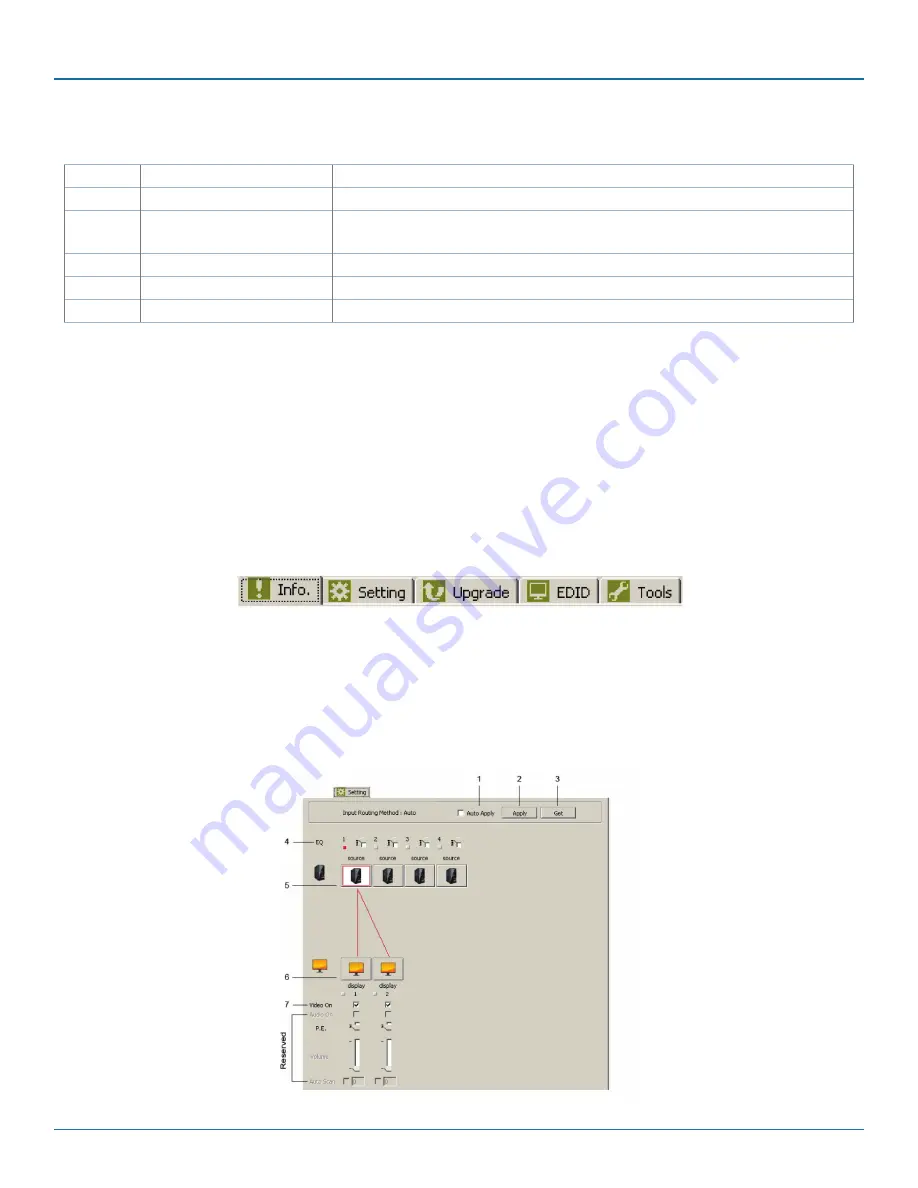
724-746-5500 | blackbox.com
Page 25
Chapter 5: Serial Configuration
Table 5-1. Topology file options.
Number
Option
Function
1
Open Existing Topology
Open pre-stored topology file
2
Save Current Topology
Allow users to save current topology file in the location where the software is
installed.
3
Save Current Topology As… Allow users to save current topology file in the requested location.
4
Create New Device File
(reserved)
5
Exit
Exit the system
Actions:
Detect all devices or connect the selected device. When you check “Detect All Devices,” the dialog box in Figure 5-8
will appear. This means the system successfully detects the device.
View:
Show or hide the (Icon) Toolbar/Status Bar (on the bottom of the window).
Tools:
a. Communication Port: set up COM Port and Baud Rate or set up TCP/IP address for the device.
b. Language: “English” and “Traditional Chinese” are available.
Help:
Show the software version and copyright information.
3. GUI Function Description
Figure 5-9. GUI functions.
The following describes the overall functions. Four sections are included: Info, Setting, Upgrade, EDID, and Tools.
• Info: Show information and features.
• Setting: In this section, users can set up port connection, enable or disable audio/video separately, set scan time rate, etc. By
default, the system will automatically apply source 1 routing to all displays as shown below.
Figure 5-10. User controls on the unit.
Содержание VSW-HDMI2X2-4K
Страница 29: ...724 746 5500 blackbox com Page 29 NOTES...
Страница 30: ...724 746 5500 blackbox com Page 30 NOTES...
Страница 31: ...724 746 5500 blackbox com Page 31 NOTES...






















