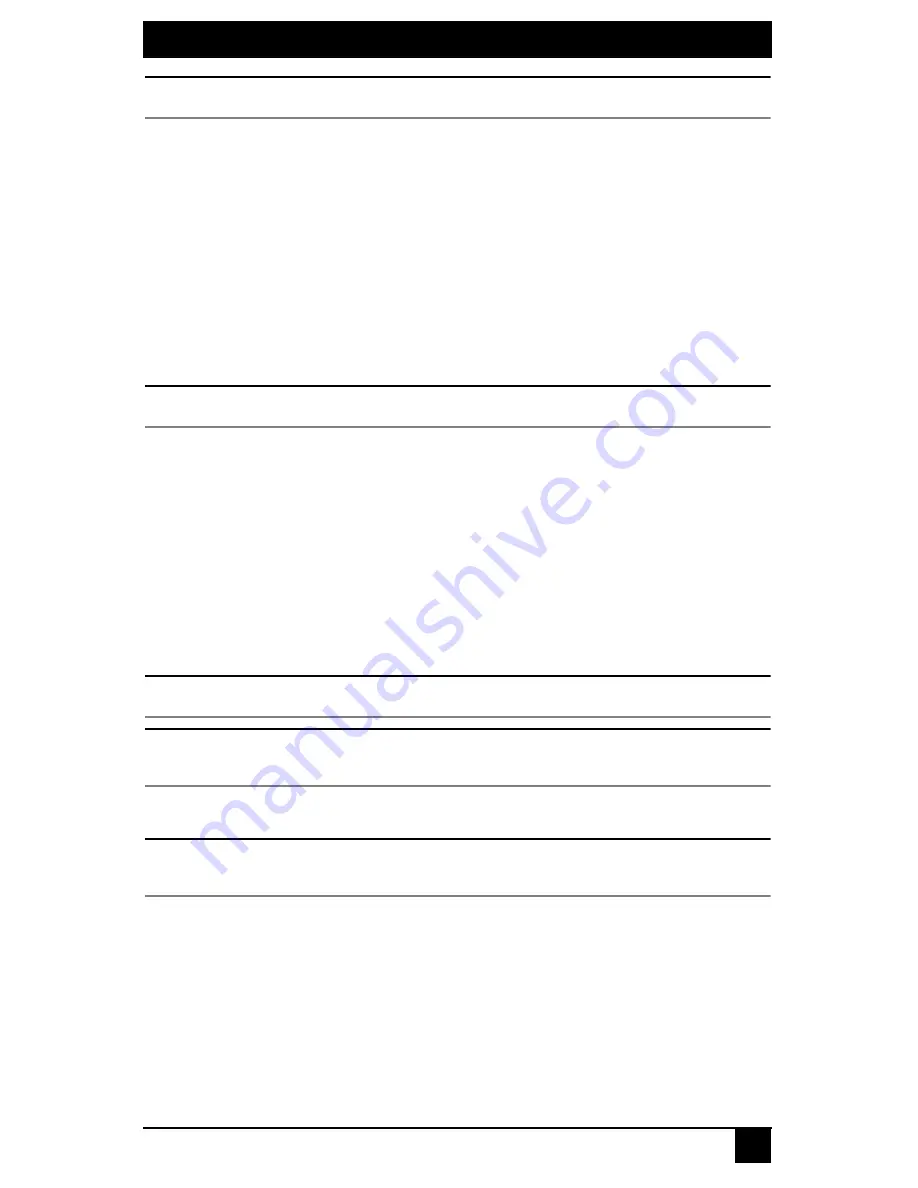
CHAPTER 4: OPERATIONS
55
NOTE:
Each password must consist of ASCII characters and contain between 6 and 64 characters.
4.
Confirm the new password. If successful, you will see a message stating that the
password has been changed.
5.
Press
Enter.
6.
To save your changes and exit the menu, type
0
(zero) and press
Enter
.
To change the transmitter password:
1.
Press
2
to access the Change Console password menu on the Security Configuration
Menu and press
Enter
. You will be prompted to enter your current password.
2.
Type your current password and press
Enter
. You will be prompted to enter the new
password.
3.
Type the new password and press
Enter
.
NOTE:
Each password must consist of ASCII characters and contain between 6 and 64 characters.
4.
Confirm the new password. If successful, you will see a message stating that the
password has been changed.
5.
Press
Enter.
6.
To confirm the new password and exit the screen, type
0
(zero) and press
Enter
.
4.7 Flash Upgrading your DTX Extender System
You can Flash upgrade your DTX user station and transmitter using either XMODEM or
HTTP. The DTX user station and transmitter are upgraded separately using individual
upgrade files. The upgrade files are supplied by BLACK BOX. For optimum system
performance keep your firmware versions current.
NOTE:
Do not use software (XON/XOFF) flow control when using XMODEM.
NOTE:
It is recommended that you flash upgrade the transmitter before you flash upgrade the DTX user station.
Transmitters and user stations should have the same version for guaranteed operation.
To Flash upgrade your transmitter using XMODEM:
NOTE:
Black Box recommends using HTTP Flash upgrade for faster upgrade times. See “To Flash upgrade your
DTX user station using HTTP:” on page 58
1.
Download the transmitter upgrade file from BLACK BOX.
2.
Press
Enter
to display the Serial Menu.
3.
Press
2
to access the Transmitter Main Menu and press
Enter
. If the password option
is enabled, you will be prompted for a password.
4.
Type the password and press
Enter
. The Transmitter Main Menu will appear.
Содержание ServSwitch DTX5000
Страница 1: ......
Страница 2: ......
Страница 3: ...SERVSWITCH DTX5000 5001 5002 USER GUIDE I ServSwitch DTX5000 5001 5002 User Guide...
Страница 6: ...SERVSWITCHTM FAMILY IV...
Страница 10: ...SERVSWITCHTM FAMILY VIII...
Страница 12: ...SERVSWITCH DTX5000 5001 5002 USER GUIDE X...
Страница 32: ...SERVSWITCH DTX5000 5001 5002 USER GUIDE 20...
Страница 82: ...SERVSWITCH DTX5000 5001 5002 USER GUIDE 70...
Страница 90: ...SERVSWITCH DTX5000 5001 5002 USER GUIDE 78...
Страница 95: ...NOTES 83...
Страница 96: ...NOTES 84...
Страница 97: ......
Страница 98: ......






























