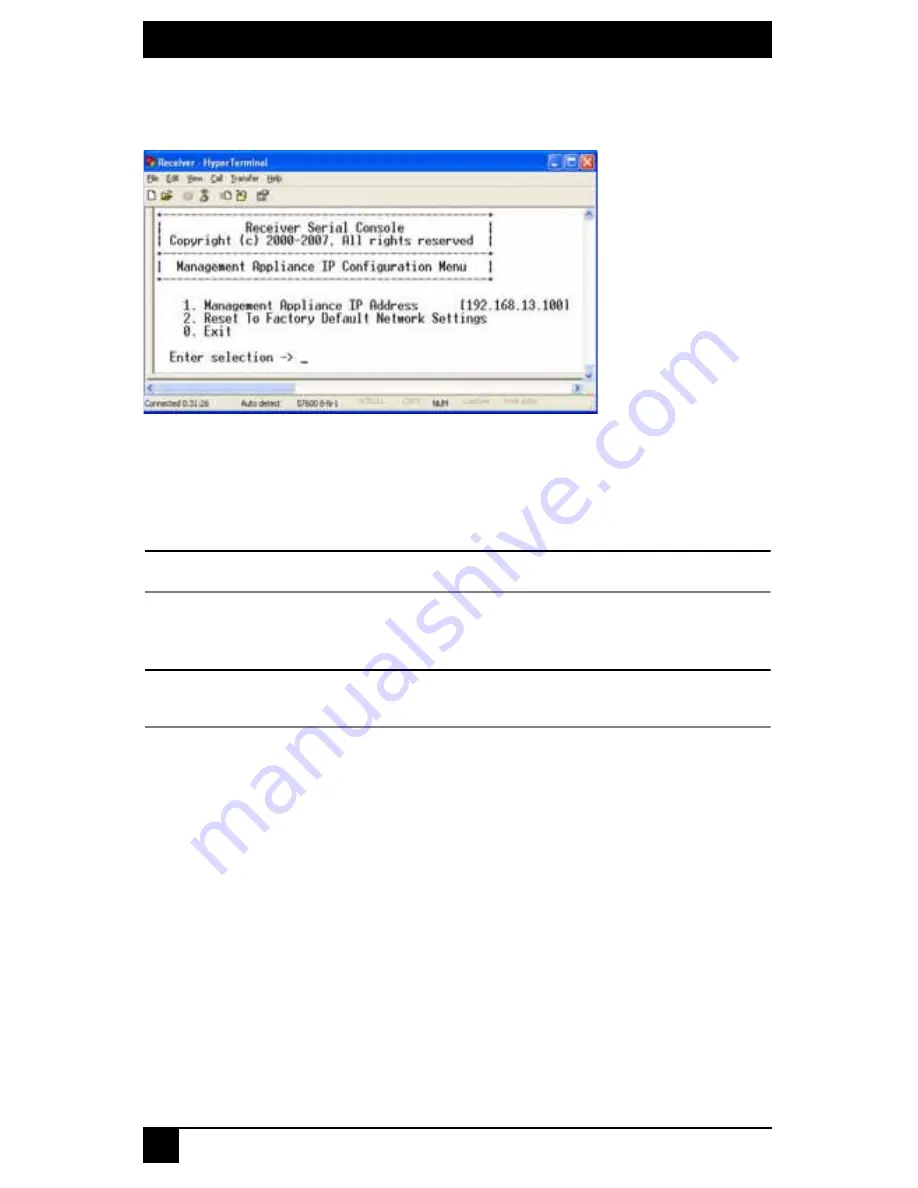
SERVSWITCH DTX5000/5001/5002 USER GUIDE
50
8.
Press
2
to select the Management Appliance IP Configuration Menu in the Network
Configuration Menu (Matrix Mode) and press
Enter
. The Management Appliance IP
Configuration Menu will appear.
Figure 4-19. DTX5000-CTL Management Appliance IP Configuration Menu
Detecting a transmitter IP address
In the event that you forget the IP address of a transmitter, you can use the serial menu to
detect the IP address of a transmitter that is connected to the DTX user station.
NOTE:
This can only be done if the transmitter has been assigned a static IP address.
To detect the IP address of a connected transmitter:
1.
Turn off the transmitter and directly connect it to the user station.
NOTE:
If the transmitter receives its power from an external power supply, disconnect the transmitter from that
external power supply.
2.
Press
1
to access the Receiver Main Menu and press
Enter
. If the password option is
enabled, you will be prompted for a password.
Содержание ServSwitch DTX5000
Страница 1: ......
Страница 2: ......
Страница 3: ...SERVSWITCH DTX5000 5001 5002 USER GUIDE I ServSwitch DTX5000 5001 5002 User Guide...
Страница 6: ...SERVSWITCHTM FAMILY IV...
Страница 10: ...SERVSWITCHTM FAMILY VIII...
Страница 12: ...SERVSWITCH DTX5000 5001 5002 USER GUIDE X...
Страница 32: ...SERVSWITCH DTX5000 5001 5002 USER GUIDE 20...
Страница 82: ...SERVSWITCH DTX5000 5001 5002 USER GUIDE 70...
Страница 90: ...SERVSWITCH DTX5000 5001 5002 USER GUIDE 78...
Страница 95: ...NOTES 83...
Страница 96: ...NOTES 84...
Страница 97: ......
Страница 98: ......






























