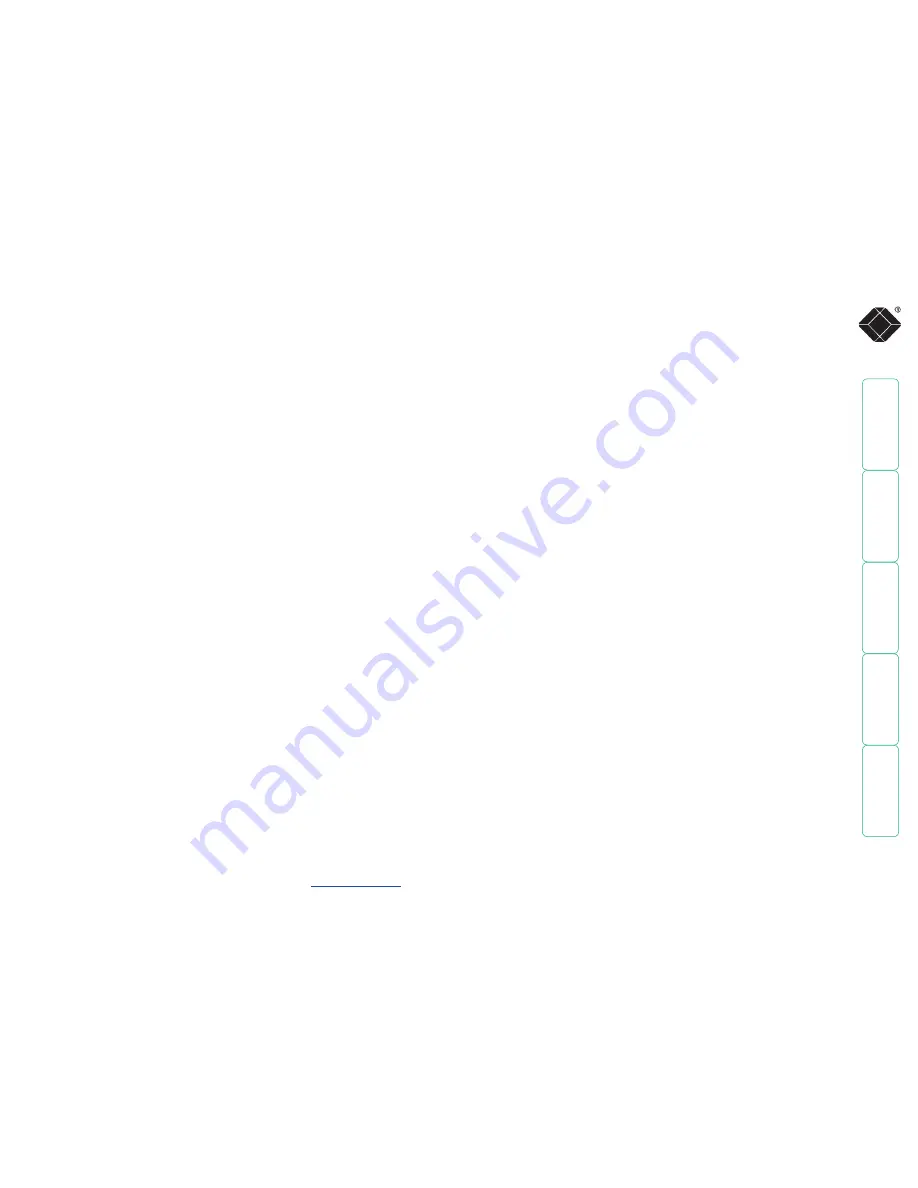
1
Contents - page 2
Contents
Introduction
ServSwitch CX features - front and rear .....................................5
What’s in the box.........................................................................6
What you may additionally need ...............................................6
Installation
Mounting .....................................................................................7
Connections .................................................................................8
Local user .................................................................................9
Remote user (via CX Remote extender) ..............................10
Global user (IP network port) ..............................................11
Server system (via SAM) ........................................................12
Modem/ISDN port .................................................................13
Power in connection .............................................................14
Power control port ...............................................................15
Cascading multiple units ......................................................16
How cascade connections operate ..................................17
Addressing servers in a cascade .......................................18
Connecting ServSwitch CX units in cascade ....................19
Using cascaded servers .....................................................20
Testing specific links to cascaded servers ........................20
Multiple video head connections ........................................21
Configuration
Overall initial configuration ....................................................22
Configuration menus ................................................................23
Configuration menus layout ................................................24
General security and configuration steps ................................24
Registering users (edit user list) ................................................25
Registering servers (edit computer list) ....................................26
Video compensation ..................................................................27
Server video compensation ..................................................28
Remote user video compensation .......................................29
Remote user skew adjustment .............................................30
Autoscanning .............................................................................32
Saving and restoring configuration settings ...........................33
What to do if the ADMIN password has been forgotten ...34
Hot plugging and mouse restoration ..................................35
Initial IP configuration ..............................................................36
IP configuration by global user ................................................37
Encryption settings ....................................................................38
Networking issues......................................................................39
Positioning ServSwitch CX with IP in the network .............39
Placing ServSwitch CX with IP behind a router or firewall 40
Placing ServSwitch CX with IP alongside the firewall ....42
Power switching configuration ................................................43
The KVMADMIN utility..............................................................44
Performing upgrades ................................................................45
Upgrading ServSwitch CX models and SAMs ......................45
Upgrading ServSwitch CX with IP models ...........................47
















