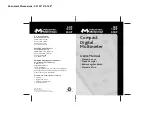43
CHAPTER 4: Operation
After you enter this command, enter the Keep Settings command to save
the mode setting in NVRAM, so that the new setting becomes the default
value (preserved during power-down and reloaded at power-up).
Before you can set the keyboard mode or mouse interface of the currently
selected port on a submaster unit, you have to isolate it from the rest of the
system. (Note that this step might be unnecessary if all of your CPUs are IBM
type; the submaster should be able to automatically detect the keyboard mode
when you turn ON CPUs that use mode 1 or 3, and
mode 2—used by most IBM type PCs—is the default keyboard mode of the
ServManager and the ServSwitches.) First disconnect the submaster from the
ServManager, plug a keyboard into its MONITOR/KEYBOARD/ MOUSE
port (this will require an MKM Adapter Cable), make sure the SCAN button is
in the “out” position, and select the port as if the submaster were a single unit.
Then issue the Set Keyboard Mode and Keep Settings commands as described
in the previous paragraphs. Unplug the keyboard and reconnect the
submaster to the master ServManager. The port’s keyboard mode should now
be properly configured.
If most or all of the CPUs you’ll be connecting to your ServManager system
use a keyboard mode other than 2 and a mouse type other than PS/2, you
might want to change the defaults of their ServManager/submaster ports at
installation time. This is because when power outages occur, the
ServManager/submaster ports will return to their default keyboard mode
when the power comes back on.
Table 4-5. Keyboard-Mode and Mouse-Interface Codes
Code
Selects
1
IBM PC keyboard mode 1
2
IBM PC keyboard mode 2
3
IBM PC keyboard mode 3
4
Apple keyboard and mouse
5
Sun keyboard and mouse
6
PS/2 mouse
7
Microsoft serial mouse
8
Other 8-bit serial mouse
9
PC Mouse (Mouse Systems) serial mouse
Содержание ServManager SW995A-R2
Страница 84: ...NOTES...
Страница 85: ...NOTES...