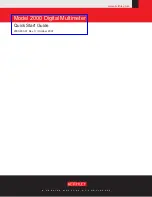73
CHAPTER 5: Troubleshooting
5.3.4 Y
OUR
M
OUSE
D
RIVER
D
OESN
’
T
L
OAD
A.
The mouse might not be set properly for that CPU. Use the ServManager’s
front-panel display to make sure the proper “Mouse” setting and the proper
“CPU keyboard/mouse” setting are selected.
B.
RS-232 serial mouse: Make sure that you’re using the right COM port, and
that the mouse driver is looking for the correct port.
C.
PS/2 mouse: To recognize the mouse, the CPU must be directly connected
to it, or indirectly connected to it through the ServManager and (if one is
involved) the submaster, at boot-up time. Make sure that all cables are
properly seated and that the ServManager and submaster are ON, then
reboot the CPU.
D.
IBM type mouse (PS/2 or serial): Your mouse driver might be old or
incompatible with your mouse. Try the latest version of the Microsoft mouse
driver.
5.3.5 Y
OU
C
AN
’
T
A
CCESS
A
LL THE
F
UNCTIONS OF
Y
OUR
M
OUSE
A.
What type of mouse is it? If it is any other type than a standard Apple or
Sun mouse, or one of the PC mouse types listed in
Section 4.3.6.B
on
page 42, chances are that the ServManager doesn’t support it.
B.
If your mouse is a Microsoft BallPoint, you need the latest version of the
Microsoft mouse driver.
C.
If your mouse is a Logitech™ mouse, the ServManager supports the two-
button models but not the three-button models.
5.3.6 Y
OUR
PS/2 M
OUSE
G
ETS
O
UT OF
S
YNC
Cabling might have been disturbed during mouse movement. Issue the Send
Null Byte command (see
Section 4.3.14
) once or twice to get the mouse back
in sync. You need the latest version of the Microsoft mouse driver to stop this
from happening.
Содержание ServManager SW995A-R2
Страница 84: ...NOTES...
Страница 85: ...NOTES...